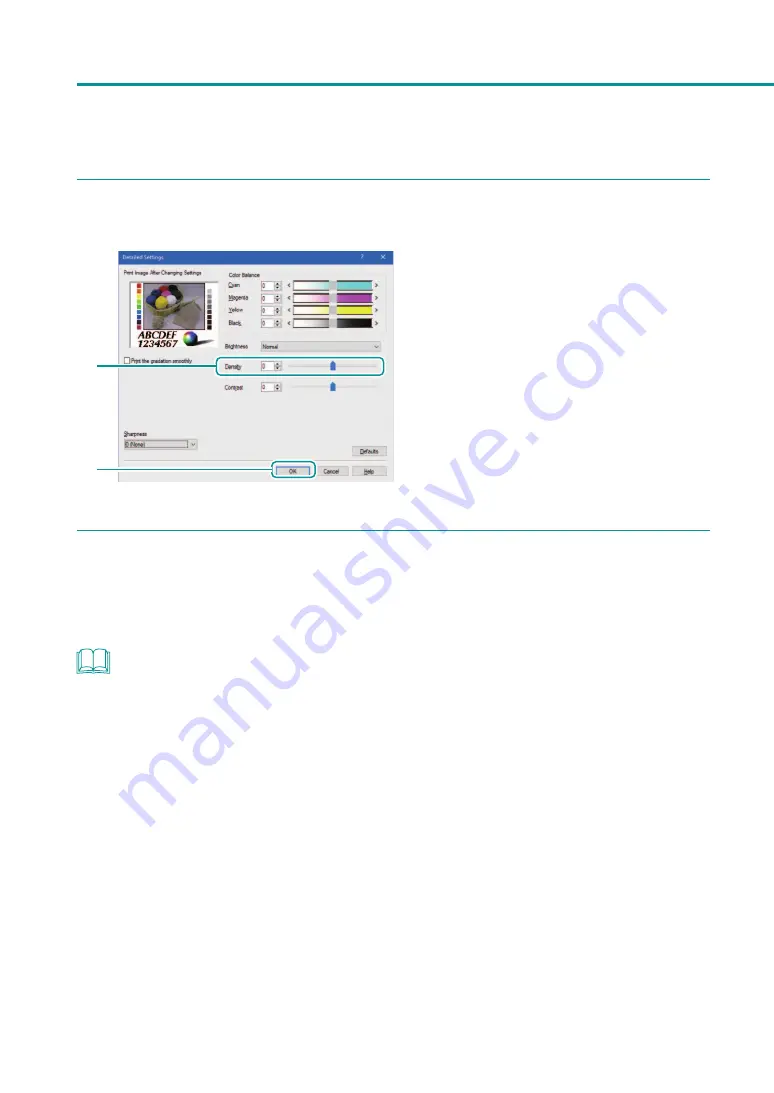
66
Chapter 2
Printing
3
Adjust the density.
1
2
1. Adjust the density by moving the slider.
The center of the slidebar is the default position
(0). The slider can be moved between -50 to
+50.
Moving the slider to the left decreases the
density.
Moving the slider to the right increases the
density.
A density value can be directly entered into the
entry box located to the left of the slider bar.
2. Click [OK].
4
Complete the setting procedure.
Click [OK] in the printer driver setup window.
When printing begins, the document will be printed at the adjusted density.
NOTE
• [Density] can not be adjusted when the [Monochrome Print] check box is selected.






























