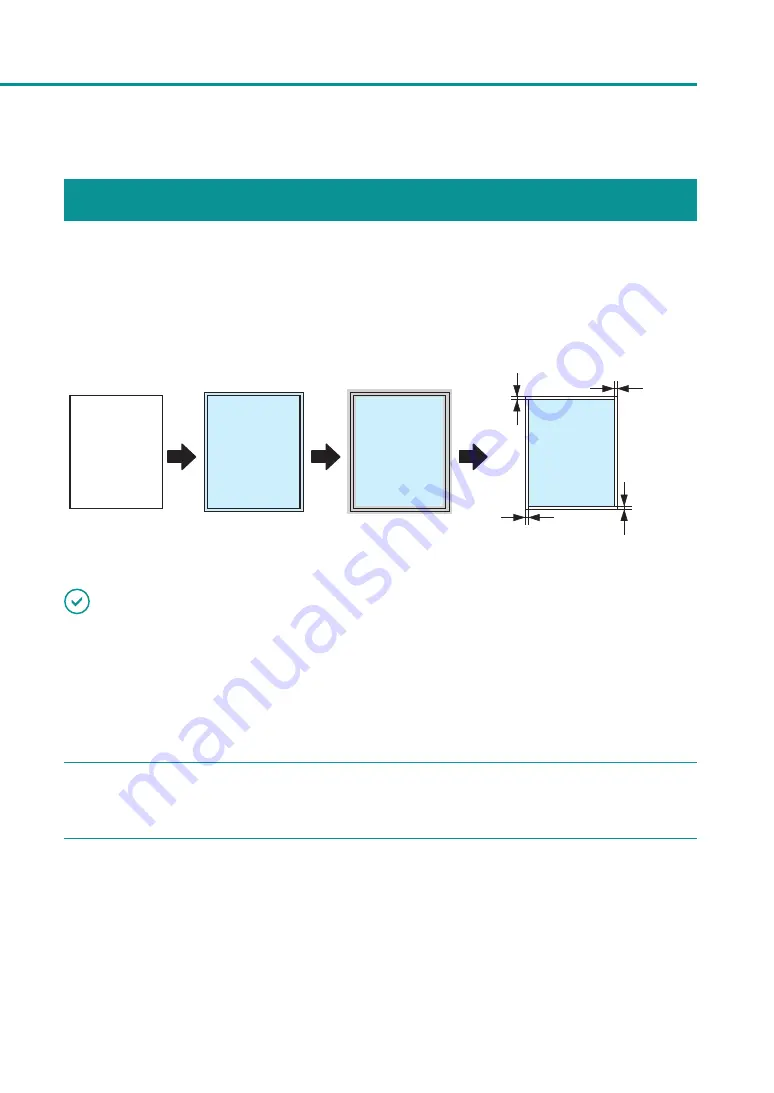
49
Setting Micro Margin Printing
Adjusting the Trimming Position
In micro margin printing, the periphery around the area where the paper and document overlap is trimmed before
printing is performed. The standard trimming position is 0.3 mm (0.01 inch) smaller on all sides than the paper size.
To perform micro margin printing on round corner paper, adjust the trimming position using [Round Corner Size
Adjustment].
Micro margin printing
Paper
Document overlap
Trimming around
0.3mm
(0.01inch)
0.3mm
(0.01inch)
0.3mm
(0.01inch)
0.3mm
(0.01inch)
IMPORTANT
• Administrative privileges over this printer are required to configure settings of this printer.
If a user without administrative privileges proceeds with configuration of settings, a message “You do not have
rights to printer management. Please contact your system administrator.” appears.
For more details, see
“Administrative privileges required for certain features (P.40)”
.
• You cannot change the set trimming position when printing is in progress or an error has occurred.
1
Check that paper is set in the printer.
2
Open the properties window of the printer.






























