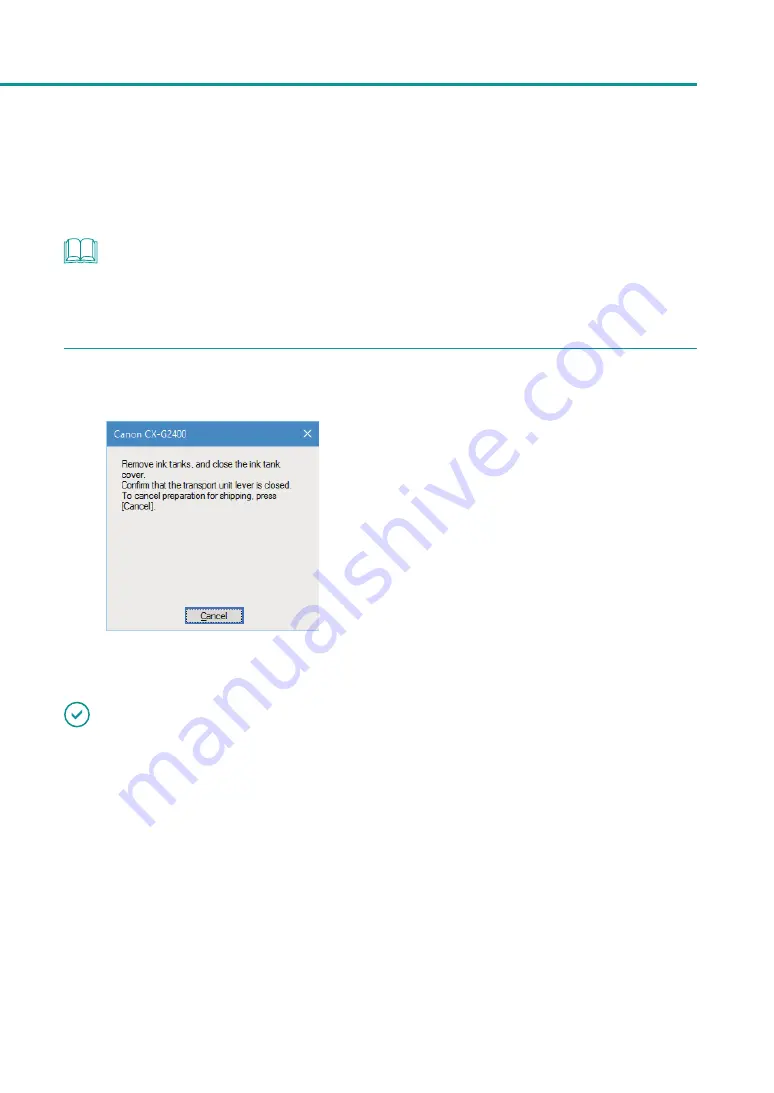
181
Moving the Printer
-
Do not open/close the ink tank cover and transport unit lever.
-
Do not operate any other component of the printer.
NOTE
• If the message “Maintenance cartridge full” appears, replace the maintenance cartridge with a new one, and then
click [Retry]. For how to replace the maintenance cartridge, see
“Replacing the Maintenance Cartridge (P.102)”
3
When the following message appears, remove ink tanks.
1. Open the ink tank cover.
2. Remove all ink tanks.
Install the orange protective caps to the ink
tanks.
3. Close the ink tank cover.
Closing the ink tank cover will automatically
start bleeding ink.
Do not operate the printer before the specified
message appears in step
4
.
IMPORTANT
• During execution of [Shipping The Printer], observe the following precautions:
-
Do not turn the printer off.
-
Do not open/close the ink tank cover and transport unit lever.
-
Do not operate any other component of the printer.
• Ship the removed ink tank with orange protective cap attached.






























