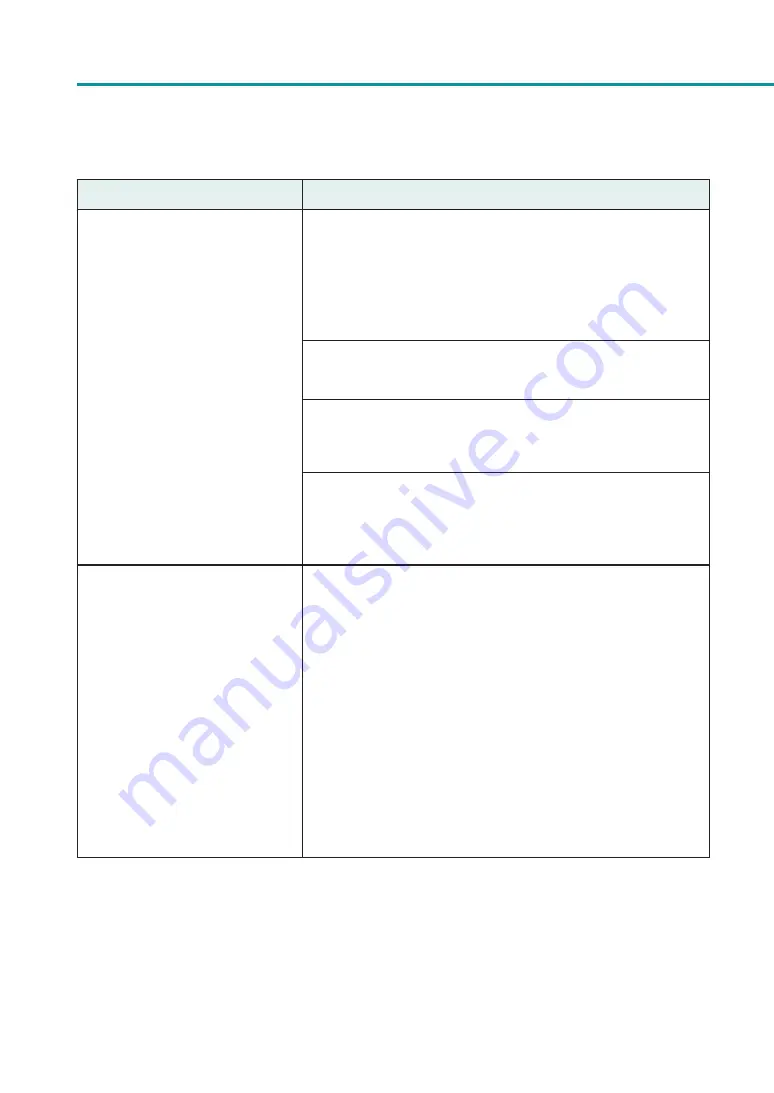
158
Chapter 4 Troubleshooting
Condition
Solution
The back of the printer gets stained.
Printing on paper that is the wrong size could stain the transport belt,
paper guides, or other areas. Confirm that the size of the set paper and
the [Paper Size] configured by the application software or printer driver
are the same.
If the transport belt, paper guides, or other areas are stained, clean the
transport unit.
Open [Utility] tab of the printer driver and print after setting
[Reduce smudge on media edge] from [Special Settings].
The paper may be curled. Flatten the paper. If the paper cannot be
flattened, adjust the paper guides to the paper width, and then print.
The sheets may be stacked before the printed surface is dry.
Open [Utility] tab of the printer driver, and enable [Print&Hold Mode] in
[Special Settings]. This will stop the paper at the ejection slot one sheet
at a time.
The margin of the final print is too
small or large.
Configure the paper size set by the application software or printer
driver as follows:
When the margin is small or When images on the edge of the paper are missing:
Decrease the [Paper Length] and adjust the image according to the
paper size changed.
Also, if images on the edge of the paper are missing, confirm that the
transport area is clean before printing. If stained, clean the transport
unit.
When the margin is large:
Increase the [Paper Length] and adjust the image according to the
paper size changed.






























