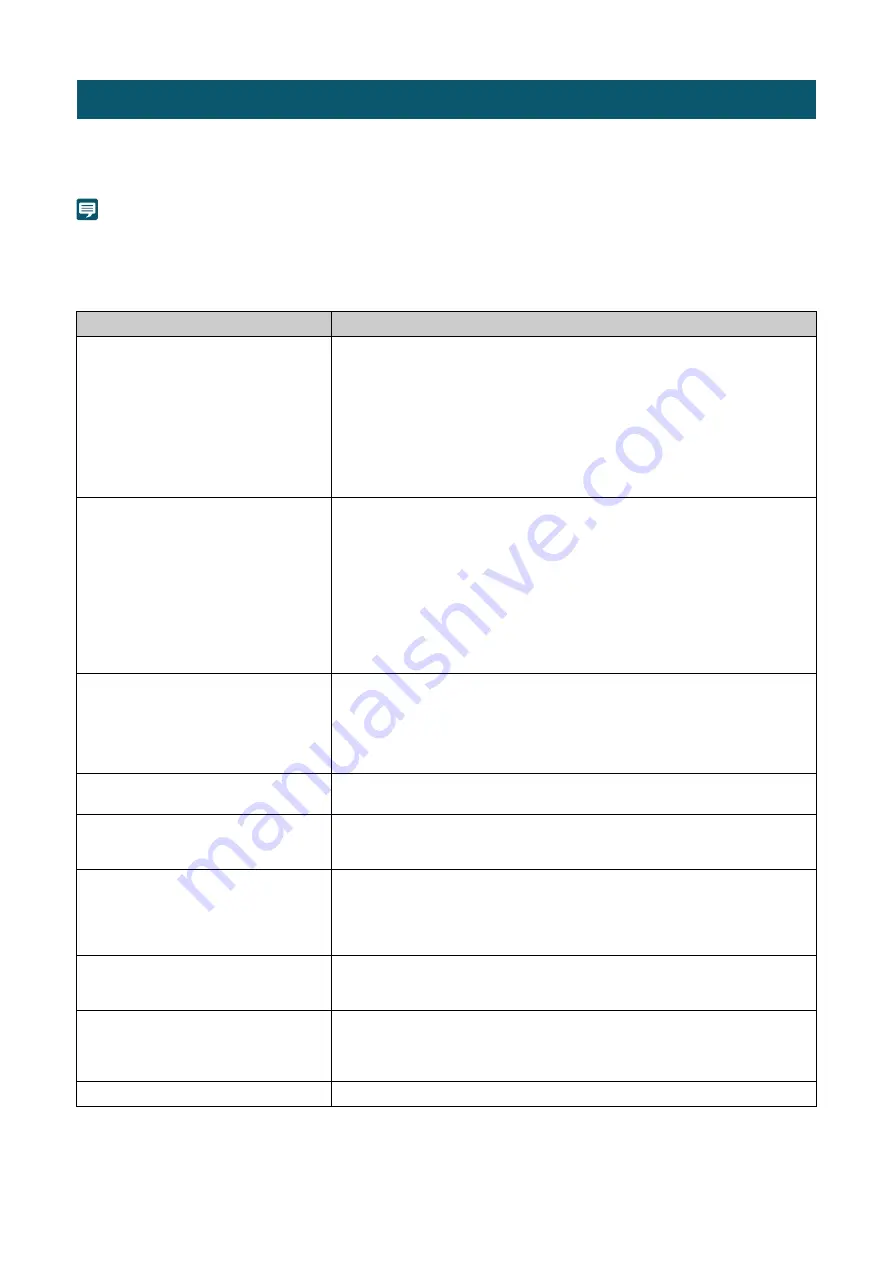
87
Before contacting the dealer or a Canon sales representative, check the following items. If a log message is displayed,
check the details of the message and the corresponding countermeasures in the log message list.
Note
• For information on troubleshooting for the Remote Camera Control Application, the Remote Camera Controller RC-IP100, refer to each
manual.
• A problem caused by the security software may occur. Configure to exclude the camera, or the software where the problem occurred, in
the security software.
Troubleshooting
Problem
Countermeasures
The camera does not launch.
• If a PoE++ supported hub is being used, check if the LAN cable is connected
correctly.
• When using a DC power supply, make sure that all cables from the power supply to
the camera are connected properly. If it still does not start up, make sure that 12 V DC
is supplied correctly.
• Turn the camera off and restart (P. 15).
• Some PoE++ supported hubs limit the power used per port or the total power
consumed by each port. If the limit is exceeded, it may not start, so check the
instructions of PoE++ supported hub for use.
• Check if there is no blackout at the site.
Settings Page is not displayed.
• Check if the LAN cable is connected correctly.
• Check if the network to which the camera is connected is set up correctly. In
particular, check if the IP address, subnet mask and default gateway address are set
within the ranges supported by the applicable network.
• If the IP address was changed, the new address will not become effective until the
camera is rebooted.
• Check if the correct URI (camera IP address) is entered in the web browser.
• Check whether the connection is from a computer whose access is blocked in
[System] > [Security] > [Host Access Restrictions] (P. 73).
• Configure to exclude the camera, or the software where the problem occurred, in the
security software.
The camera cannot be operated from the
remote controller that supports Standard
Communication (Serial).
• RS-422 connection is not working correctly. Check the connection to the RS-422
terminal and the wiring of the RS-422 cable.
• The settings of serial connection on the remote controller and on the Settings Page are
different. Select [System] > [Communication] > [External Connection (Serial)], check
[Serial Device Address], and set the camera number to the same as that of the remote
controller. Also set Baud Rate (9600 bps or 38400 bps) to the same setting.
Pan/tilt cannot be operated.
• External factors such as strong wind and obstacles are considered. Remove the
cause of the error, and then retry the operation.
There is no audio during IP distribution.
• If there is no audio, check the settings in [System] > [Video and Audio] > [Audio] as
well as the sound and audio device settings for the computer.
• Audio cannot be heard on the Settings Page.
There is no video or audio on the external
monitor during HDMI/SDI output.
• The camera is not properly connected to an external monitor. Check the cable
connections, and disconnect and connect the cable, or turn the camera off and
restart.
• Set the external monitor according to the output signal of the camera.
• Check if [System] > [Video and Audio] > [Audio] > [Audio Input] is set to [Enable].
The sound is distorted or reduced.
• Shooting near loud sounds (fireworks, concerts, etc.) may distort or make the sound
smaller than it actually is. In [System] > [Video and Audio] > [Audio] > [General
Audio] > [Input Volume], adjust the volume of the input audio.
Forgot the administrator password.
• It is possible to initialize all settings of the camera excluding date and time using the
RESET switch (P. 96). After performing initialization, use the Camera Search Tool to
register the administrator account again. The IP address and subnet mask, etc. also
need to be set again because the network settings are initialized.
The tally lamp does not light.
• In [System] > [System] > [Camera], set [Tally Lamp Control] to [Enable].
















































