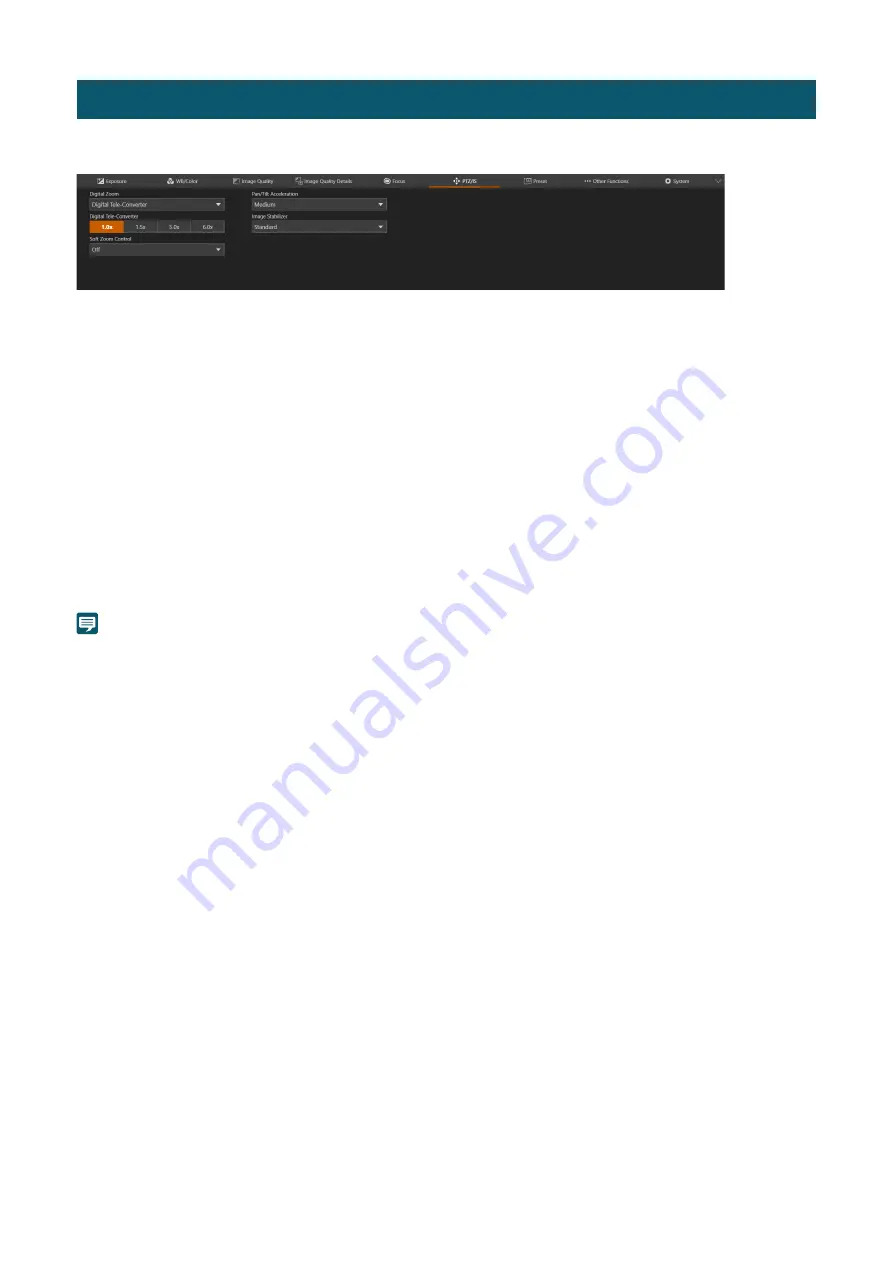
48
Settings for the camera's pan, tilt, and zoom operations and image stabilizer.
[Digital Zoom]
Select whether to use the digital zoom, or the Digital Tele-Converter.
[Digital Tele-Converter]
When [Digital Zoom] is set to [Digital Tele-Converter], select the magnification of the focal length.
Because the image is processed digitally, the video is coarser over the entire zoom range.
[
S
oft Zoom Control]
Slowly accelerates when zooming starts and decelerates when zooming stops.
[Pan/Tilt Acceleration]
Select the degree of acceleration of the pan/tilt operation.
[Image
S
tabilizer]
Select whether to use the function that reduces the blurring of videos caused by camera vibration.
[Standard] corrects relatively small blurs.
[Powered IS] corrects blurring during telephoto shooting. The closer the zoom is to the telephoto side, the greater the
correction effect. It is not suitable for shooting with pan or tilt.
Note
• If the blurring is too large, it may not be corrected completely.
• When panning or tilting, the anti-vibration effect is smaller than when not operating.
• Swing back may occur when the pan or tilt stops.
PTZ/IS Settings
















































