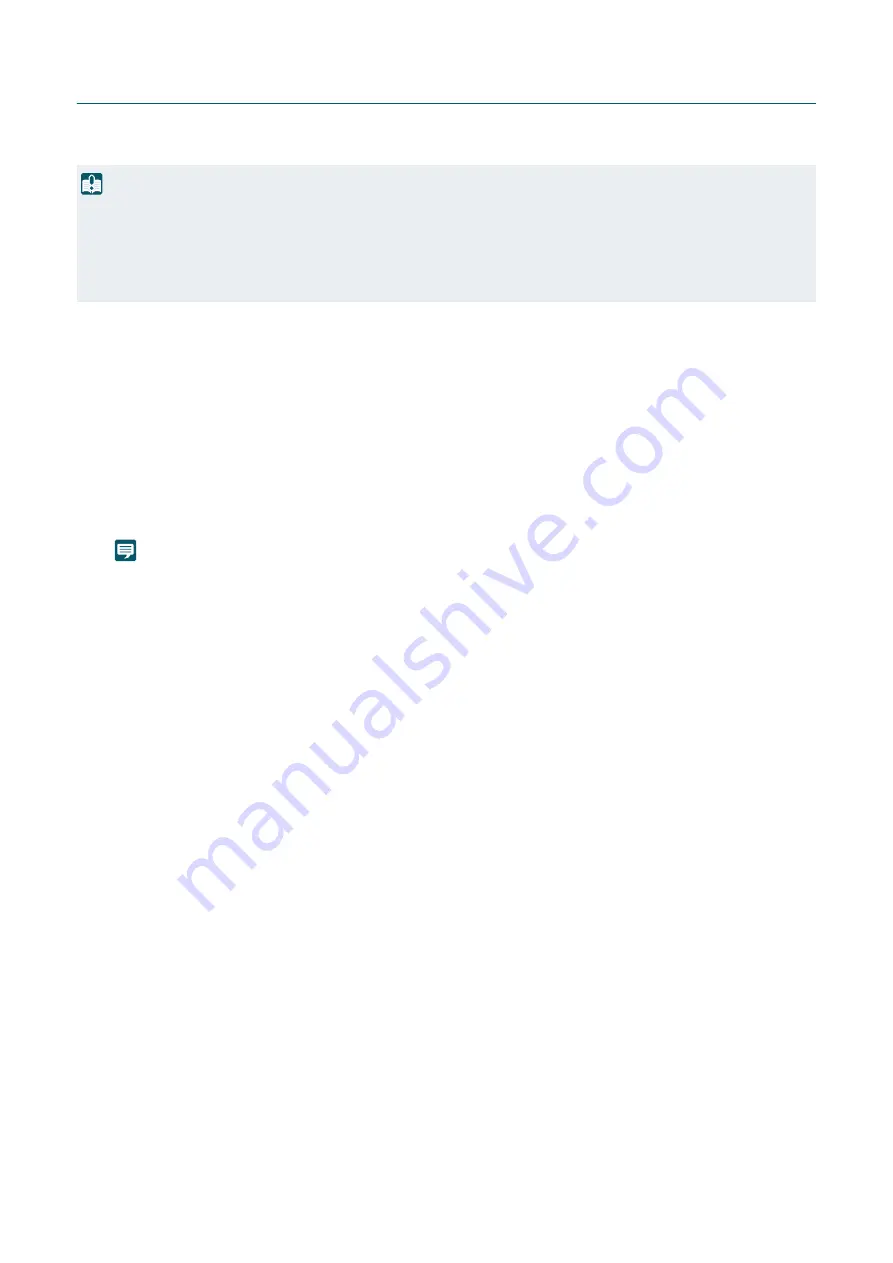
28
Camera's Settings Page from the Web Browser
Able to access the camera by directly specifying the IP address from a web browser.
If there is an IP address assigned by the DHCP server, specify it, otherwise specify "192.168.100.1".
Set the IP address of the computer to the same network as 192.168.100.1 such as 192.168.100.xxx.
The [Default Settings (1/2)] screen of the camera is displayed.
After the camera reboots, the Settings Page is displayed and settings are able to be configured.
Note
If necessary, restore the computer settings changed in step 1.
Important
• Able to access with the IP address of 192.168.100.1 approximately two minutes after connecting the camera to the network
environment.
• If an IPv4 address is assigned by the DHCP server, it will switch to that address and access by 192.168.100.1 will not be possible.
• If there is device with 192.168.100.1 on the same network, the same IP address will be assigned, and access to the camera with
192.168.100.1 will not be possible.
1
When accessing with 192.168.100.1., set the IP address of the computer.
2
Launch the web browser.
3
Enter the camera's IP address in the address column of the web browser and press [Enter].
4
Perform steps 4 to 5 of the previous section "
S
ettings Using the Camera
S
earch Tool".






























