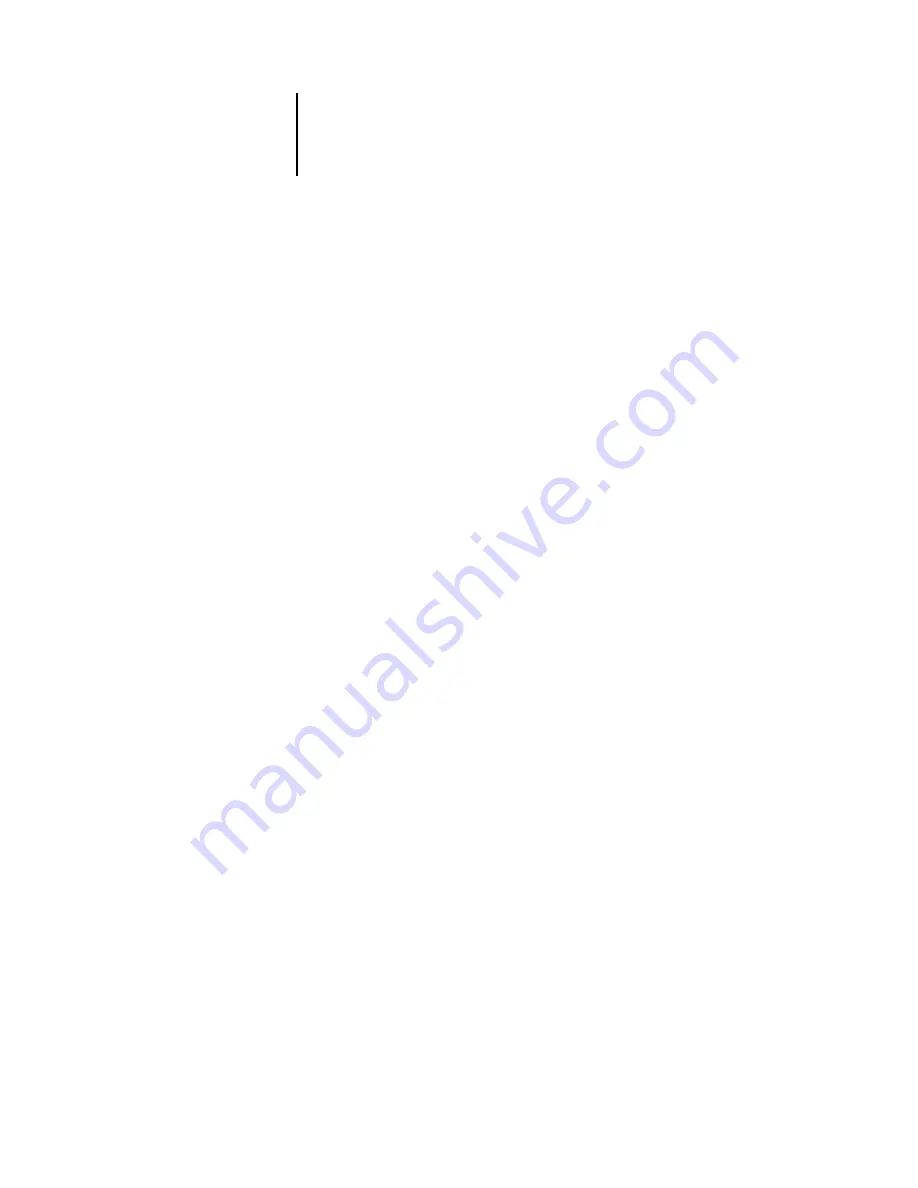
1
Setting up PostScript printing with Windows 95/98/Me
This chapter describes installing software and setting up printing from a
Windows-based computer running Windows 95/98/Me, Windows NT 4.0, or
Windows 2000.
The general steps for installing the software are:
• Install the PostScript printer driver (Windows 95/98/Me, Windows NT 4.0,
and Windows 2000) and corresponding printer driver files.
• Set up the printer driver to communicate with the ColorPASS.
• Install the Command WorkStation software on the designated Windows
workstation(s).
• Install the Fiery utilities and the Fiery Scan plug-in.
• Configure the connection for Fiery Link, Fiery Downloader, ColorWise Pro Tools,
and the Command WorkStation.
• Set up IPP printing for Windows 98 and Windows 2000.
• Copy additional files from the User Software CD as needed.
In addition to using the User Software CD, you can download printer drivers and
the Fiery Link installer from the ColorPASS with the Installer WebTool (if the site
administrator has enabled Internet access to the ColorPASS). For instructions, see
“Using the Installer WebTool” on page 94. Once you download the printer files, the
installation process is identical to installing from the User Software CD.
Setting up PostScript printing with Windows 95/98/Me
To set up the ColorPASS as a PostScript printer you must install the PostScript printer
driver for Windows 95/98/Me and its corresponding printer description files. You
must also configure a particular type of print connection between the workstation and
the ColorPASS.
The following procedure describes installing the printer drivers from the
User Software CD or from the Installer WebTool. The procedures after that describe
setting up the print connection.
Installing
User Software
on a Windows
Computer
Summary of Contents for ColorPASS-Z5000
Page 1: ...ColorPASS Z5000 GETTING STARTED I N C L U D E S F I E R Y S O F T W A R E...
Page 2: ......
Page 3: ...ColorPASS Z5000 GETTING STARTED I N C L U D E S F I E R Y S O F T W A R E...
Page 4: ......
Page 8: ......
Page 12: ......
Page 22: ......
Page 86: ......
Page 114: ......
Page 118: ......
Page 122: ......
Page 128: ......
Page 129: ......






























