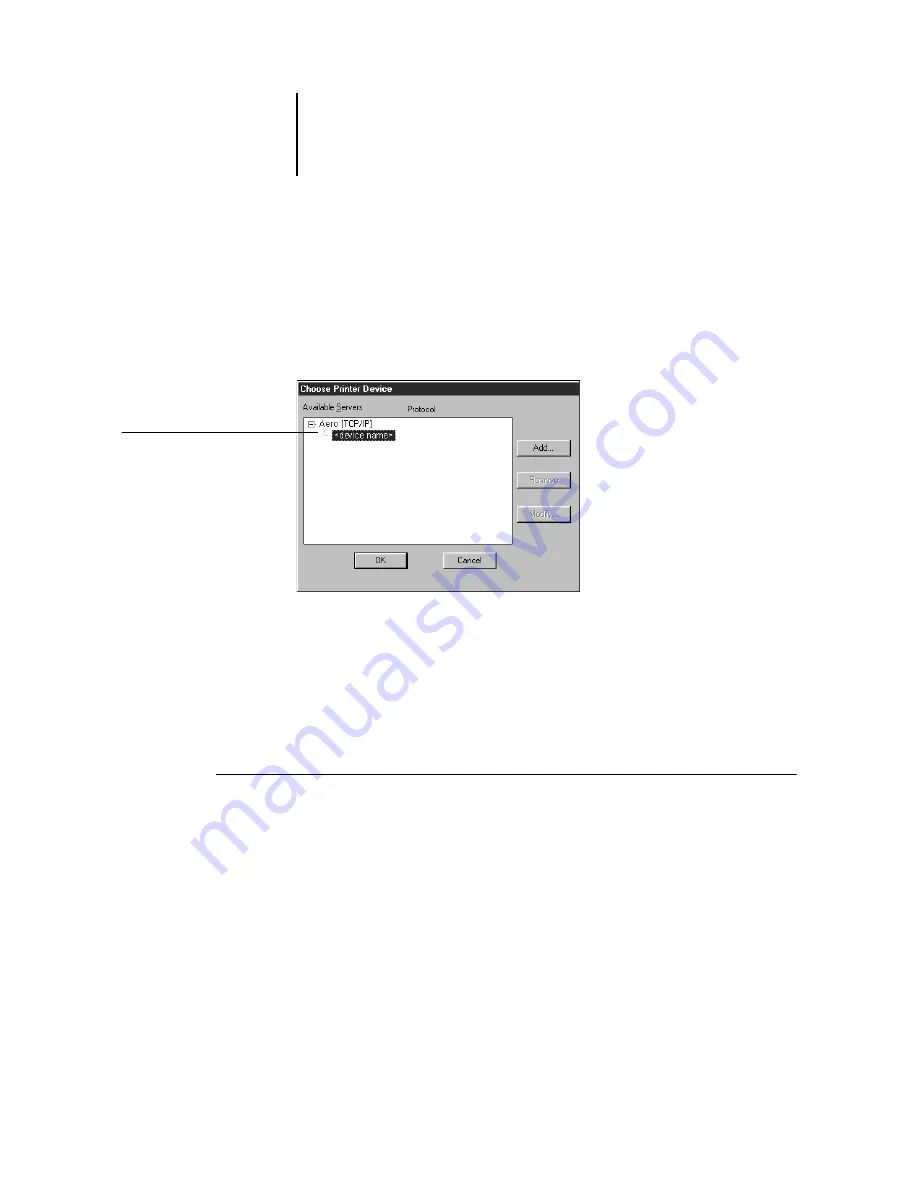
55
Using the software for the first time
4.
When you have entered all the information, click Add.
5.
With the device name (5000) selected in the Devices list, click OK.
The ColorPASS appears in the list of available servers. The first line of the entry
displays the nickname you gave the server, followed by the protocol you chose. The
second line displays the device name.
6.
With the device name (5000) selected in the list of Available servers, click OK to
begin using the software.
Modifying the configuration
You should edit the configuration whenever there is any change to your ColorPASS
server or network, such as a server name or IP address. First change the specific
ColorPASS Setup information before configuring the connection.
T
O
MODIFY
THE
CONFIGURATION
:
1.
To edit information for a ColorPASS in the list of available servers, select the
ColorPASS by its nickname and click Modify.
2.
Edit information in the Modify Server Settings dialog box as necessary, and click OK
when finished.
3.
To add a new ColorPASS to the list of available servers, click Add. Configure the Add
New Server dialog box as outlined in steps 3 through 5 in the previous procedure.
4.
To remove a ColorPASS, select the ColorPASS by its nickname, and click Remove.
Device name of the ColorPASS
(5000)
Summary of Contents for ColorPASS-Z5000
Page 1: ...ColorPASS Z5000 GETTING STARTED I N C L U D E S F I E R Y S O F T W A R E...
Page 2: ......
Page 3: ...ColorPASS Z5000 GETTING STARTED I N C L U D E S F I E R Y S O F T W A R E...
Page 4: ......
Page 8: ......
Page 12: ......
Page 22: ......
Page 86: ......
Page 114: ......
Page 118: ......
Page 122: ......
Page 128: ......
Page 129: ......






























