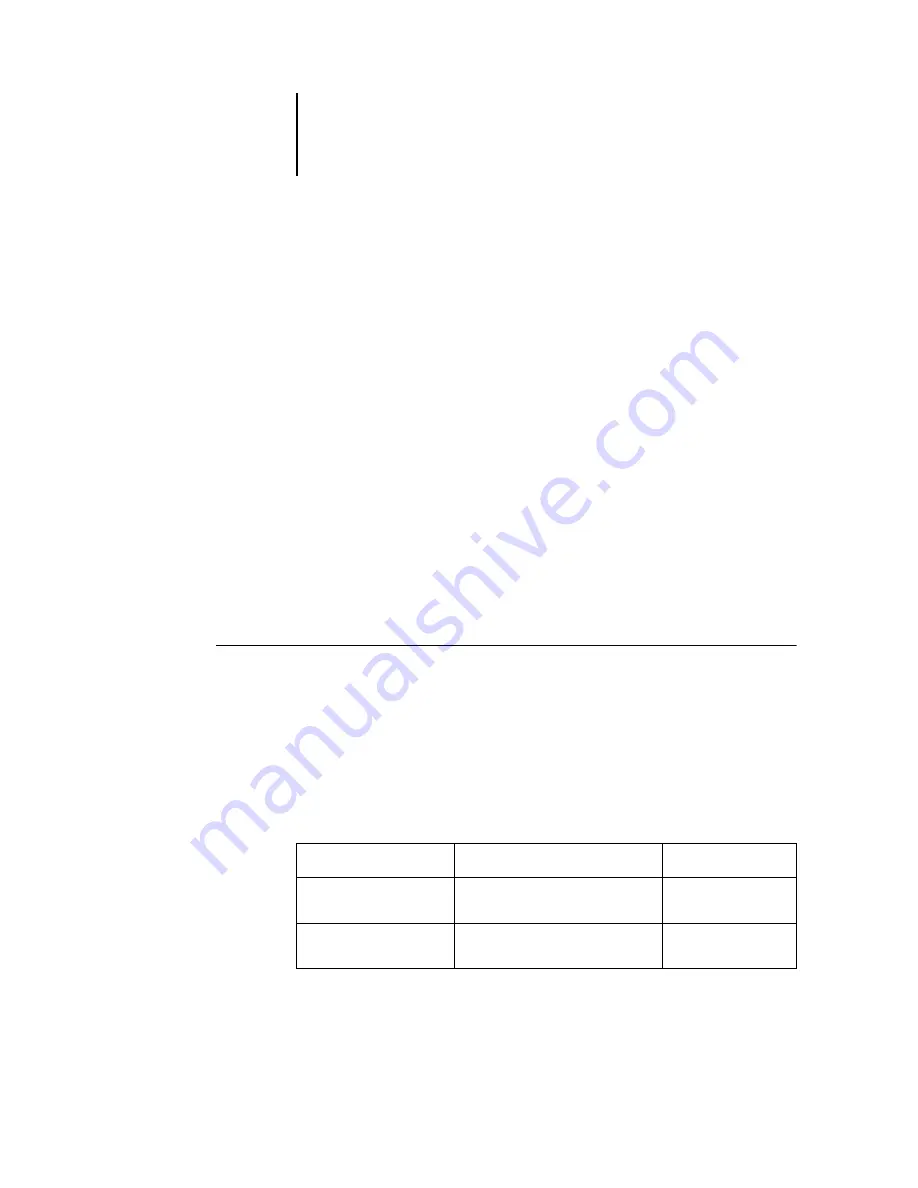
40
Installing User Software on a Windows Computer
Command WorkStation
The Command WorkStation software installer is on the User Software CD. In
addition to the Command WorkStation application software, the installer installs Java
files necessary to use Fiery Setup on the Command WorkStation. Before you begin this
installation, determine the following:
• Where do you want to install the software on your hard disk?
By default, the installer places the Command WorkStation software in the
Programs\Fiery folder on your hard disk.
• What do you want to name the Command WorkStation folder in the
Windows\Start Menu\Programs folder?
By default, the installer names the folder “Command WorkStation.”
• Do you want to place a shortcut to the Command WorkStation application in your
Windows\Start Menu\Programs\StartUp folder?
Placing a shortcut in the StartUp folder automatically launches the
Command WorkStation application every time you restart your computer.
T
O
INSTALL
C
OMMAND
W
ORK
S
TATION
SOFTWARE
:
1.
On the User Software CD, double-click to open the CStation folder.
2.
Double-click the Setup.exe icon.
3.
Follow the instructions in the Setup dialog boxes to complete installation of
Command WorkStation software.
Use the table below as a guide when installing Command WorkStation software. For
specific instructions, read the information in each dialog box.
Name of dialog box:
Action:
When finished:
Welcome
Read the Setup program
introduction.
Click Next.
Software License
Agreement
Read the license agreement.
Click Yes.
Summary of Contents for ColorPASS-Z5000
Page 1: ...ColorPASS Z5000 GETTING STARTED I N C L U D E S F I E R Y S O F T W A R E...
Page 2: ......
Page 3: ...ColorPASS Z5000 GETTING STARTED I N C L U D E S F I E R Y S O F T W A R E...
Page 4: ......
Page 8: ......
Page 12: ......
Page 22: ......
Page 86: ......
Page 114: ......
Page 118: ......
Page 122: ......
Page 128: ......
Page 129: ......






























