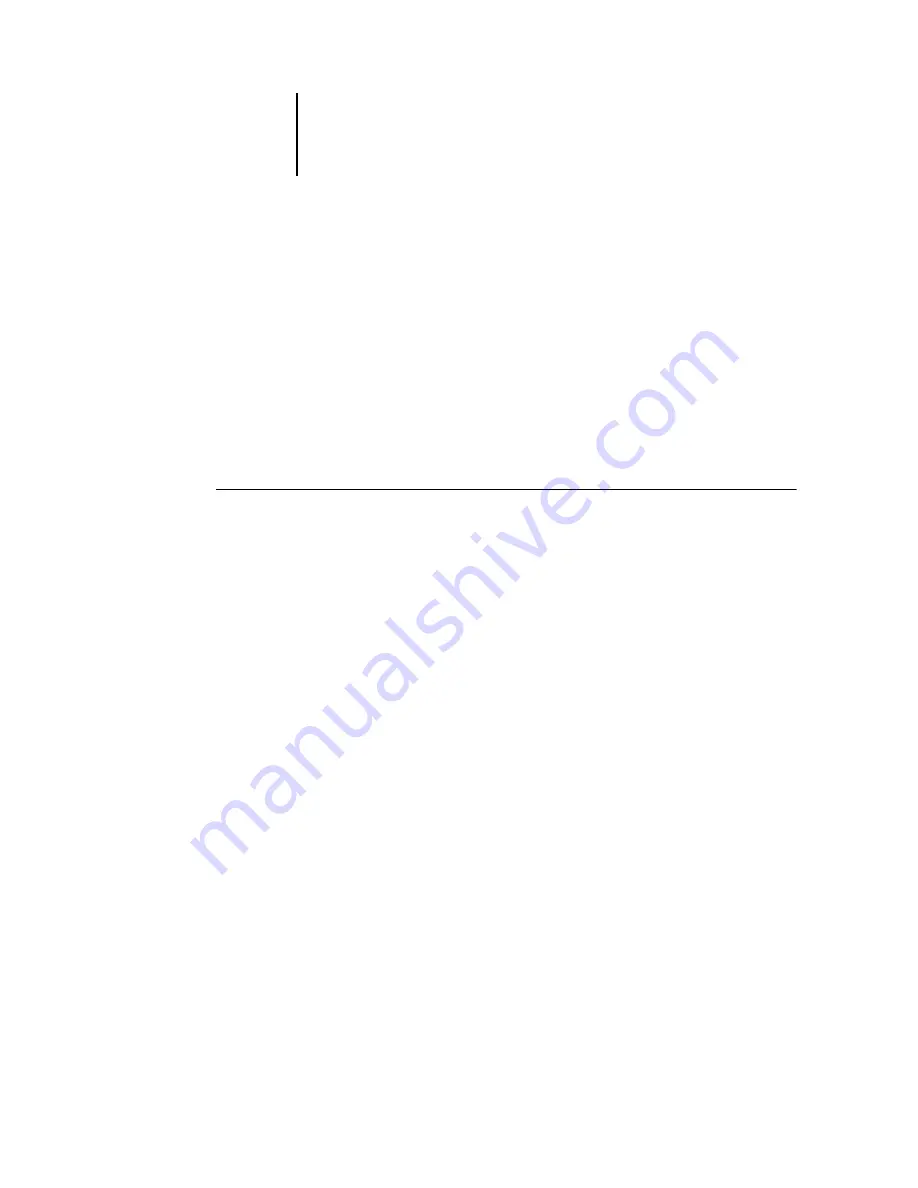
61
Copying the printer description files for Windows
Installing the ICM profiles on Windows 95/98, Windows Me,
Windows NT 4.0, and/or Windows 2000
The ICM profiles included in the Icm folder on the User Software CD are for use
with ColorWise Pro Tools. They can also be used with applications that support
ICC standards such as Photoshop. For most ICC aware applications, the files must
be installed into a folder named Color in the System folder. For use with ColorWise
Pro Tools, the files can be copied to a folder of your choice.
For more information on using ICC profiles with ColorWise Pro Tools, see the
Color Guide.
T
O
INSTALL
THE
ICM
PROFILES
ON
W
INDOWS
95/98, W
INDOWS
M
E
,
W
INDOWS
NT 4.0,
AND
/
OR
W
INDOWS
2000:
1.
On the User Software CD, open the Icm folder.
2.
If you are using Windows 95/98 or Windows Me, copy the profiles to the
Windows\System\Color folder on your hard disk.
If you are using Windows NT or Windows 2000, copy the profiles to the
Winnt\System32\Color folder on your hard disk.
N
OTE
:
If a folder named “Color” does not exist in the Sytem32 folder, create one and
install the profiles into it.
Loading the monitor settings file
The Efirgb.icm monitor settings file can be used in Photoshop, or other applications
that support ICM profiles, to define a source color space for printing to the
ColorPASS.
These instructions assume you have installed the ICM profiles included on the
User Software CD. For more information, see the previous section.
N
OTE
:
The internal name of an ICC profile may vary slightly from its filename.
N
OTE
:
If you use Fiery Scan, you should install the monitor settings profile.
Summary of Contents for ColorPASS-Z5000
Page 1: ...ColorPASS Z5000 GETTING STARTED I N C L U D E S F I E R Y S O F T W A R E...
Page 2: ......
Page 3: ...ColorPASS Z5000 GETTING STARTED I N C L U D E S F I E R Y S O F T W A R E...
Page 4: ......
Page 8: ......
Page 12: ......
Page 22: ......
Page 86: ......
Page 114: ......
Page 118: ......
Page 122: ......
Page 128: ......
Page 129: ......






























