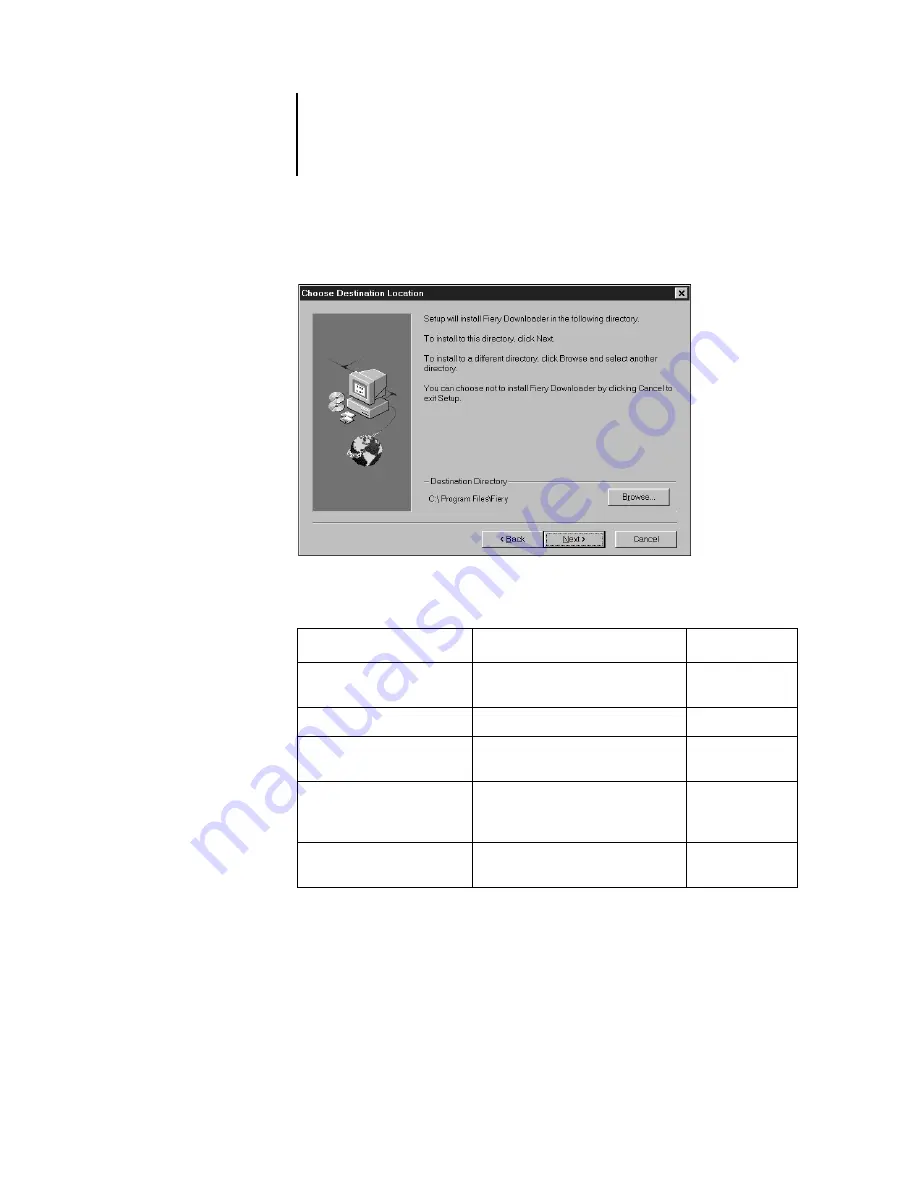
39
Installing ColorPASS software
3.
Follow the instructions in the Setup dialog boxes to complete installation.
Use the table below as a guide when installing Fiery Link, ColorWise Pro Tools, and
Fiery Downloader. For specific instructions, read the information in each dialog box.
Name of dialog box:
Action:
When finished:
Welcome
Read the Setup program
introduction.
Click Next.
Software License Agreement
Read the license agreement.
Click Yes.
Choose Destination Location
Specify a hard disk location for the
installed utility software.
Click Next.
Select Program Folder
Specify a folder name for the software
located on the Programs menu. By
default the folder name is “Fiery.”
Click Next.
Setup Complete
Acknowledge that the software
installation is complete.
Click Finish.
Summary of Contents for ColorPASS-Z5000
Page 1: ...ColorPASS Z5000 GETTING STARTED I N C L U D E S F I E R Y S O F T W A R E...
Page 2: ......
Page 3: ...ColorPASS Z5000 GETTING STARTED I N C L U D E S F I E R Y S O F T W A R E...
Page 4: ......
Page 8: ......
Page 12: ......
Page 22: ......
Page 86: ......
Page 114: ......
Page 118: ......
Page 122: ......
Page 128: ......
Page 129: ......






























