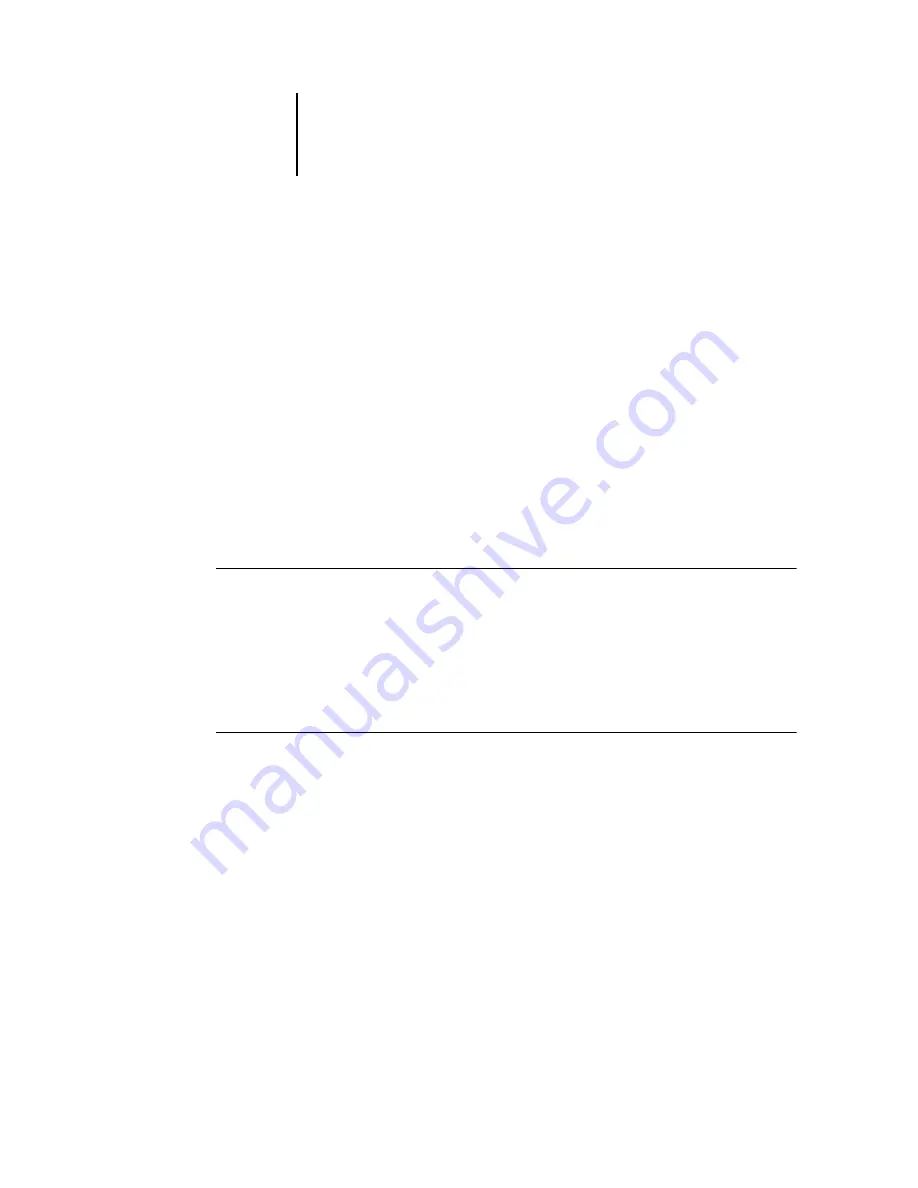
53
Using the software for the first time
Repeat step 5 for each server you would like to add to the My Fiery List.
6.
Click Apply to accept the changes to My Fiery List.
7.
Click OK.
Configuring the connection for Fiery utilities and the
Command WorkStation
The first time you launch Fiery Downloader, Fiery Scan, or the
Command WorkStation, you are prompted to configure the connection to the
ColorPASS. The same TCP/IP configuration is used for Fiery Downloader, Fiery Scan,
or Command Workstation, so any change in one configuration affects all connections.
Before you begin, print the Configuration page from the Control Panel. This page
contains information you will need when configuring the connection, such as the IP
address.
B
EFORE
YOU
BEGIN
:
•
Print the Configuration page from the Control Panel and note the IP Address of the
ColorPASS.
If the ColorPASS is already registered in a Domain Name Server (DNS) on your
network, you can enter the DNS name of the ColorPASS instead of the IP address. See
your Windows system documentation for information.
T
O
CONFIGURE
THE
CONNECTION
FOR
F
IERY
D
OWNLOADER
,
F
IERY
S
CAN
,
AND
C
OMMAND
W
ORK
S
TATION
:
1.
Launch Fiery Downloader by double-clicking its icon or by choosing it from the
Start >Programs >Fiery menu.
Launch Command WorkStation by double-clicking its icon or by choosing it from the
Start >Programs menu.
Launch Photoshop, and open Fiery Scan (for details, see the Printing Guide).
Summary of Contents for ColorPASS-Z5000
Page 1: ...ColorPASS Z5000 GETTING STARTED I N C L U D E S F I E R Y S O F T W A R E...
Page 2: ......
Page 3: ...ColorPASS Z5000 GETTING STARTED I N C L U D E S F I E R Y S O F T W A R E...
Page 4: ......
Page 8: ......
Page 12: ......
Page 22: ......
Page 86: ......
Page 114: ......
Page 118: ......
Page 122: ......
Page 128: ......
Page 129: ......






























