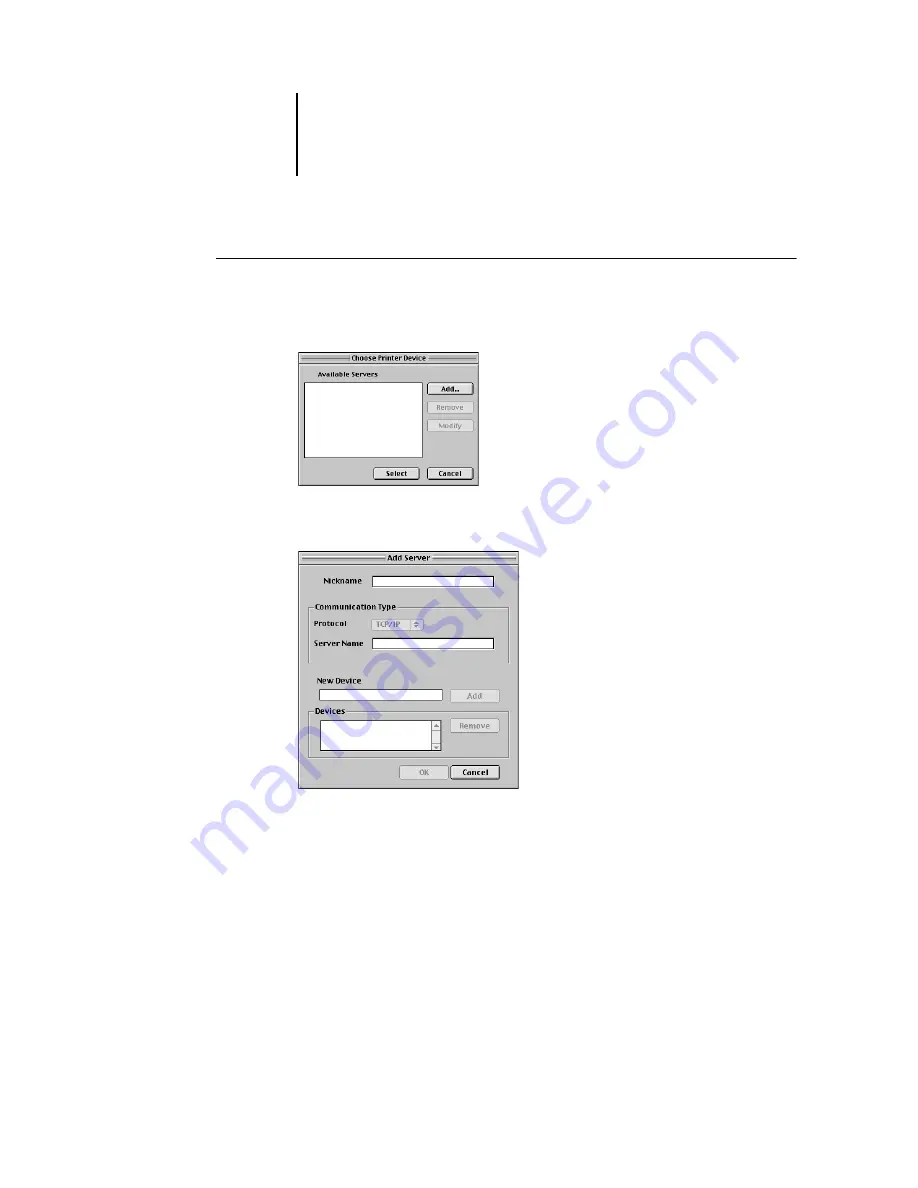
71
Installing ColorPASS software and fonts
T
O
CONFIGURE
A
CONNECTION
FOR
C
OLOR
W
ISE
P
RO
T
OOLS
:
1.
Launch the utility by double-clicking its icon.
The Choose Printer Device dialog box appears.
2.
If you have previously configured a connection to the ColorPASS, then you are ready to
use ColorWise Pro Tools. If you have not configured a connection, click Add.
3.
Enter the appropriate information for the ColorPASS.
Nickname
—Enter a name for the ColorPASS. This can be any name you wish; it does
not have to match the actual server name of the ColorPASS.
N
OTE
:
The nickname cannot contain any of the following seven characters:
[ ] _ " ' <space> <tab>
Protocol
—Choose the type of network protocol you are using from the pop-up menu.
ColorWise Pro Tools is supported only with TCP/IP, so no selection is necessary.
Summary of Contents for ColorPASS-Z5000
Page 1: ...ColorPASS Z5000 GETTING STARTED I N C L U D E S F I E R Y S O F T W A R E...
Page 2: ......
Page 3: ...ColorPASS Z5000 GETTING STARTED I N C L U D E S F I E R Y S O F T W A R E...
Page 4: ......
Page 8: ......
Page 12: ......
Page 22: ......
Page 86: ......
Page 114: ......
Page 118: ......
Page 122: ......
Page 128: ......
Page 129: ......






























