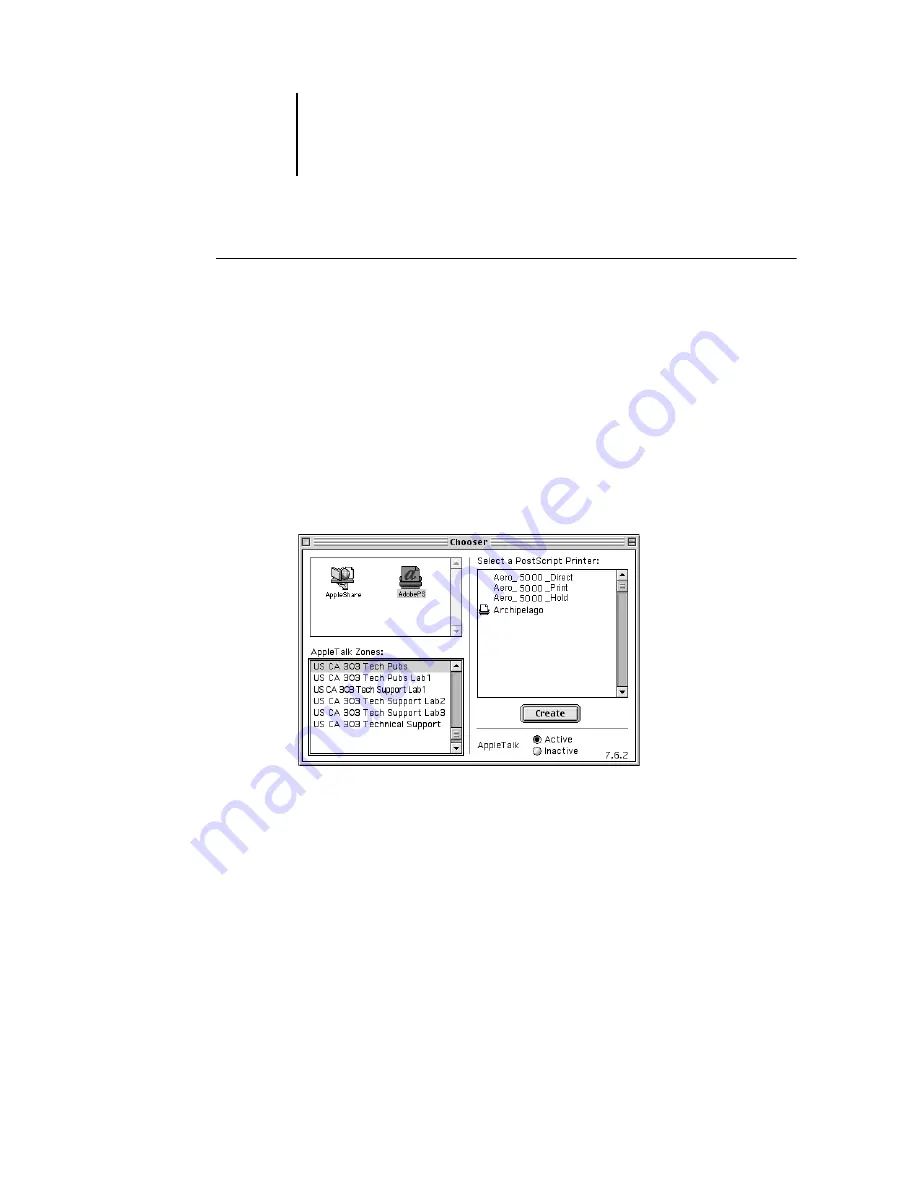
67
Setting up the ColorPASS as a PostScript printer
T
O
SET
UP
THE
C
OLOR
PASS
IN
THE
C
HOOSER
:
1.
Select Chooser from the Apple menu.
Make sure AppleTalk is set to Active.
2.
Select the correct AppleTalk Zone, if necessary.
3.
Click the AdobePS icon.
The ColorPASS appears in the Select a PostScript Printer list in the form of
<server name>_<device name>_<print connection>. The device name (5000) is
the internal name of your copier.
N
OTE
:
Only the print connections (Direct, Hold, and Print) that have been enabled
in Setup appear in the Chooser.
4.
Select a ColorPASS connection from the “Select a PostScript Printer” list, and
click Create.
The AdobePS printer driver automatically selects the correct PPD file for your
ColorPASS.
N
OTE
:
You will need to set up each print connection separately. Repeat step 4 for all
enabled connections.
5.
In the Chooser list, an icon appears next to the newly installed ColorPASS; select it
and click Setup.
Summary of Contents for ColorPASS-Z5000
Page 1: ...ColorPASS Z5000 GETTING STARTED I N C L U D E S F I E R Y S O F T W A R E...
Page 2: ......
Page 3: ...ColorPASS Z5000 GETTING STARTED I N C L U D E S F I E R Y S O F T W A R E...
Page 4: ......
Page 8: ......
Page 12: ......
Page 22: ......
Page 86: ......
Page 114: ......
Page 118: ......
Page 122: ......
Page 128: ......
Page 129: ......






























