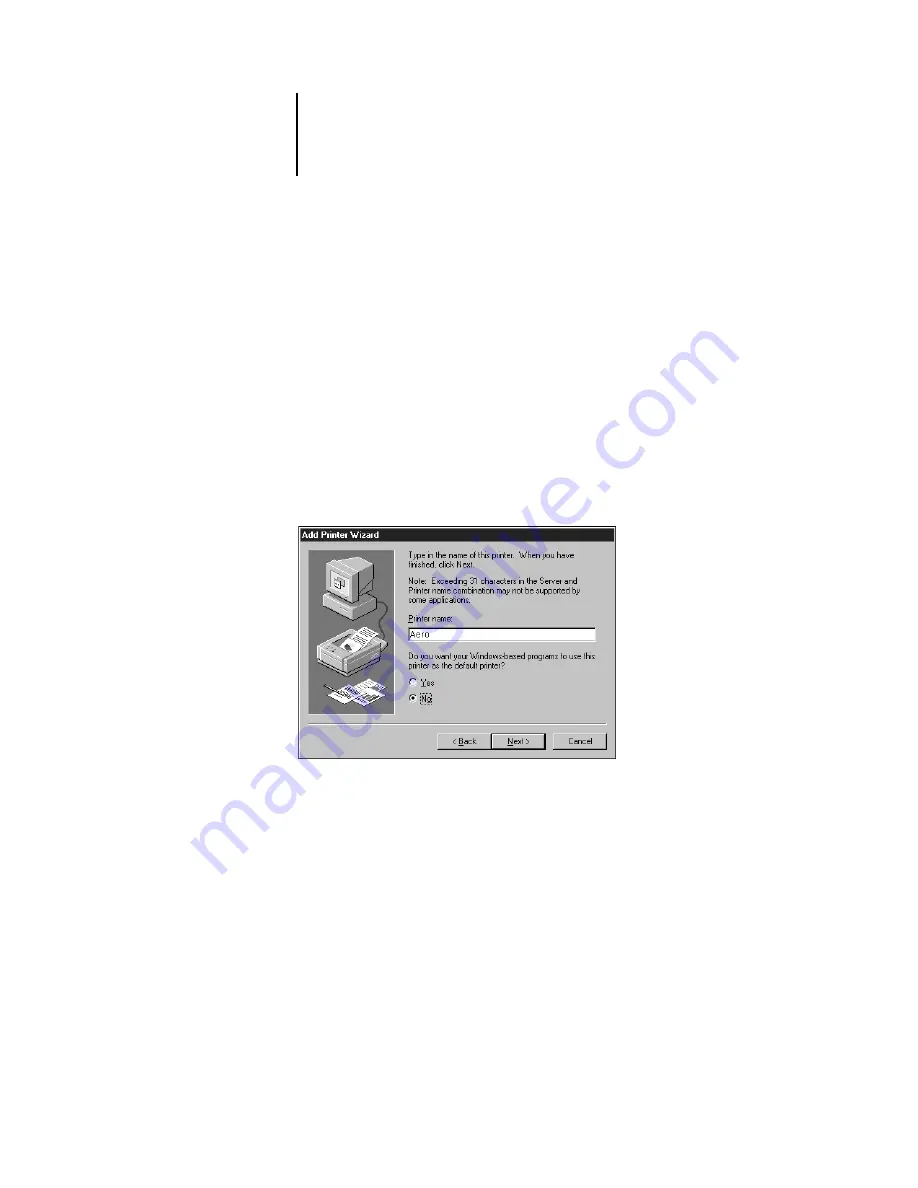
13
Setting up PostScript printing with Windows 95/98/Me
5.
Select Yes to install the PostScript printer driver and printer description file for
the selected connection.
The Add Printer Wizard appears.
6.
Specify whether you print from MS-DOS based programs, and then click Next.
If you choose Yes you will be prompted to capture a printer port before proceeding
with the installation. See your Windows documentation for details.
7.
Using a maximum of 31 characters, enter a name for the ColorPASS (or leave the
default name) in the Printer name box, and choose whether you want the ColorPASS
to be your default printer. Click Next.
N
OTE
:
Entering more than 31 characters may cause printing problems with some
network applications.
8.
You are asked if you would like to print a test page. Choose Yes and click Finish.
The necessary files are installed to your hard disk.
If the test page prints successfully, you are ready to print from the computer.
Summary of Contents for ColorPASS-Z5000
Page 1: ...ColorPASS Z5000 GETTING STARTED I N C L U D E S F I E R Y S O F T W A R E...
Page 2: ......
Page 3: ...ColorPASS Z5000 GETTING STARTED I N C L U D E S F I E R Y S O F T W A R E...
Page 4: ......
Page 8: ......
Page 12: ......
Page 22: ......
Page 86: ......
Page 114: ......
Page 118: ......
Page 122: ......
Page 128: ......
Page 129: ......






























