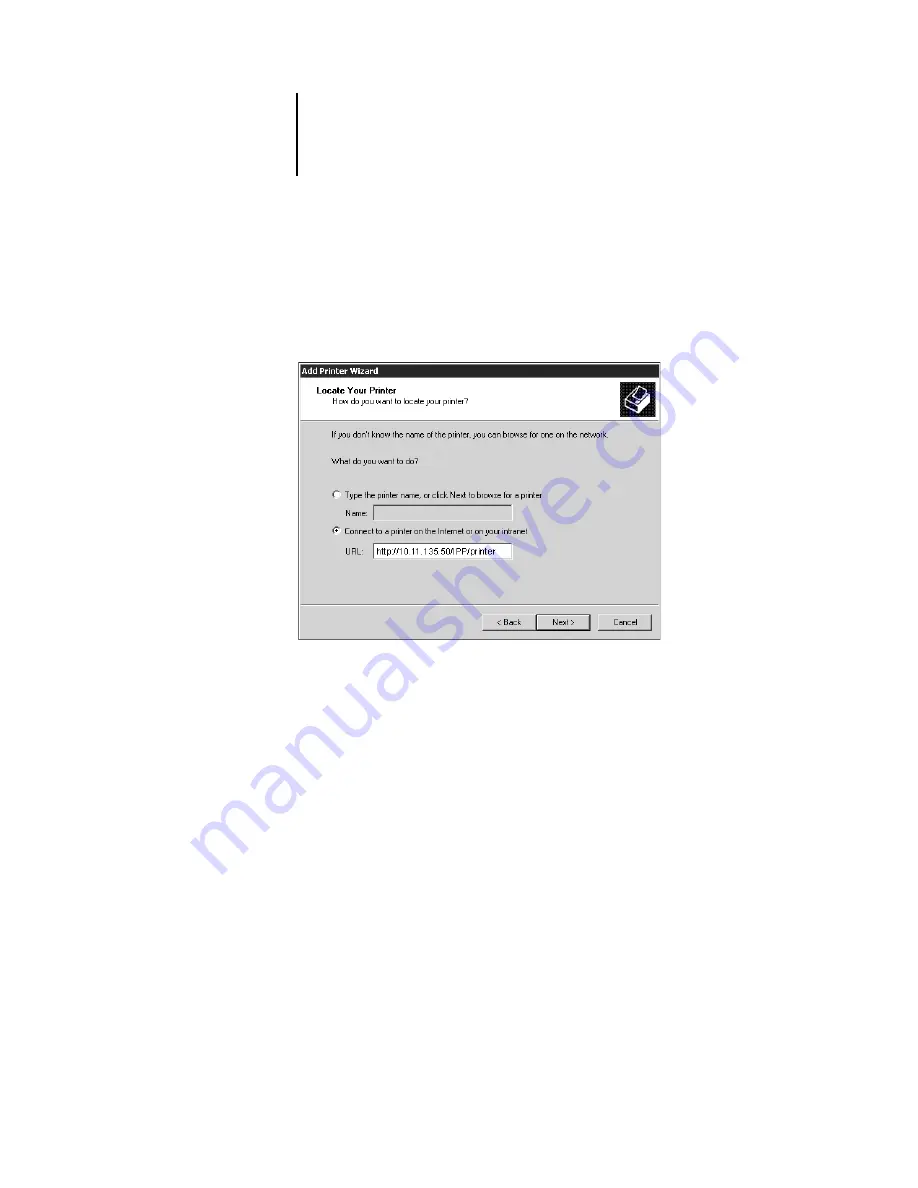
37
Setting up PostScript printing with Windows NT 4.0 and/or Windows 2000
4.
Select “Connect to a printer on the Internet or on your intranet.” Enter an IP address
or computer name in the URL window.
The URL for the printer is the IP address followed by “IPP/printer.”
N
OTE
:
You can enter “http”, “ipp”, and “printer” in either lowercases or uppercases.
5.
Click Next.
The Connect to Printer window appears.
6.
Click OK.
7.
The Add Printer Wizard dialog box appears.
If you install the PostScript printer for Windows 2000 for the first time, follow the
procedure on page 21.
If you have already installed the printer driver on your computer, choose Canon for
Manufacturers, then choose ColorPASS-Z5000 for Printers, and then click OK.
8.
Select Yes if you want the ColorPASS to be the default printer, if not, select No. Click
Next.
9.
Click Finish.
Summary of Contents for ColorPASS-Z5000
Page 1: ...ColorPASS Z5000 GETTING STARTED I N C L U D E S F I E R Y S O F T W A R E...
Page 2: ......
Page 3: ...ColorPASS Z5000 GETTING STARTED I N C L U D E S F I E R Y S O F T W A R E...
Page 4: ......
Page 8: ......
Page 12: ......
Page 22: ......
Page 86: ......
Page 114: ......
Page 118: ......
Page 122: ......
Page 128: ......
Page 129: ......






























