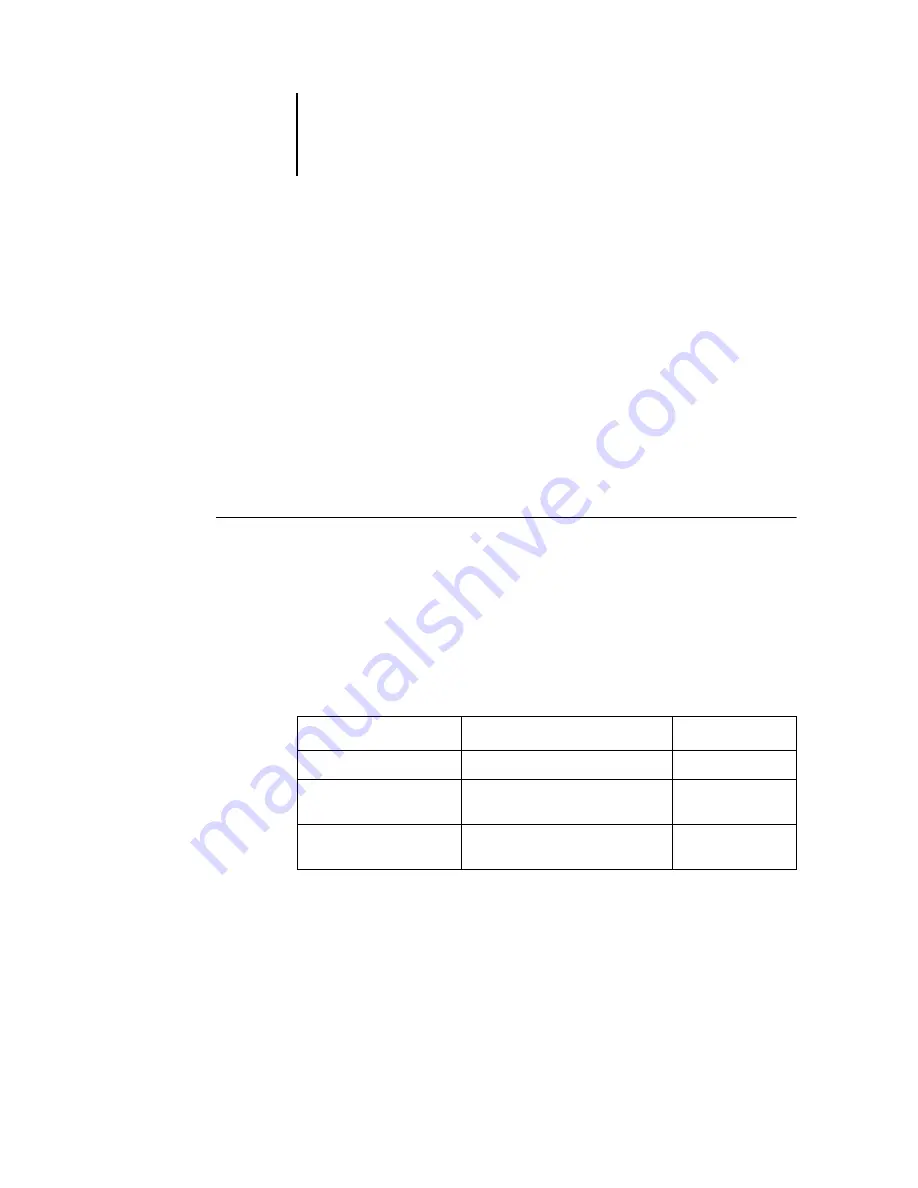
42
Installing User Software on a Windows Computer
Fiery Scan
The Scan folder contains the TWAIN Fiery Scan Module installer. This installer
automatically creates a folder named Twain_32 in the Windows folder on your hard
disk, and then installs the Fiery Scan plug-in module into the folder.
You can access the Fiery Scan plug-in from Adobe Photoshop using the TWAIN
module. For details, see the Printing Guide.
N
OTE
:
Before installing the TWAIN Fiery Scan module, make sure the TWAIN
plug-ins (installed with Adobe Photoshop software) are located in the correct
Photoshop\Plugins subfolder. If the TWAIN plug-ins have been deleted, you must
reinstall Adobe Photoshop software in order to use Fiery Scan.
T
O
INSTALL
THE
TWAIN F
IERY
S
CAN
MODULE
:
1.
On the User Software CD, double-click to open the Fiery Scan folder.
2.
Double-click the Setup.exe icon.
3.
Follow the instructions in the Setup dialog boxes to complete installation of the
TWAIN Fiery Scan module.
Use the table below as a guide when installing the TWAIN Fiery Scan module. For
specific instructions, read the information in each dialog box.
Name of dialog box:
Action:
When finished:
Welcome
Read the introduction.
Click Next.
Software License
Agreement
Read the license agreement.
Click Yes.
Setup Complete
Acknowledge that the software
installation is complete.
Click Finish.
Summary of Contents for ColorPASS-Z5000
Page 1: ...ColorPASS Z5000 GETTING STARTED I N C L U D E S F I E R Y S O F T W A R E...
Page 2: ......
Page 3: ...ColorPASS Z5000 GETTING STARTED I N C L U D E S F I E R Y S O F T W A R E...
Page 4: ......
Page 8: ......
Page 12: ......
Page 22: ......
Page 86: ......
Page 114: ......
Page 118: ......
Page 122: ......
Page 128: ......
Page 129: ......






























