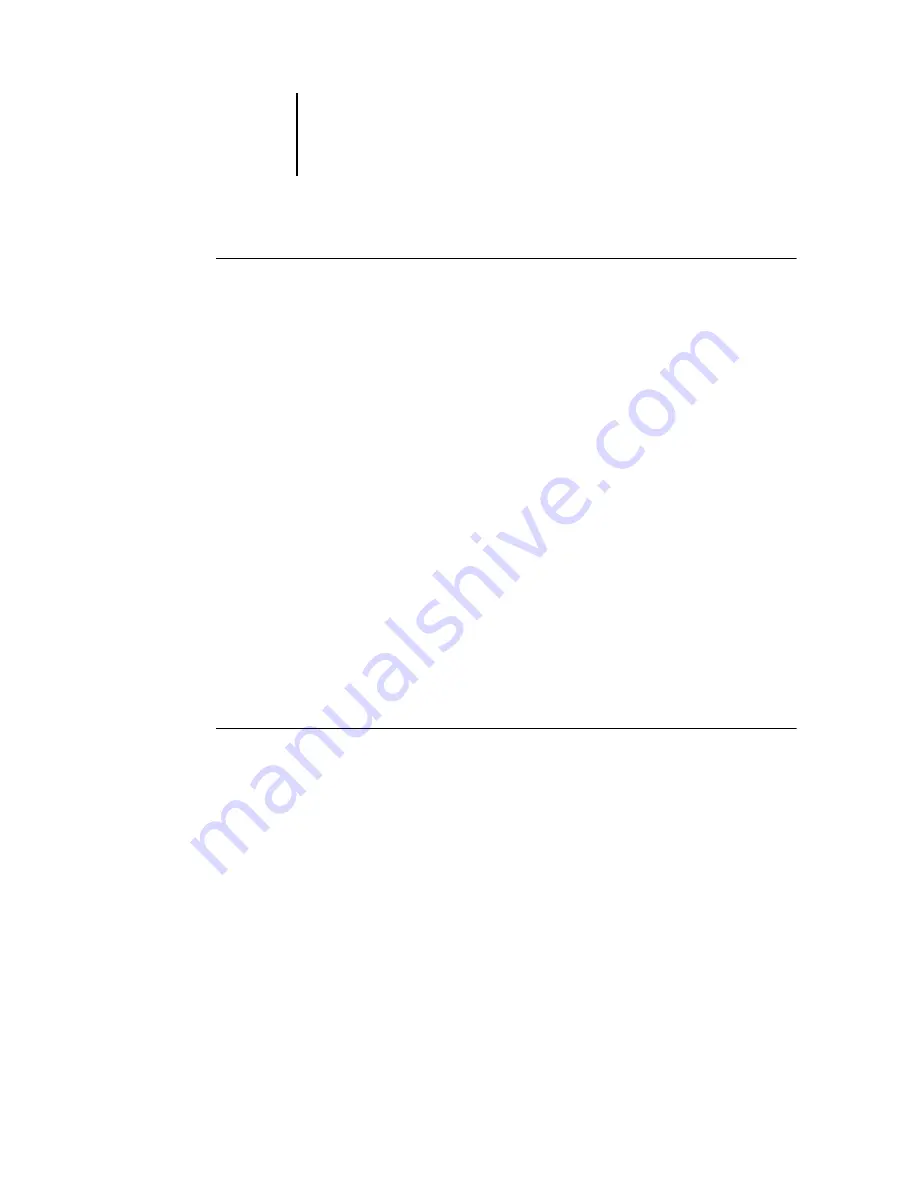
94
Downloading Installers with Fiery WebTools
T
O
SET
UP
CLIENT
WORKSTATIONS
TO
USE
F
IERY
W
EB
T
OOLS
:
1.
Enable TCP/IP networking.
2.
Make sure the workstation has a valid, unique IP address.
3.
Make sure the workstation is installed with one of the following Internet browsers:
Windows 95/98/Me, Windows 2000, and Windows NT 4.0
—Either Netscape
Communicator v4.5 or later or Microsoft Internet Explorer v4.0.1 and SP1, or later.
Mac OS
—Netscape Communicator v4.5 or later, or Internet Explorer v4.0.1 or later,
with Java enabled.
N
OTE
:
Netscape and Microsoft continue to release frequent updates to their browsers.
As support cannot be guaranteed for all versions, use the versions specified above for
best results.
4.
Make sure Java is enabled in your Internet browser.
For more information on setting up the ColorPASS and your network, see the
Configuration Guide.
Using the Installer WebTool
The Installer WebTool allows you to easily download printer drivers or Fiery Link
directly from the ColorPASS to your workstation.
T
O
DOWNLOAD
THE
PRINTER
FILES
OR
F
IERY
L
INK
WITH
THE
I
NSTALLER
W
EB
T
OOL
:
1.
Launch your Internet or intranet browser and enter the DNS name or IP address of
the ColorPASS.
2.
Select a login level, enter a password if necessary, and click OK.
No password is required to log in as Guest. You have full access to the
Installer WebTool when logged in as Guest.
Summary of Contents for ColorPASS-Z5000
Page 1: ...ColorPASS Z5000 GETTING STARTED I N C L U D E S F I E R Y S O F T W A R E...
Page 2: ......
Page 3: ...ColorPASS Z5000 GETTING STARTED I N C L U D E S F I E R Y S O F T W A R E...
Page 4: ......
Page 8: ......
Page 12: ......
Page 22: ......
Page 86: ......
Page 114: ......
Page 118: ......
Page 122: ......
Page 128: ......
Page 129: ......





























