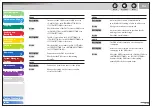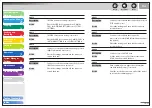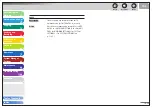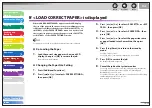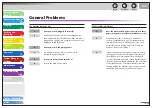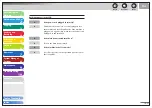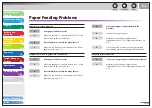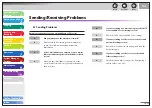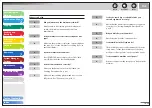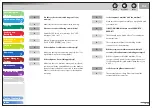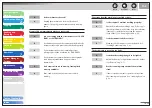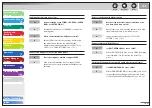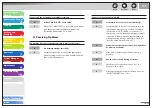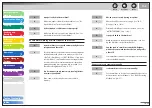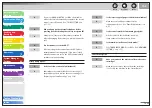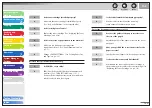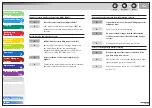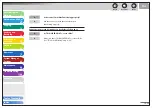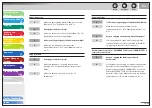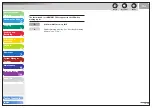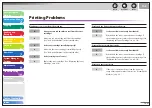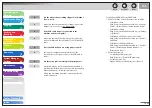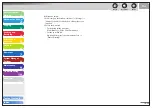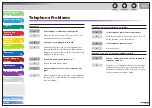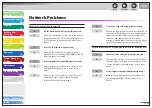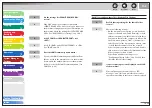1
2
3
4
5
6
7
8
9
10
11
Back
Next
Previous
TOP
10-40
Before Using the
Machine
Document and Paper
Copying
Sending and
Receiving
Printing and
Scanning
Network
Remote UI
System Manager
Settings
Maintenance
Troubleshooting
Appendix
Index
Table of Contents
If you set <MANUAL/AUTO> to <ON>, the machine
will receive faxes automatically even when the receive
mode is set to <Manual>. (See “TX/RX SETTINGS,” on
p. 11-11.)
Did you hang up the external telephone before
pressing [Start] or dialing the remote reception ID?
Always press [Start] or dial the remote reception ID
before hanging up. Otherwise you will disconnect the
call.
Are documents set on the ADF?
After removing the document from the ADF, please
attempt manual receiving again. If you press [Start]
when documents are set on the ADF, it automatically
switches to manual sending.
Print quality is poor.
Is the toner low or unevenly distributed?
Redistribute the toner inside the toner cartridge. If
the problem persists, replace the toner cartridge. (See
“Replacing the Toner Cartridge,” on p. 9-10.)
A
Q
A
Q
A
Q
A
Is the correct type of paper loaded in the machine?
Make sure you load paper that meets the
requirements for use. (See “Paper Requirements,” on
p. 2-7.)
Is the sender’s machine functioning properly?
Ask the sender to check that the scanning
components of the machine are clean.
Is the machine in the toner saver mode?
Set <TONER SAVER MODE> to <OFF>. (See “COMMON
SETTINGS,” on p. 11-7.)
Faxes do not print.
Have you removed the plastic seal from the toner
cartridge?
Make sure you remove the seal from the cartridge.
(See “Set Up the Machine,” in the Starter Guide.)
Q
A
Q
A
Q
A
Q
A