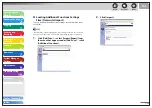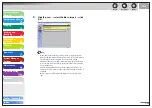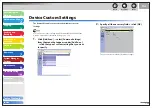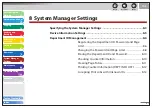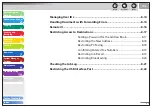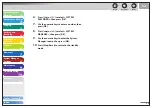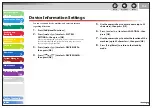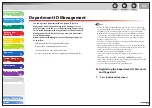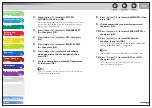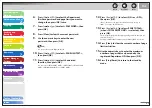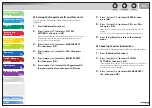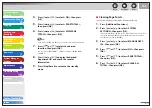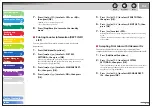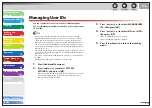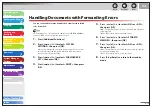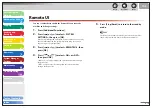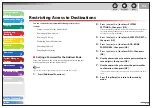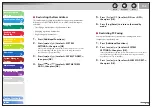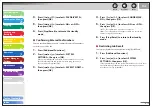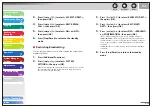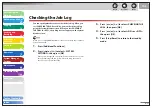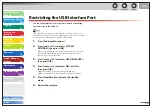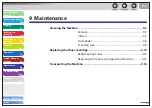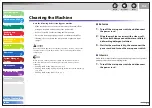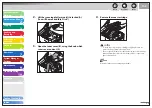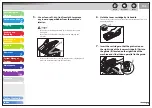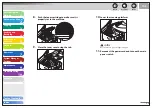1
2
3
4
5
6
7
8
9
10
11
Back
Next
Previous
TOP
8-12
Before Using the
Machine
Document and Paper
Copying
Sending and
Receiving
Printing and
Scanning
Network
Remote UI
System Manager
Settings
Maintenance
Troubleshooting
Appendix
Index
Table of Contents
7.
Press
[
] or [
] to select <YES> or <NO>,
then press [OK].
<NO>: Does not clear the page totals.
<YES>: Clear the page totals.
8.
Press [Stop/Reset] to return to the standby
mode.
Printing Counter Information (DEPT. INFO
LIST)
You can print a list of how much paper was used by the each
department.
1.
Press [Additional Functions].
2.
Press
[
] or [
] to select <SYSTEM
SETTINGS>, then press [OK].
If the System Manager ID and System Password have been set, enter
the System Manager ID and System Password using the numeric
keys, then press [Log In/Out (ID)].
3.
Press
[
] or [
] to select <MANAGE DEPT.
ID>, then press [OK].
4.
Press
[
] or [
] to select <ON>, then press
[OK].
■
5.
Press
[
] or [
] to select <PAGE TOTALS>,
then press [OK].
6.
Press
[
] or [
] to select <PRINT LIST>, then
press [OK].
7.
Press
[
] to select <YES>.
Printing starts, and the screen automatically returns to the standby
mode.
If you do not want to print the counter information, press [
] to
select <NO>.
Accepting Print Jobs with Unknown IDs
You can specify whether to accept or reject print jobs from
computers that do not correspond with a registered Department ID.
1.
Press [Additional Functions].
2.
Press
[
] or [
] to select <SYSTEM
SETTINGS>, then press [OK].
If the System Manager ID and System Password have been set, enter
the System Manager ID and System Password using the numeric
keys, then press [Log In/Out (ID)].
3.
Press
[
] or [
] to select <MANAGE DEPT.
ID>, then press [OK].
■