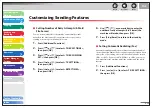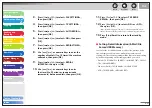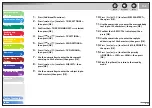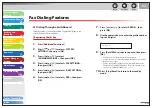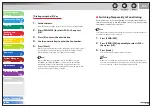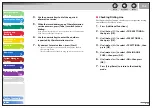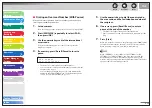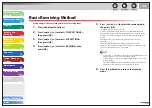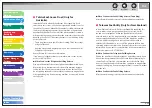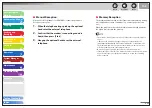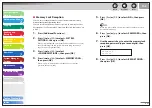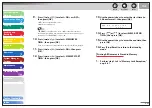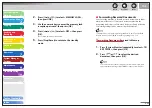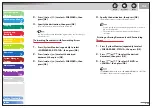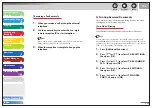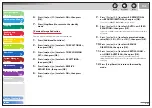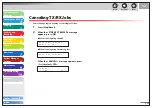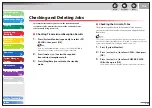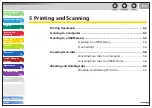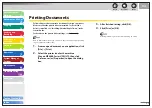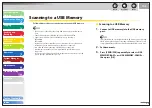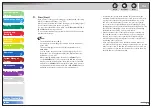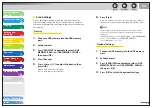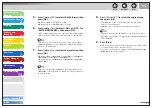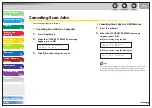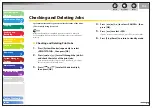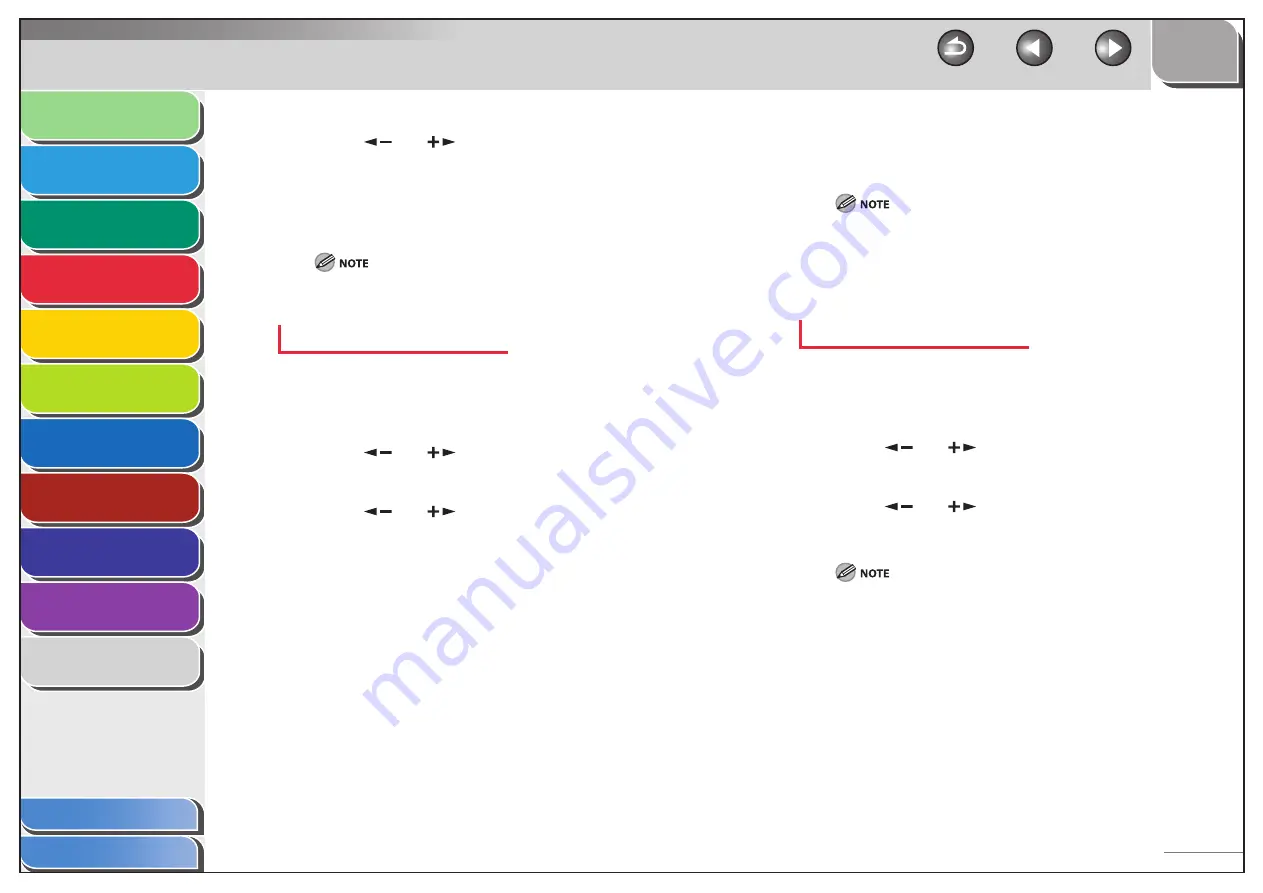
1
2
3
4
5
6
7
8
9
10
11
Back
Next
Previous
TOP
4-44
Before Using the
Machine
Document and Paper
Copying
Sending and
Receiving
Printing and
Scanning
Network
Remote UI
System Manager
Settings
Maintenance
Troubleshooting
Appendix
Index
Table of Contents
3.
Press
[
] or [
] to select <FORWARD>, then
press [OK].
4.
Specify the destination, then press [OK].
The machine starts to send the selected document.
You can specify only one destination registered in a one-touch key or
coded dial code.
Forwarding Documents with Forwarding Errors
1.
Press [System Monitor] repeatedly to select
<FORWARD ERR. STATUS>, then press [OK].
2.
Press
[
] or [
] to select the desired
document, then press [OK].
3.
Press
[
] or [
] to select <FORWARD>, then
press [OK].
4.
Specify the destination, then press [OK].
The machine starts to send the selected document.
You can specify only one destination registered in a one-touch
key or coded dial code.
The document is erased from memory if transferring is
successful.
Printing or Erasing Documents with Forwarding
Errors
1.
Press [System Monitor] repeatedly to select
<FORWARD ERR. STATUS>, then press [OK].
2.
Press
[
] or [
] to select the desired
document, then press [OK].
3.
Press
[
] or [
] to select <PRINT> or
<CANCEL>, then press [OK].
If <MEMORY LOCK> is <ON> in <COMMUNICATIONS> in <SYSTEM
SETTINGS>, the documents cannot be printed.
–
–