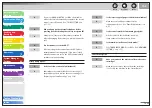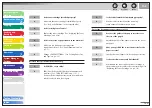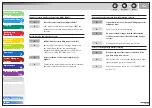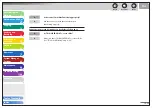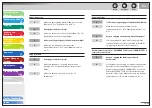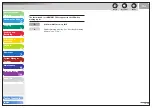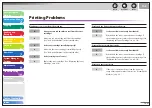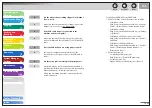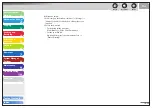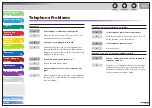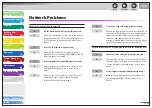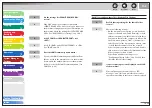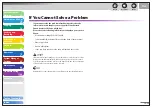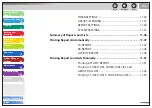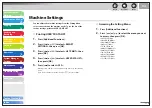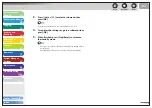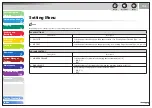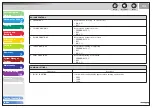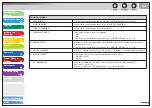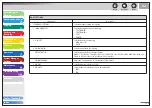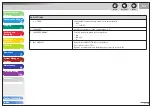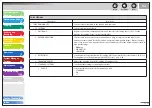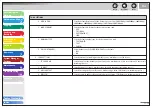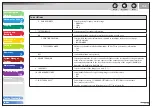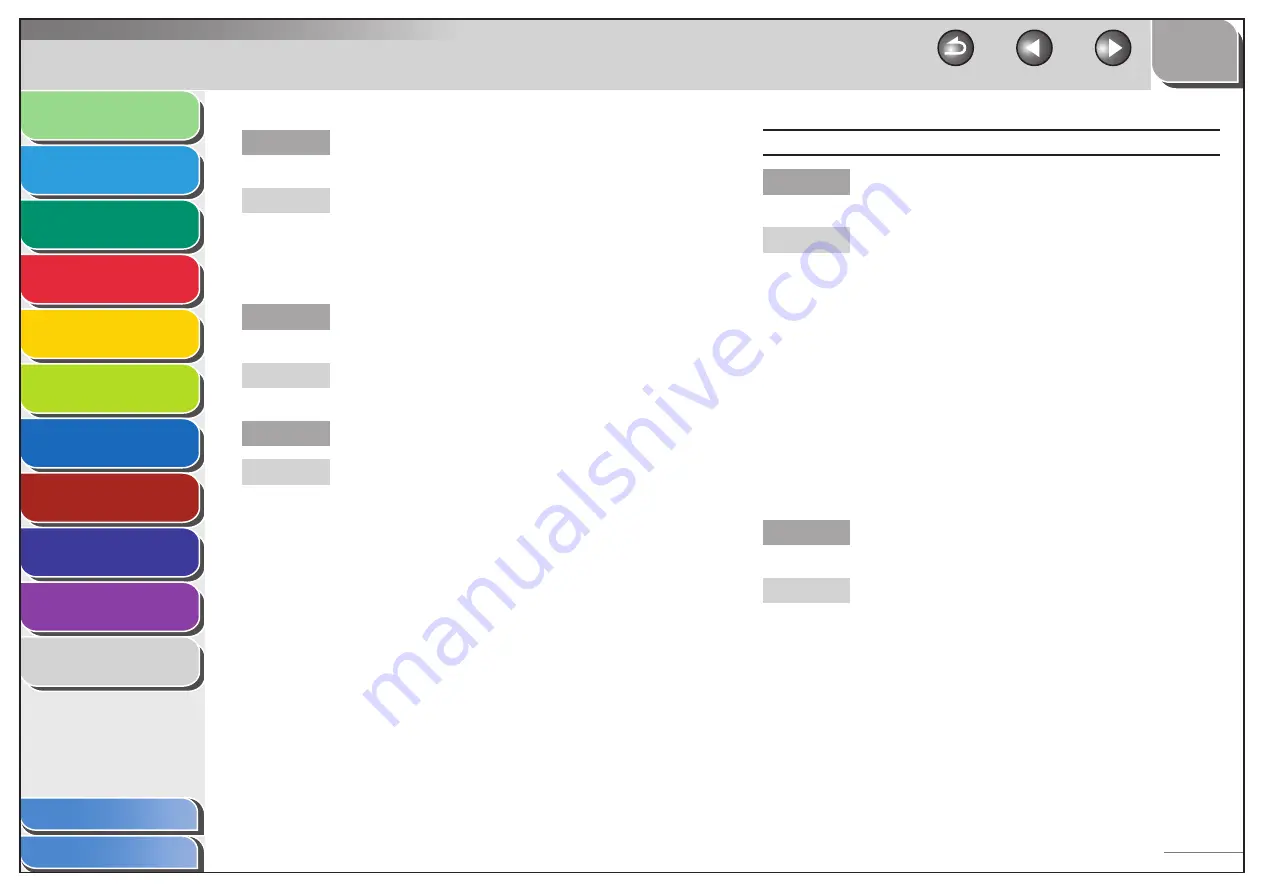
1
2
3
4
5
6
7
8
9
10
11
Back
Next
Previous
TOP
10-54
Before Using the
Machine
Document and Paper
Copying
Sending and
Receiving
Printing and
Scanning
Network
Remote UI
System Manager
Settings
Maintenance
Troubleshooting
Appendix
Index
Table of Contents
Are the settings for <PERMIT RX MAC ADD>
correct?
If the MAC address of a computer specified in
<PERMIT RX MAC ADD> is not correct, you cannot set
the machine setting items or browse information on
the machine. Check the settings for <PERMIT RX MAC
ADD>. (See “RX MAC Address Settings,” on p. 6-40.)
Is <USE SNMP> or <DEDICATED PORT> is to
<OFF>?
Set <USE SNMP> and <DEDICATED PORT> to <ON>.
(See “SNMP,” on p. 6-8.)
Does the SNMP community name match?
If you use an SNMP community name different from
the one stored in the machine to access the machine
from a utility, the utility will not detect the machine.
In this case, check the SNMP community name. (See
“SNMP,” on p. 6-8.)
Q
A
Q
A
Q
A
Unable to send data/share files (Windows File Sharing).
Are File sharing settings for the shared folder
correct?
Check the following settings:
On the computer you are using, go into Windows
Explorer
→
double-click [Entire Network]
→
check
that the computer you want to share is listed there.
You can also check for the computer as follows: On
the [Start] menu, point to [Find]
→
[Computer]
→
enter the name of the computer you want to share
→
check that the computer is on the network.
If the computer you want to share is listed, double-
click its icon to see whether the shared name of the
folder you want to share is listed.
If the shared name does not appear, see
“Configuring a Shared Folder,” on p. 6-23 and then
check the shared folder settings.
Is an error message or code displayed on the LCD
of the machine?
After confirming the error message, see “LCD
Messages,” on p. 10-13 and perform the necessary
operations according to the error message displayed.
Q
A
–
–
–
Q
A