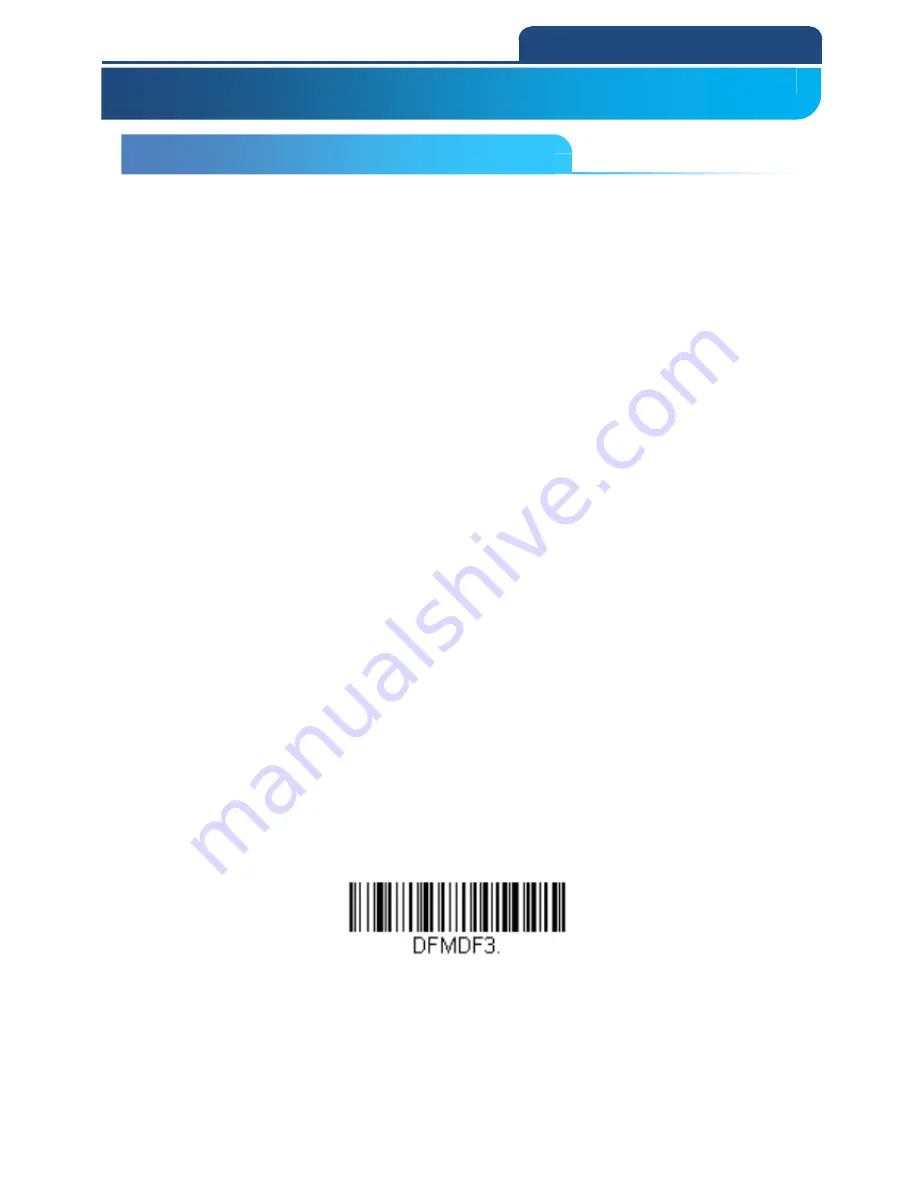
85
5.
DATA FORMATTING
5-1 Data Format Editor Introduction
You may use the Data Format Editor to change the scan engine’s output. For
example, you can use the Data Format Editor to insert characters at certain
points in barcode data as it is scanned. The selections in the following pages
are used only if you wish to alter the output.
Default Data Format setting = None
Normally, when you scan a barcode, it is output automatically. However, when
you create a format, you must use a “send” command within the format
program to output data.
Multiple formats may be programmed into the scan engine. They are stacked
in the order in which they are entered. However, the following list presents the
order in which formats are applied:
Specific Terminal ID, Actual Code ID, Actual Length
Specific Terminal ID, Actual Code ID, Universal Length
Specific Terminal ID, Universal Code ID, Actual Length
Specific Terminal ID, Universal Code ID, Universal Length
Universal Terminal ID, Actual Code ID, Actual Length
Universal Terminal ID, Actual Code ID, Universal Length
Universal Terminal ID, Universal Code ID, Actual Length
Universal Terminal ID, Universal Code ID, Universal Length
The maximum size of a data format configuration is 2000 bytes, which includes
header information.
If a barcode is read that fails the first data format, the next data format, if there
is one, will be used on the barcode data. If there is no other data format, the
raw data is output.
If you have changed data format settings, and wish to clear all formats and
return to the factory defaults, scan the
Default Data Format
code below.
Default Data Format
5. DATA FORMATTING
5-1 Data Format Editor Introduction
Summary of Contents for CM-2D002
Page 1: ...2D Barcode Scanner Module User Manual Ver 1 2 Copyright March 15 2018 All rights reserved...
Page 20: ...20 2 PROGRAM THE INTERFACE Estonia Faroese Finland France Gaelic Germany Greek...
Page 35: ...35 2 PROGRAM THE INTERFACE 19200 bps 38400 bps 57600 bps 115200 bps...
Page 73: ...73 3 INPUT OUTPUT SETTINGS Upright Vertical Bottom to Top Upside Down Vertical Top to Bottom...
Page 141: ...141 6 SYMBOLOGIES 5 Digit Addenda Off...
Page 145: ...145 6 SYMBOLOGIES Off...
Page 154: ...154 6 SYMBOLOGIES Maximum Message Length...
Page 157: ...157 6 SYMBOLOGIES Maximum Message Length...
Page 230: ...230 Appendix A Reference Charts...
Page 233: ...233 Appendix A Reference Charts...
Page 237: ...237 Appendix A Reference Charts 7 8 9 Save Discard...
Page 239: ...239 Appendix A Reference Charts 7 8 9 A B C D...
















































