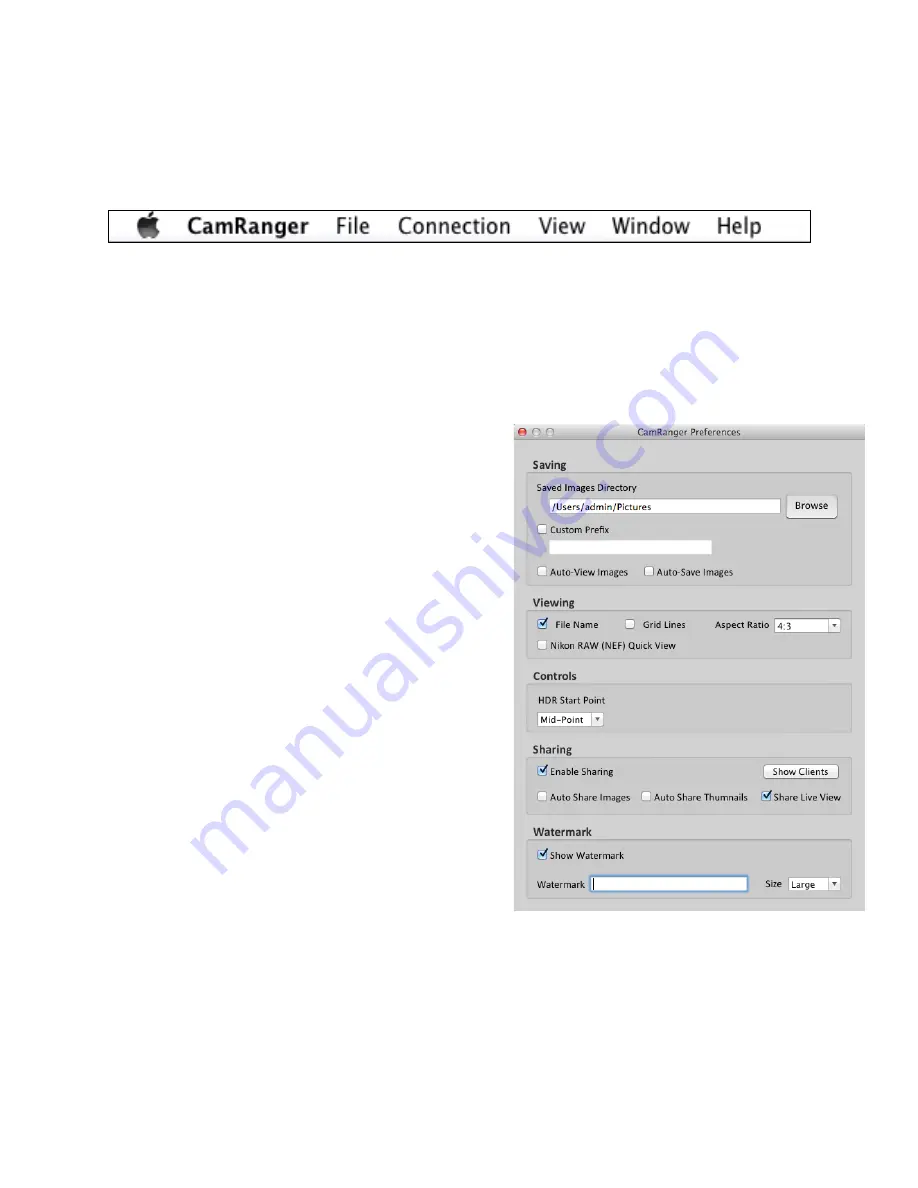
!
Mac CamRanger Menu Bar
The CamRanger menu bar located at the top of the Mac display contains many useful funcMons
allowing the user to manage the connecMon, set opMons and controls, access to the camera’s
card contents, and to get help.
CamRanger Preferences
The preferences are accessible from the menu bar, by clicking “CamRanger” and then selecMng
“CamRanger Preferences” on the dropdown.
!
Saving
•
Saved Image Directory:
As images are captured they
can be saved into a specified directory. If pictures
from the camera’s memory card are downloaded to
the Mac they will be stored in this folder. It is noted
all images are stored on the camera’s memory card.
•
Custom Prefix:
This will give the images taken
during the session a unique Mtle preceding the
image number when saved to the card.
•
Auto View Images:
This feature will automaMcally
display images as they taken. Pictures will display
regardless of whether they are captured from the
Mac or the camera.
•
Auto Save Images:
When this feature is
selected, the images will automaMcally be
saved to the directory during the CamRanger
session regardless if the images are captured
from the Mac or the camera. This is typically
used to use the CamRanger to “shoot into
Lightroom” or other similar programs.
Viewing
•
Name:
Displays the images file name at the boRom
lef of each image
•
Grid Lines:
Overlay a 3x3 grid over the main image view
•
Aspect Ra)o:
Overlays red lines over the main image view to give the user visual feedback on
common cropping raMos. Note: this informaMon is not saved with the image.
•
Nikon RAW (NEF) Quick View:
The NEF files will be viewed as a compressed JPG image
15
© CamRanger – Patent Pending











































