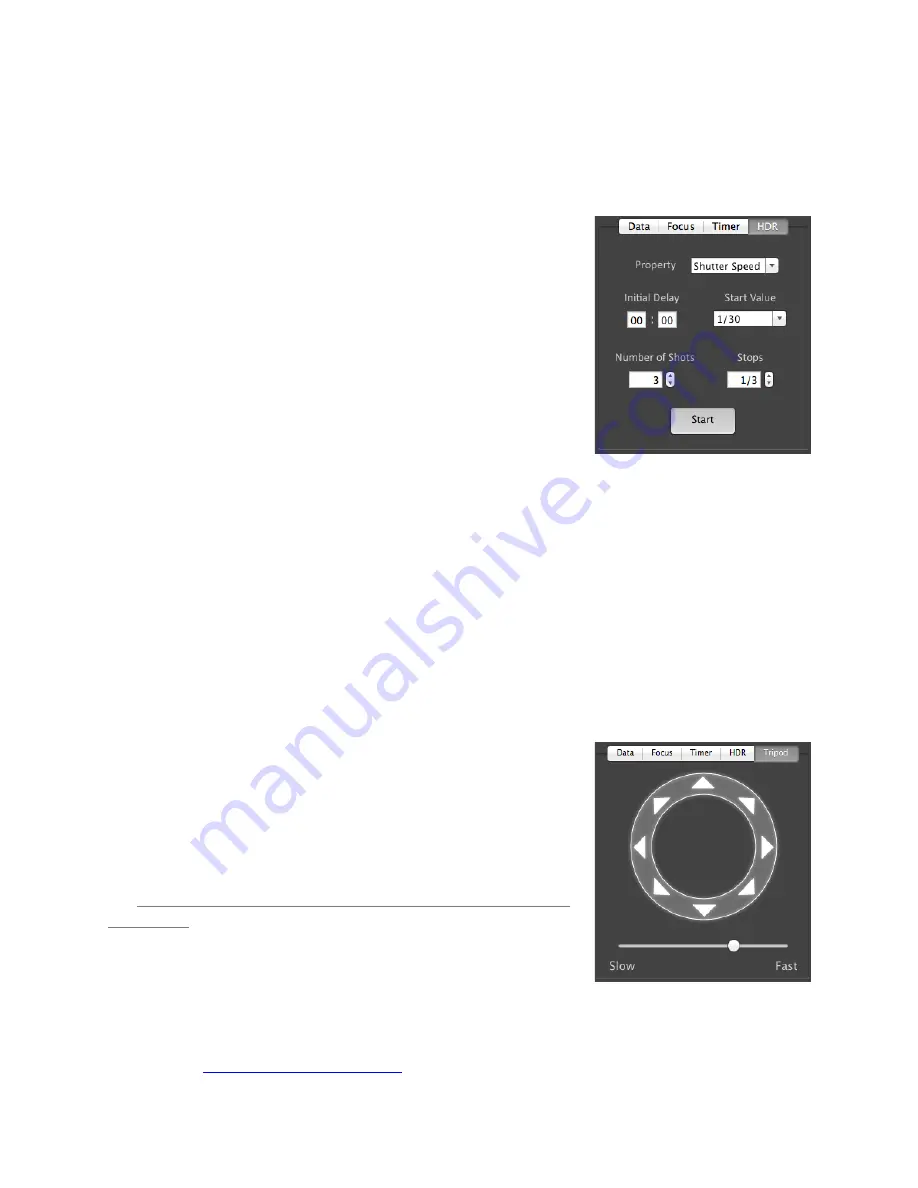
HDR
!
The “HDR”, or Advanced BrackeMng, tab can be used to generate a series of photos with varying
exposures.
• Advanced BrackeMng is only enabled when the camera is in
Manual mode.
• The Property field specifies the camera property to be
varied. There are three opMons, ShuRer Speed, Aperture,
and ISO.
• The IniMal Delay field specifies the amount of delay, if any,
to take before beginning the brackeMng sequence.
• The iniMal value for the selected property is set with the
Start Value field.
• The total number of images to capture is specified by the
Number of Shots field.
• The possible Step Size values are up to 3 stops and specify
the how many stops to vary the exposure between each capture.
• The valid values for the Number of Shots are automaMcally determined based on the
values specified for Start Value and Step Size. For example a step size of 1/3 stops will
allow more shots than a step size of 3 stops.
• The starMng point of the bracket is set within the sehngs and can begin at the shadows
(lowest exposure), mid-‐point, or highlights (highest exposure). If the starMng point is set to
mid-‐point, the resulMng sequence will start at the lowest exposure but with the iniMally
set value as the mid-‐point. See the Advanced Sehngs secMon for more informaMon on
sehng the HDR start point.
• Afer configuraMon, press the “Start” buRon to begin the brackeMng process.
• HDR sequences may be done with Live View acMve for Canon, but not Nikon.
• Note: the post processing is not done within the CamRanger applicaMon.
Tripod Tab
!
When the CamRanger PT Hub and MP-‐360 (MP 101, Bescor, or
Hague) are in use with the CamRanger, an addiMonal tab will
display for tripod control. The CamRanger Mac applicaMon
provides the user the opMon to pan and Mlt the camera from
within the app at variable speeds. For more informaMon refer to
the
CamRanger PT Hub and Tripod sec*on of this manual found
on page 21.
!
StackShot Tab
!
When the CamRanger PT Hub and StackShot are uses with the CamRanger, an addiMonal tap will
display for controlling the StackShot. Refer to the separate
CamRanger & StackShot
Manual
on
our website,
, for more informaMon about using the CamRanger,
11
© CamRanger – Patent Pending











































