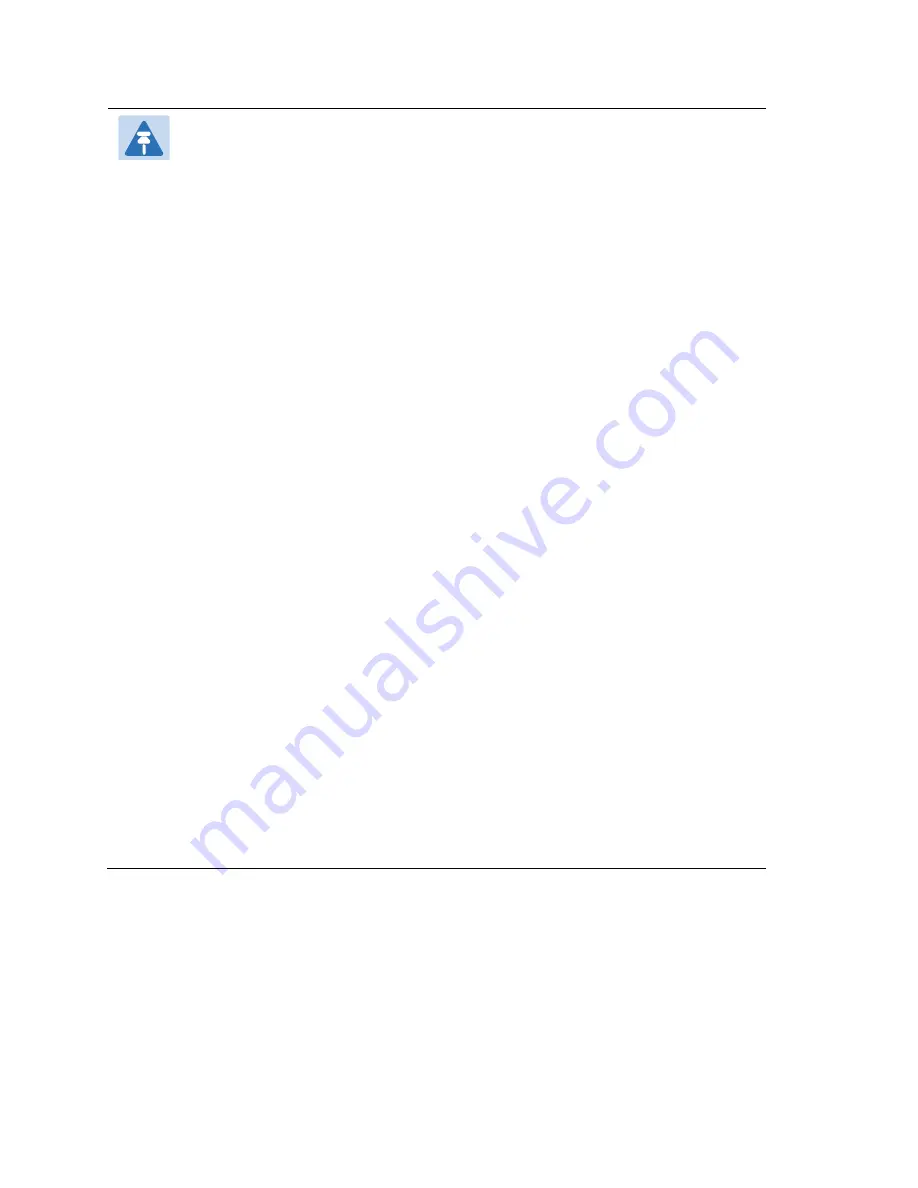
Chapter 2: Basic Settings
Hardware Installation
Page
25
Note
1.
While using Voice menu, press * (star) to return to main menu.
2.
If any changes made in the IP assignment mode, the router must be
rebooted for the settings to take effect.
3.
While entering an IP address or subnet mask, use "*" (star) to enter "." (Dot)
and use "#" (hash) key to finish entering IP address or subnet mask
For example, to enter the IP address 192.168.20.159 by keypad,
press these keys: 192*168*20*159, use the #(hash) key to indicate
that you have finished entering the IP address.
Use the # (hash) key to indicate that you have finish entering the IP address
or subnet mask
4.
While assigning an IP address in Static IP mode, setting the IP address,
subnet mask and default gateway is required to complete the configuration.
If in DHCP mode, please make sure that a DHCP server is available in your
existing broadband connection to which WAN port of cnPilot Home Router
is connected.
5.
The default LAN port IP address of cnPilot Home Routers is 192.168.11.1
and this address should not be assigned to the WAN port IP address of
cnPilot Home Router in the same network segment of LAN port.
6.
The password can be entered using phone keypad, the mapping table
between number and letters as follows:
To input: D, E, F, d, e, f -- press ‘3’
To input: G, H, I, g, h, i -- press ‘4’
To input: J, K, L, j, k, l -- press ‘5’
To input: M, N, O, m, n, o -- press ‘6’
To input: P, Q, R, S, p, q, r, s -- press ‘7’
To input: T, U, V, t, u, v -- press ‘8’
To input: W, X, Y, Z, w, x, y, z -- press ‘9’
To input all other characters in the administrator password-----press ‘0’,
E.g. password is ‘admin-admin’, press ‘236460263’
Making a Call
Calling phone or extension numbers
To make a phone or extension number call:
•
Both ATA and the other VoIP device (i.e., another ATA or other SIP products) must have public
IP addresses, or
Summary of Contents for cnPilot R200
Page 32: ...Chapter 3 Advanced Configuration Status Page 30 Status Table 9 Status Basic Page ...
Page 33: ...Chapter 3 Advanced Configuration Status Page 31 ...
Page 34: ...Chapter 3 Advanced Configuration Status Page 32 ...
Page 35: ...Chapter 3 Advanced Configuration Status Page 33 ...
Page 47: ...Chapter 3 Advanced Configuration Network Page 45 Table 16 Q in Q Field Name Description ...
















































