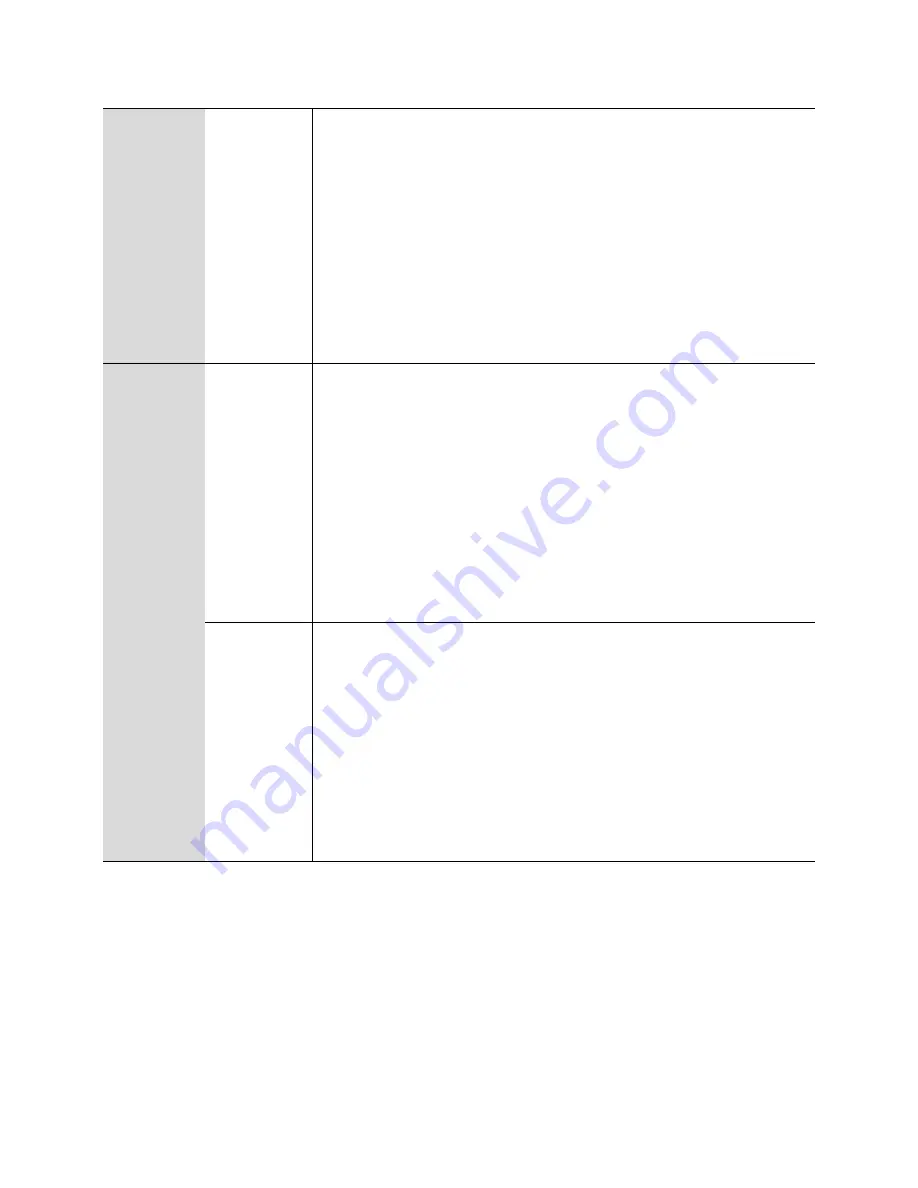
Chapter 2: Basic Settings
Hardware Installation
Page
22
2. WAN Port IP
Address
1.
Pick up phone and press “****” to start IVR
2.
Choose “2”, and cnPilot Home Router reports current WAN
Port IP Address
3.
Input the new WAN port IP address and press “#” key:
4.
Use “*” to replace “.”, for example user can input
192*168*20*168 to set the new IP address 192.168.20.168
5.
Press # key to indicate that you have finished
Report “operation successful” if user operation is ok.
6.
To quit, enter “**”.
1
Network
configuration
3. WAN Port
Subnet Mask
1.
Pick up phone and press “****” to start IVR
2.
Choose “3”, and cnPilot Home Router reports current WAN
port subnet mask
3.
Input a new WAN port subnet mask and press # key:
4.
Use “*” to replace “.”, user can input 255*255*255*0 to set the
new WAN port subnet mask 255.255.255.0
5.
Press “#” key to indicate that you have finished
Report “operation successful” if user operation is ok.
6.
To quit, enter “**”.
4. Gateway
1.
Pick up phone and press “****” to start IVR
2.
Choose “4”, and cnPilot Home Router reports current gateway
3.
Input the new gateway and press “#” key:
4.
Use “*” to replace “.”, user can input 192*168*20*1 to set the
new gateway 192.168.20.1.
5.
Press “#” key to indicate that you have finished.
Report “operation successful” if user operation is ok.
6.
To quit, press “**”.
Summary of Contents for cnPilot R200
Page 32: ...Chapter 3 Advanced Configuration Status Page 30 Status Table 9 Status Basic Page ...
Page 33: ...Chapter 3 Advanced Configuration Status Page 31 ...
Page 34: ...Chapter 3 Advanced Configuration Status Page 32 ...
Page 35: ...Chapter 3 Advanced Configuration Status Page 33 ...
Page 47: ...Chapter 3 Advanced Configuration Network Page 45 Table 16 Q in Q Field Name Description ...






























