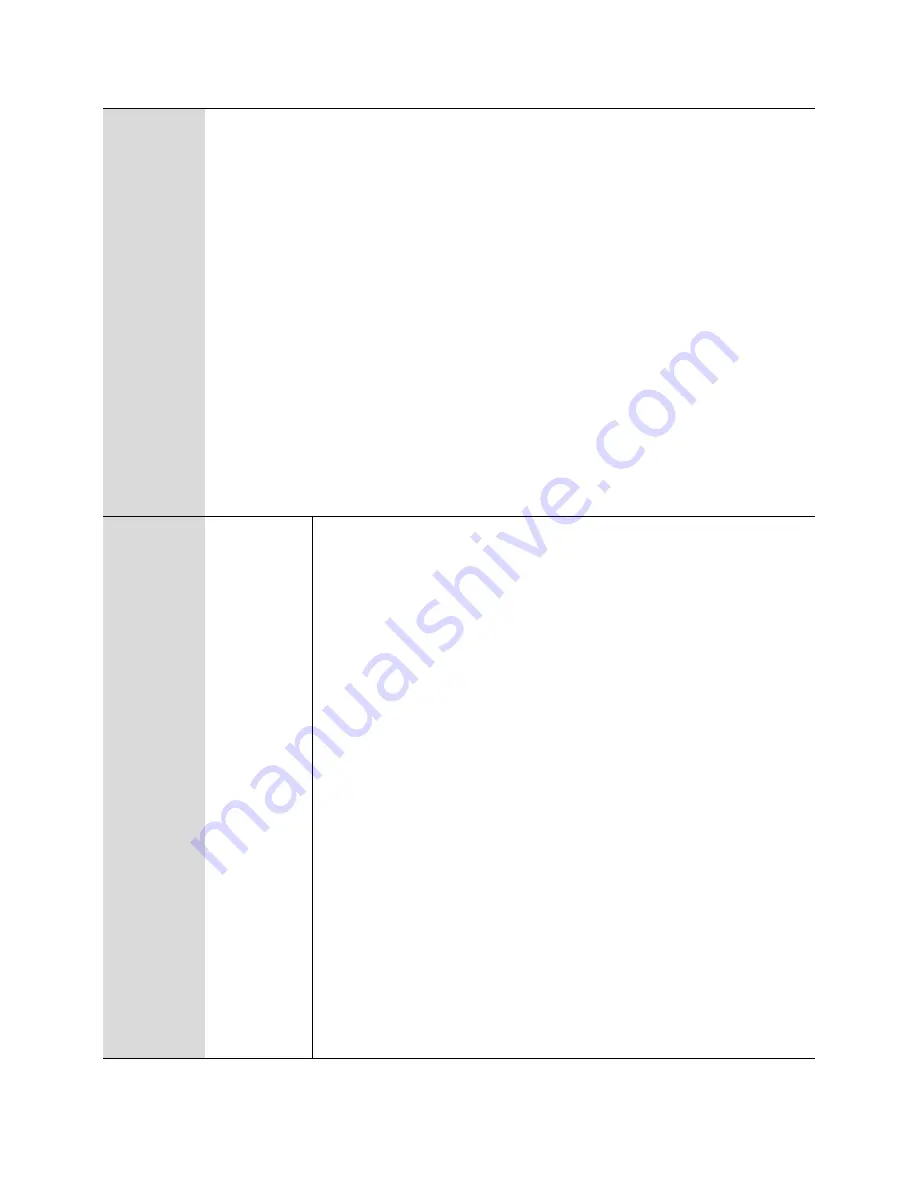
Chapter 2: Basic Settings
Hardware Installation
Page
21
1
Network
configuration
1.
Pick up phone and press “****” to start IVR
2.
Choose “1”.
3.
Prompt "Please enter password”, user needs to input password and press “#”
key, if user wants to configure Network.
4.
The different options are described below.
The unit reports “Operation Successful” if the changes are successful. The
cnPilot Home Router returns to the prompt “please enter your option …”
5.
To quit, enter “*”
1
Network
configuration
1. WAN Port
Connection
Type
1.
Pick up phone and press “****” to start IVR
2.
Choose “1”, and cnPilot Home Router reports the current WAN
port connection type
3.
Prompt "Please enter password”, user needs to input
password and press “#” key, if user wants to configuration
WAN port connection type.
The password in IVR is same as web management interface
login, the user may use phone keypad to enter password
directly
4.
For example: WEB login password is “admin”, so the
password in IVR is “admin”. The user may “23646” to access
and then configure the WAN connection port. The unit reports
“Operation Successful” if the password is correct.
5.
Prompt "Please enter password”, user needs to input
password and press “#” key if user wants to configuration
WAN port connection type.
6.
Choose the new WAN port connection type (1) DHCP or (2)
Static
The unit reports “Operation Successful” if the changes are
successful. The cnPilot Home Router returns to the prompt
“please enter your option …”
7.
To quit, enter “*”
Summary of Contents for cnPilot R200
Page 32: ...Chapter 3 Advanced Configuration Status Page 30 Status Table 9 Status Basic Page ...
Page 33: ...Chapter 3 Advanced Configuration Status Page 31 ...
Page 34: ...Chapter 3 Advanced Configuration Status Page 32 ...
Page 35: ...Chapter 3 Advanced Configuration Status Page 33 ...
Page 47: ...Chapter 3 Advanced Configuration Network Page 45 Table 16 Q in Q Field Name Description ...






























