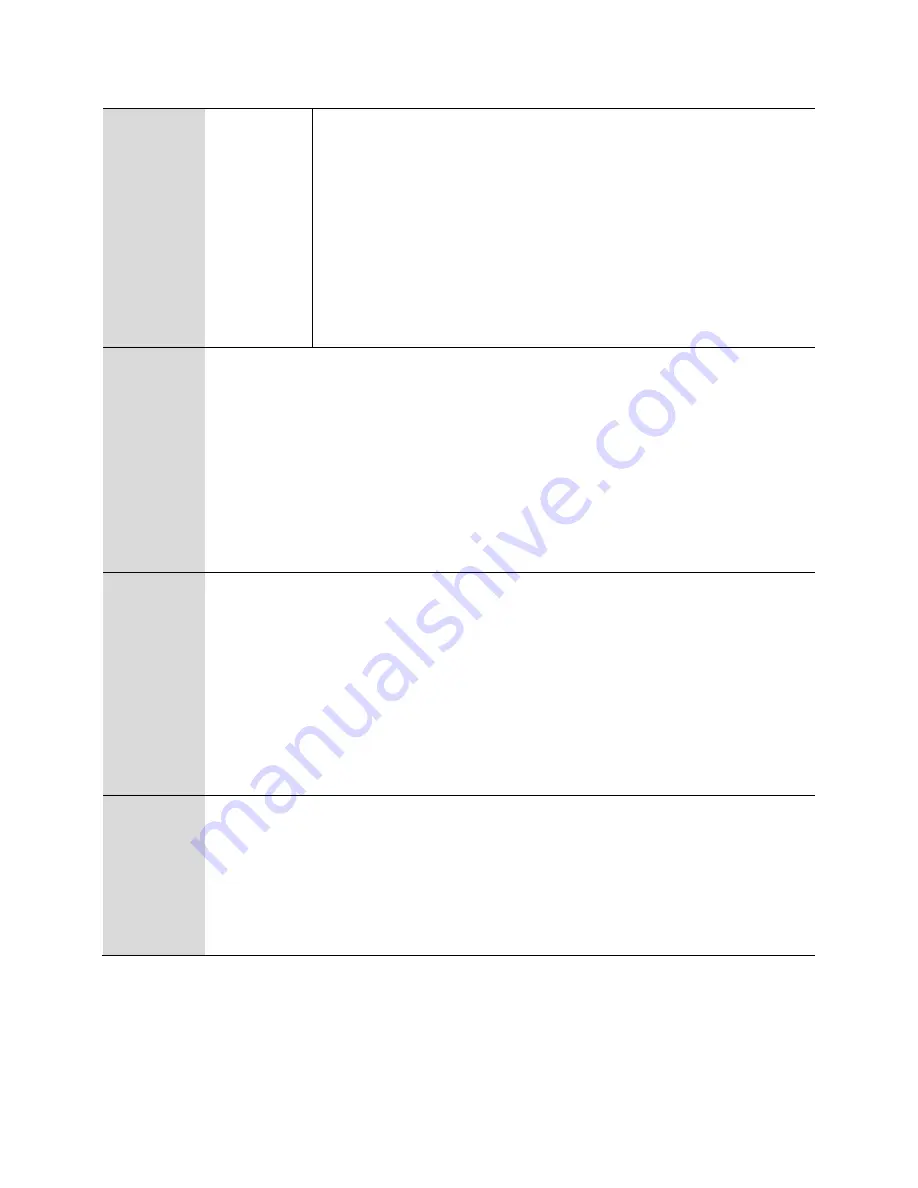
Chapter 2: Basic Settings
Hardware Installation
Page
23
5. DNS
1.
Pick up phone and press “****” to start IVR
2.
Choose “5”, and cnPilot Home Router reports current DNS
3.
Input the new DNS and press # key:
4.
Use “*” to replace “.”, user can input 192*168*20*1 to set the
new gateway 192.168.20.1.
5.
Press “#” key to indicate that you have finished.
Report “operation successful” if user operation is ok.
6.
If you want to quit, press “**”.
2
Phone Port
Configuration
1.
Pick up phone and press “****” to start IVR
2.
Choose “2”, and cnPilot Home Router reports the current Phone port
connection type
3.
Prompt "Please enter password”, user needs to input password and press “#”
key, if user wants to configuration Phone port connection type.
4.
Prompt "Please enter password”, user needs to input password and press “#”
key if user wants to configuration WAN port connection type.
5.
To quit, enter “*”
3
Factory Reset
1.
Pick up phone and press “****” to start IVR
2.
Choose “3”, and cnPilot Home Router reports “Factory Reset”
3.
Prompt "Please enter password", the method of inputting password is the
same as operation 1.
4.
If you want to quit, press “*”.
Prompt “operation successful” if password is right and then cnPilot Home
Router will be in factory default configuration.
5.
Press “7” reboot to make changes effective.
4
Reboot
1.
Pick up phone and press “****” to start IVR
2.
Choose “4”, and cnPilot Home Router reports “Reboot”
3.
Prompt "Please enter password", the method of inputting password is same
as operation 1.
4.
cnPilot Home Router reboots if password is right and operation is ok.
Summary of Contents for cnPilot R200
Page 32: ...Chapter 3 Advanced Configuration Status Page 30 Status Table 9 Status Basic Page ...
Page 33: ...Chapter 3 Advanced Configuration Status Page 31 ...
Page 34: ...Chapter 3 Advanced Configuration Status Page 32 ...
Page 35: ...Chapter 3 Advanced Configuration Status Page 33 ...
Page 47: ...Chapter 3 Advanced Configuration Network Page 45 Table 16 Q in Q Field Name Description ...






























