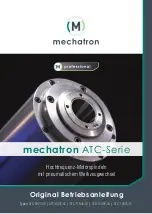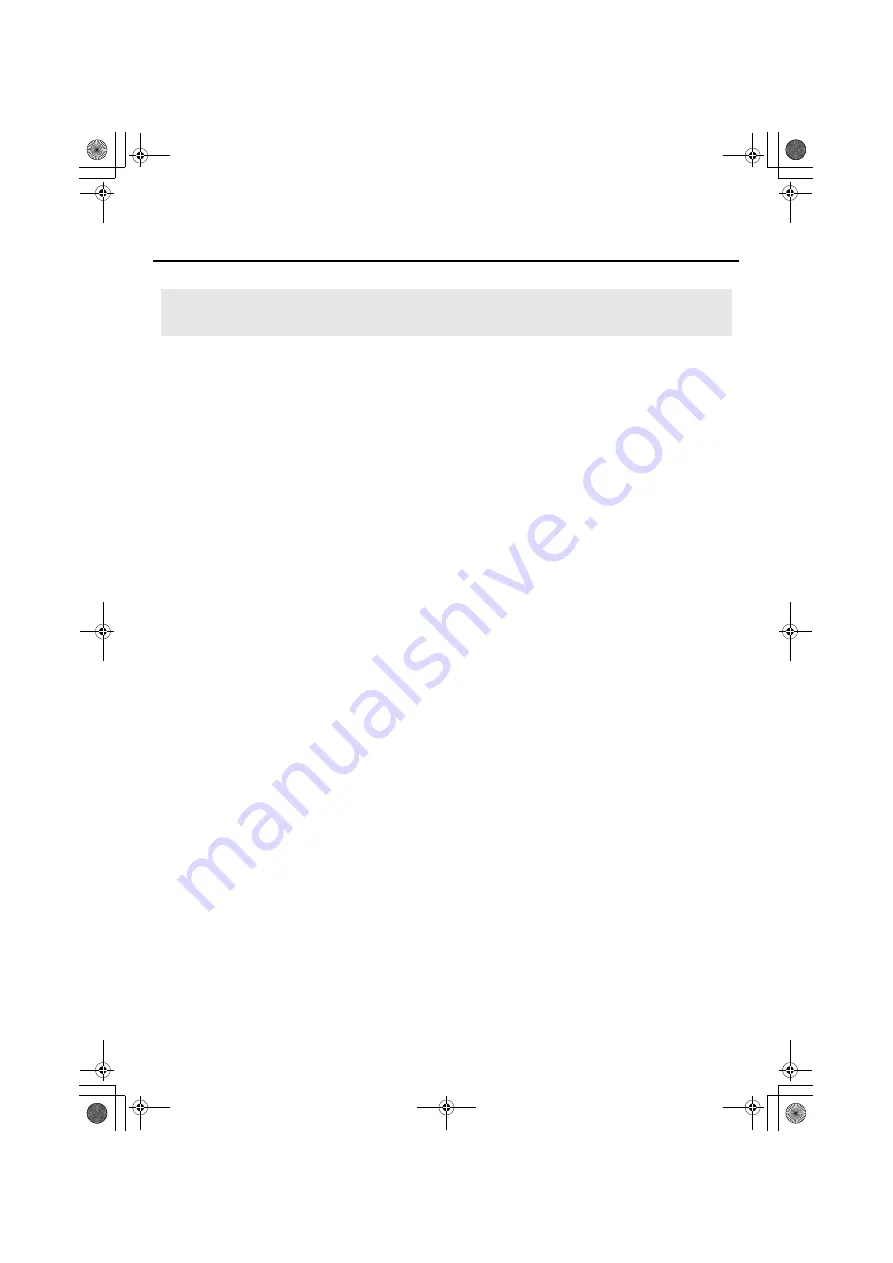
45
Troubleshooting
There may be a problem with the audio buffer size of the software you’re using.
First, adjust the audio buffer size in the software you’re using. If you still experience dropouts
or noise during playback or recording, adjust the driver’s buffer size as described in “Driver
settings” (p. 54).
* Some software may not allow you to adjust the buffer size.
Did you try changing the driver’s audio input/output buffer size setting?
Changing the driver’s audio input/output buffer size may solve the problem.
Try adjusting the buffer size as described in “Driver settings” (p. 54).
Have you tried Windows Update or Microsoft Update? (Windows)
Try using Windows Update or Microsoft Update (provided by the Microsoft Corporation) to
update your system to the latest version.
Have you set the “Performance” setting? (Windows)
You may be able to solve the problem by changing the “Performance” setting of the system
as described below.
Windows Vista users
1.
Open the
Control Panel
, click
System and Maintenance
, and click
System
.
* If you’re using the Classic view, double-click the
System
icon.
2.
In the list of tasks shown at the left, click
Advanced System Settings
.
3.
A User Account Control dialog box will appear; click
[Continue]
.
* If you’re asked to enter an administrator password, log on to Windows as a user whose
account type is administrator, and make the setting again.
4.
Click Performance
[Settings]
, and click the
Advanced
tab.
5.
Choose
Background services
and click
[OK]
.
6.
Click
[OK]
to close
System Properties
.
Sound is interrupted during playback, or you experience dropouts or
abnormalities in the sound
UA-1G_e.book 45 ページ 2008年12月10日 水曜日 午後2時50分
Summary of Contents for UA-1G
Page 1: ...UA 1G_e book 1...
Page 60: ...60 MEMO UA 1G_e book 60...
Page 62: ...62 For EU Countries For China UA 1G_e book 62...
Page 63: ...UA 1G_e book 63...