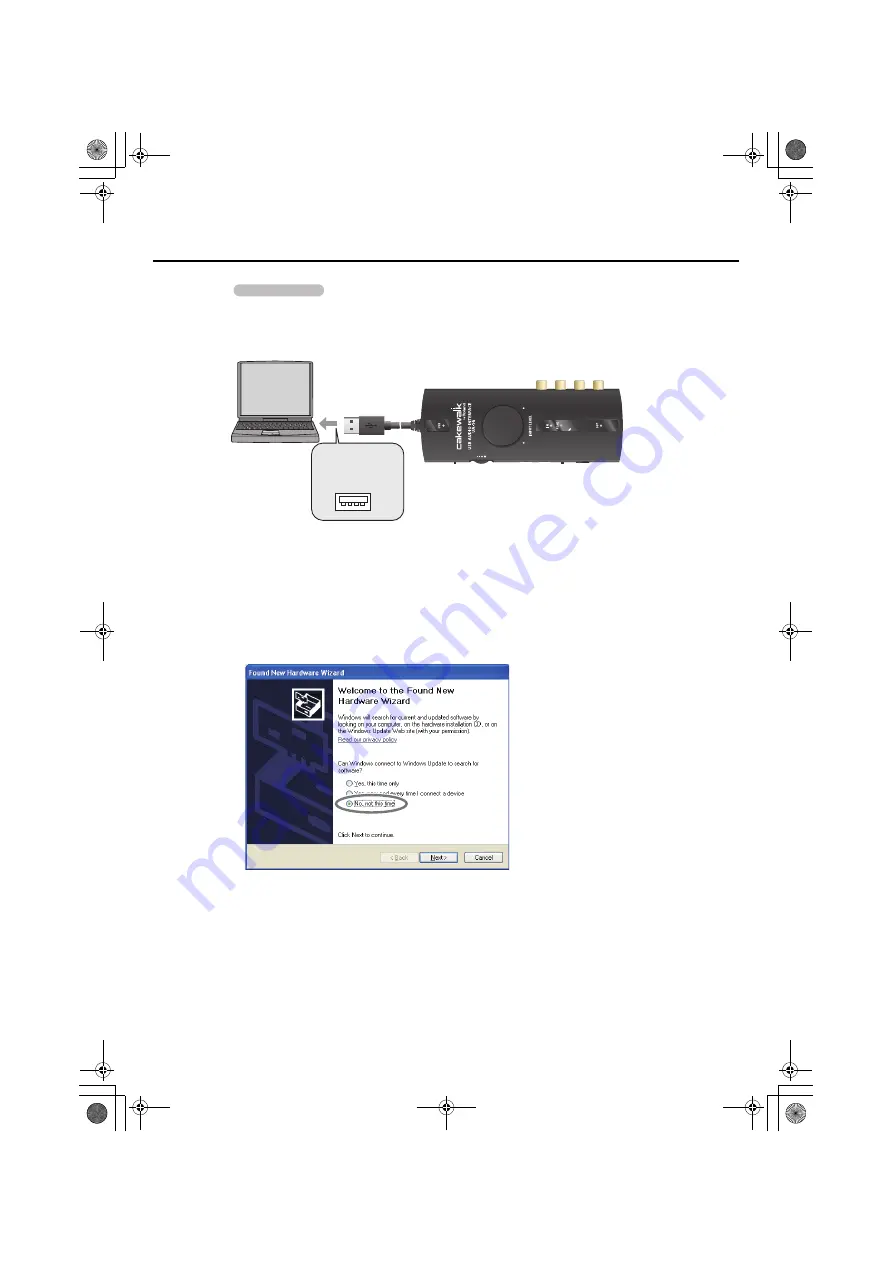
22
Driver installation and settings
8.
Use a USB cable to connect the UA-1G to your computer.
942
* This unit is equipped with a protection circuit. A brief interval (a few seconds) after
connecting the USB cable is required before the unit will operate normally.
fig.connect2pc-e.eps
1.
The message
“Found New Hardware”
will appear in the lower right corner of the screen,
and the
Found New Hardware wizard
will appear.
* It may take between ten seconds to several minutes until the
Found New Hardware
Wizard
appears.
If you are asked whether you want to connect to Windows Update, choose
No
and click
[Next]
.
fig.XP-8e.eps
2.
Choose
Install the software automatically (Recommended)
, and click
[Next]
.
3.
If the
Hardware Installation
dialog box appears, click
[Continue Anyway]
to proceed
with the installation.
* If you are unable to proceed, click
[OK]
to halt the installation, and then change the settings
as described in “Driver signing option settings (Windows XP)” (p. 42).
4.
The screen will indicate
“Completing the Found New Hardware Wizard.”
Click
[Finish]
.
Operation of the UA-1G
Connect to a USB
connector of your
computer
UA-1G_e.book 22 ページ 2008年12月10日 水曜日 午後2時50分
Summary of Contents for UA-1G
Page 1: ...UA 1G_e book 1...
Page 60: ...60 MEMO UA 1G_e book 60...
Page 62: ...62 For EU Countries For China UA 1G_e book 62...
Page 63: ...UA 1G_e book 63...
















































