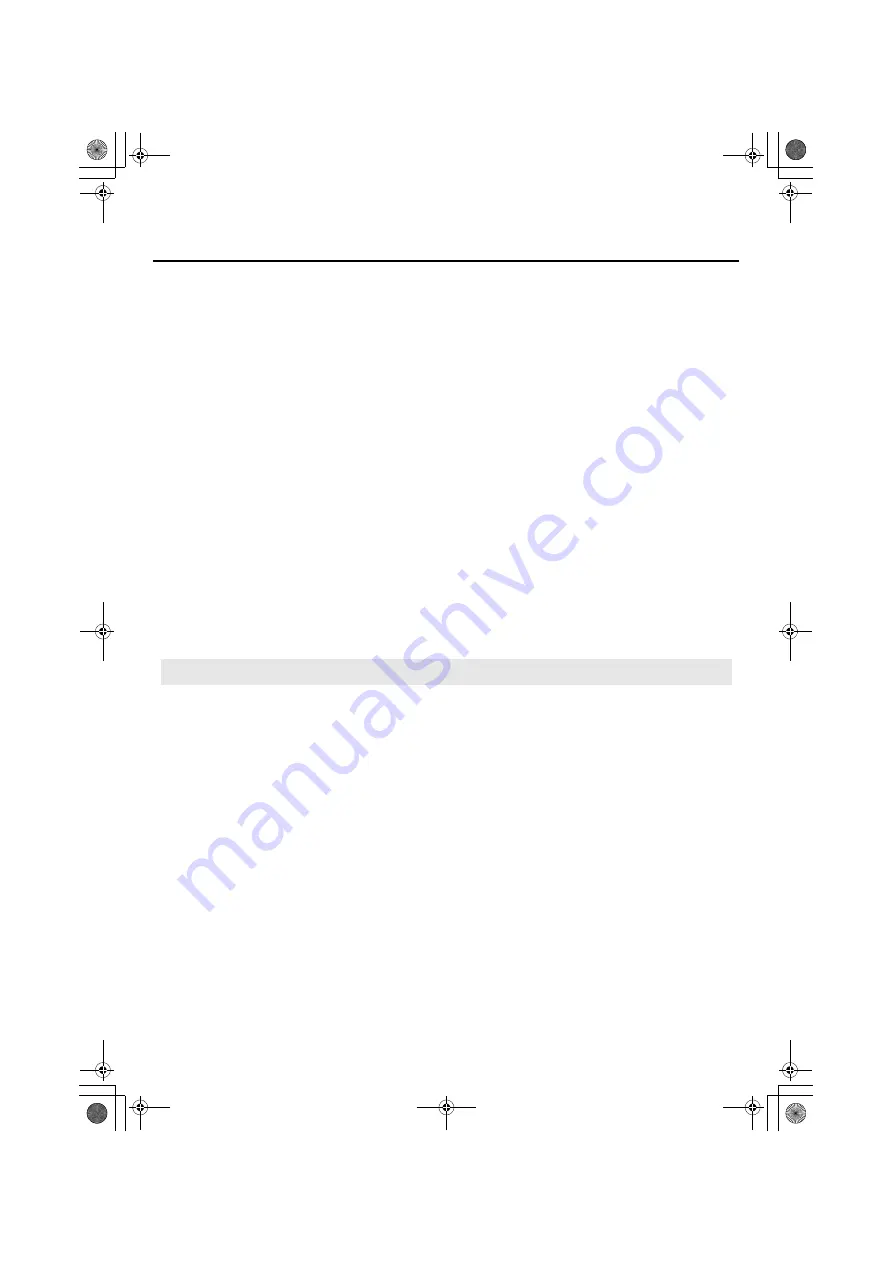
43
Troubleshooting
1.
If you are asked whether you want to connect to Windows Update, choose
No
and click
[Next]
.
2.
Choose
Install the software automatically (Recommended)
, and click
[Next]
.
3.
If the
Install Hardware
dialog box appears, click
[Continue Anyway]
to continue the
installation.
* If you’re unable to continue, click
[OK]
to temporarily quit the installation. Then change the
settings as described in “Driver signing option settings (Windows XP)” (p. 42), and reinstall
the driver.
4.
If
Completing the Found New Hardware Wizard
appears, click
[Finish]
.
3.
The screen will indicate
“Completing the Found New Hardware Wizard.”
Click
[Finish]
to close the
Driver Setup
dialog box.
4.
If the
Change System Settings
dialog box appears, click
[Yes]
to restart Windows.
If you’re unable to complete the installation by using the above procedure, uninstall the
UA-1G driver as described in “Removing the driver” (p. 51), and then reinstall the driver as
described in “Installing the driver” (p. 20).
Could you have connected the UA-1G to a different USB port?
If you connect the UA-1G to a different USB port, some operating systems may automatically
add a number to the beginning of the device name, but this should not be a problem when
using the UA-1G.
If you want to return to the state in which the device name does not have this added number,
you can either connect the UA-1G to the same USB port as when you installed it, or uninstall
the UA-1G driver as described in “Removing the driver” (p. 51) and then reinstall it as
described in “Driver installation and settings” (p. 15).
A number such as “2-” appears at the beginning of the device name
UA-1G_e.book 43 ページ 2008年12月10日 水曜日 午後2時50分
Summary of Contents for UA-1G
Page 1: ...UA 1G_e book 1...
Page 60: ...60 MEMO UA 1G_e book 60...
Page 62: ...62 For EU Countries For China UA 1G_e book 62...
Page 63: ...UA 1G_e book 63...






























