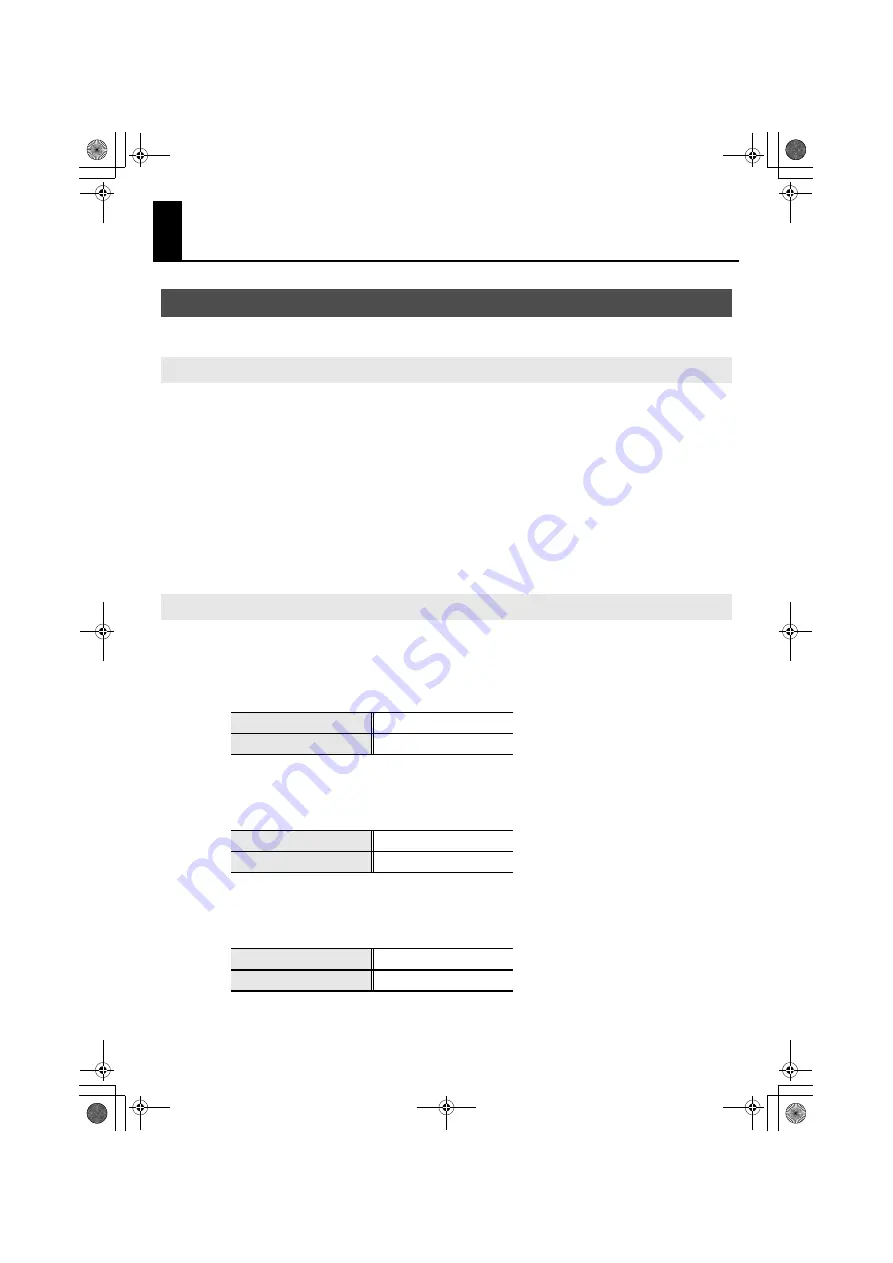
53
Appendices
Use this if you want to use the standard MIDI driver provided by your operating system.
1.
Start up your computer with the UA-1G disconnected.
Disconnect all USB cables other than those for a USB keyboard and USB mouse (if used).
2.
Close any software that is running.
3.
Set the UA-1G’s [ADVANCED DRIVER] switch to
OFF
.
4.
Connect the UA-1G to your computer.
The driver will be installed automatically.
In order to use the UA-1G with your software, you’ll need to choose the UA-1G as the audio
input/output device.
For details on how to make this setting, refer to the documentation of your software.
Windows Vista users
* For details on settings for using the UA-1G with Windows Media Player, refer to “Input/
output device settings” (p. 19), and make the audio input/output settings as directed.
Windows XP users
* For details on settings for using the UA-1G with Windows Media Player, refer to “Input/
output device settings” (p. 23), and make the audio input/output settings as directed.
Macintosh (Mac OS X) users
* For details on audio input/output settings for Mac OS X, refer to “Input/output device
About standard driver mode
Installing the standard driver
Input/output device settings
Audio output device
Speakers (UA-1G)
Audio input device
Line (UA-1G)
Audio output device
UA-1G
Audio input device
UA-1G
Audio output device
UA-1G
Audio input device
UA-1G
UA-1G_e.book 53 ページ 2008年12月10日 水曜日 午後2時50分
Summary of Contents for UA-1G
Page 1: ...UA 1G_e book 1...
Page 60: ...60 MEMO UA 1G_e book 60...
Page 62: ...62 For EU Countries For China UA 1G_e book 62...
Page 63: ...UA 1G_e book 63...


























