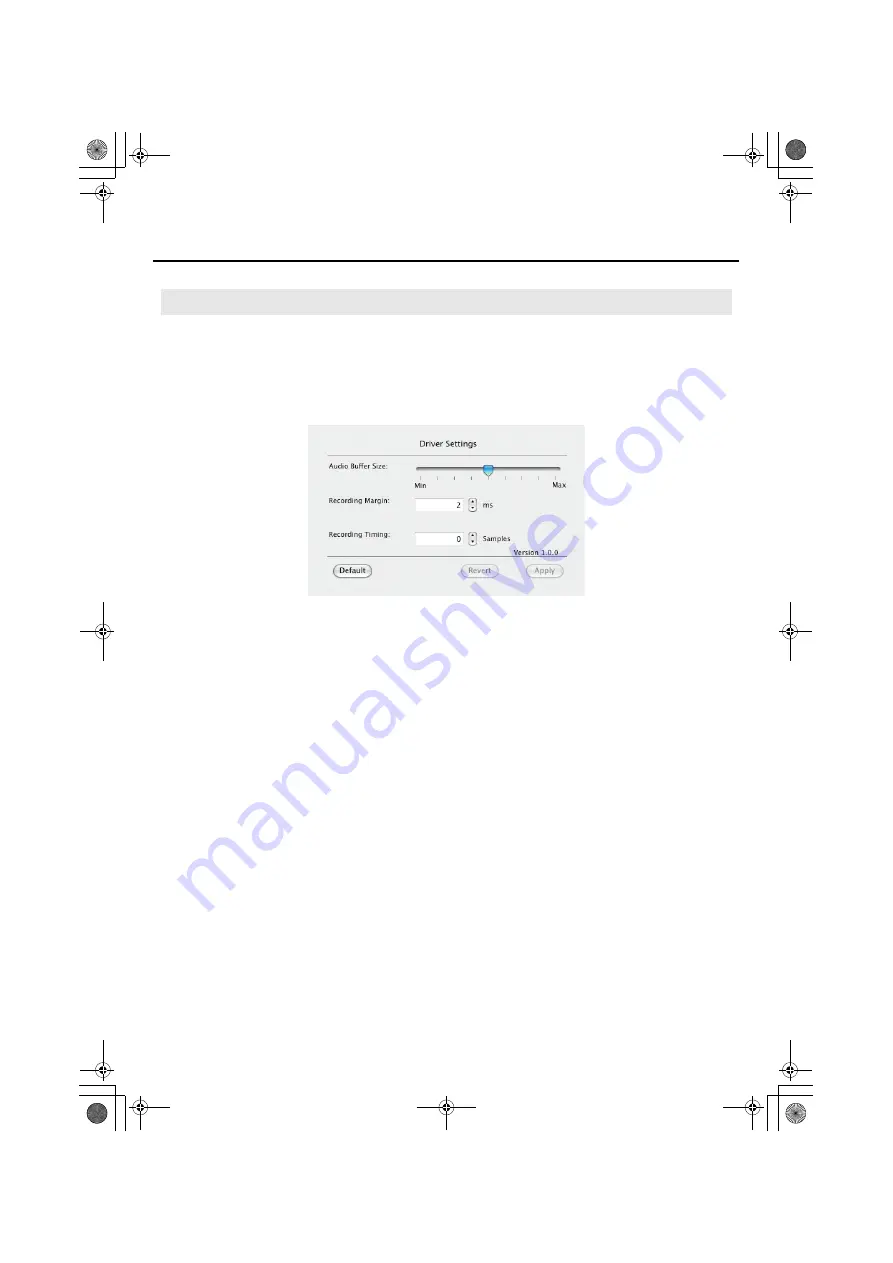
56
Appendices
1.
Connect the UA-1G’s USB cable to your Macintosh.
2.
In
System Preferences
, click
UA-1G
.
The Driver Settings screen will appear.
fig.drvmac.eps_50
Audio Buffer Size
This adjusts the driver’s audio input/output buffer size.
If you experience dropouts or noise when playing or recording even after you have adjusted
the audio buffer size in your software, try increasing this buffer size setting.
* Some software does not allow you to adjust the buffer size.
Recording Margin
If there are dropouts or noise in the recorded audio data even after you have adjusted the
audio buffer size in your software and have also adjusted the
Audio Buffer Size
, try
increasing this recording margin setting.
* Some software does not allow you to adjust the buffer size.
Recording Timing
Adjust this setting if the timing of the recorded audio data is incorrectly aligned.
* If audio software is running, these settings will not be applied immediately even if you click
[Apply]
. Close all audio software; the settings will be applied the next time you start up the
software.
Viewing or changing the settings (Macintosh)
UA-1G_e.book 56 ページ 2008年12月10日 水曜日 午後2時50分
Summary of Contents for UA-1G
Page 1: ...UA 1G_e book 1...
Page 60: ...60 MEMO UA 1G_e book 60...
Page 62: ...62 For EU Countries For China UA 1G_e book 62...
Page 63: ...UA 1G_e book 63...























