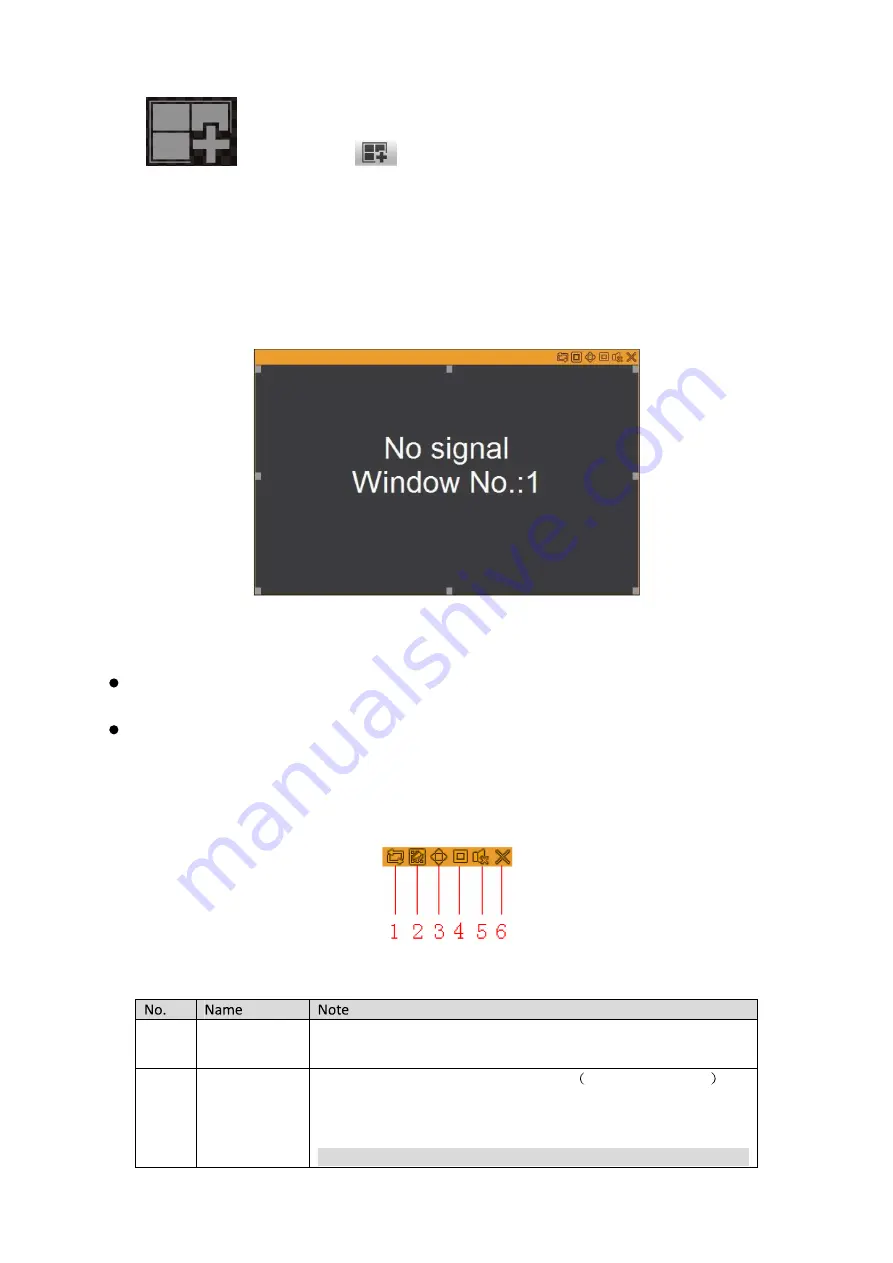
89
Click
at the center, or
in the lower right, to enter TV wall config interface, see
Ch 4.5.6.1.
4.3.2
Window
4.3.2.1
Add Window
Hold left key on mouse, and drag mouse to draw a window on screen, see Figure 4-6.
Figure 4-6
Note:
Click and hold mouse, the current window moves following mouse movement, release
mouse, move window to target position.
Click the window, at any one of control point, to adjust window size.
4.3.2.2
Adjust Window
There are window adjustment bar in the upper right, see Figure 4-7.
Figure 4-7
1
Start/Stop
Signal Tour
See Ch 4.3.3.4.
2
Split
Split window, you can select 2-split horizontal/vertical , 4-
split, 9-split, 16-split.
Note:
When window is maximized or pasted on screen, this icon
Summary of Contents for KSC-USB-NET
Page 1: ...i Video Matrix Platform V 2 0 0 ...
Page 4: ...iv 5 DSS OPERATION 169 6 FAQ 170 6 1 FAQ 170 6 2 Maintenance 173 APPENDIX A MOUSE CONTROL 174 ...
Page 34: ...28 Figure 3 9 Switch to input device list Please see Figure 3 9 ...
Page 37: ...31 Figure 3 12 Step 2 Click add You will see Figure 3 13 Figure 3 13 ...
Page 70: ...64 Figure 3 54 Buzzer Buzzer rings when motion detection alarms 3 2 4 6 2 Video Loss ...
Page 74: ...68 Display is shown below as in Figure 3 59 Figure 3 60 and Figure 3 61 Figure 3 59 ...
Page 75: ...69 Figure 3 60 ...
Page 88: ...82 Figure 3 80 Click Add to add new Raid Select corresponding level Figure 3 81 ...
Page 139: ...133 Figure 4 68 Figure 4 69 ...
Page 148: ...142 Figure 4 81 Select slot and channel OSD Custom Step 1 Check Custom OSD see Figure 4 82 ...
Page 173: ...167 ...
Page 174: ...168 ...
Page 182: ......
Page 183: ......
Page 184: ......
Page 185: ......
Page 186: ......
Page 187: ......
Page 188: ......






























