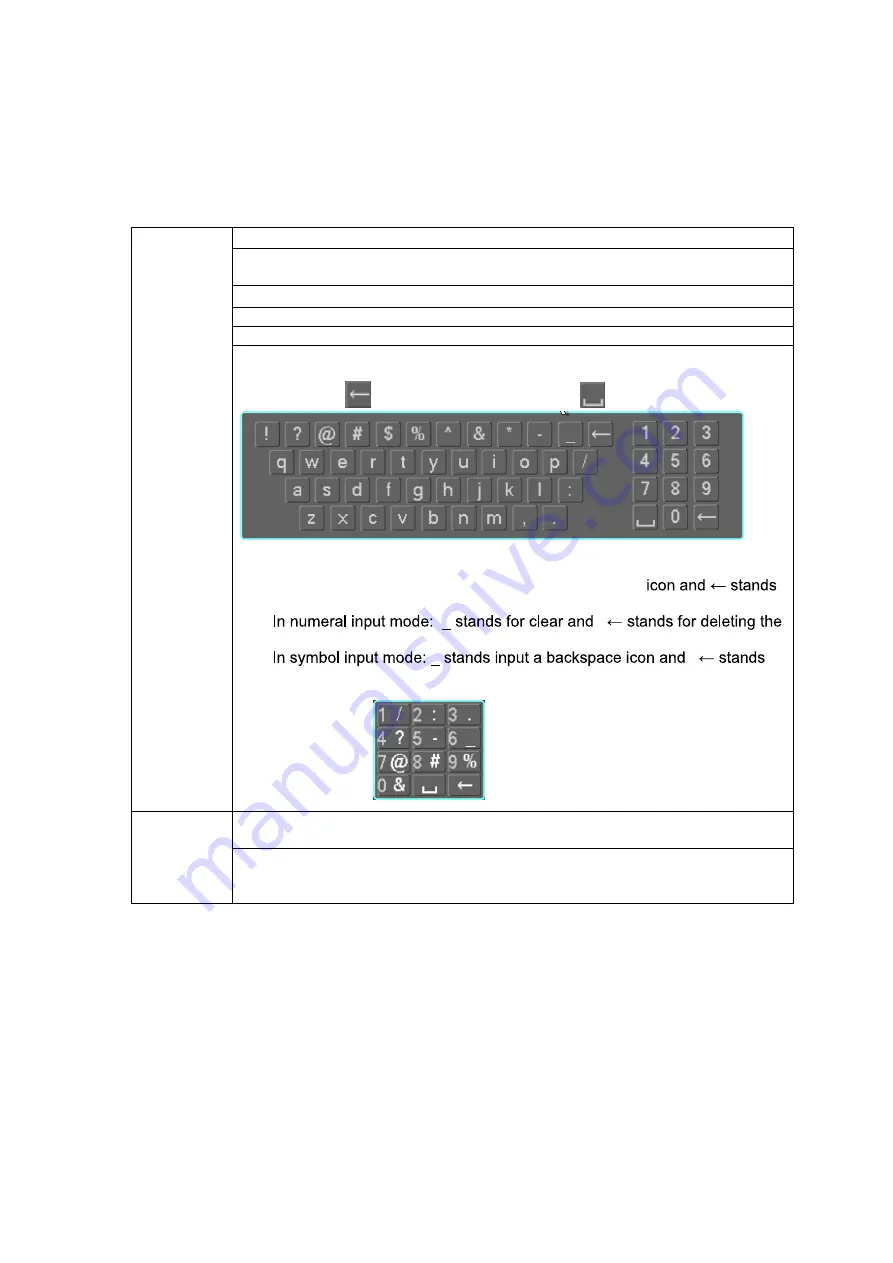
174
Appendix A Mouse Control
Note: This section is designed for mouse operation with right hand.
User must connect a mouse to via USB interface in order to access the menu for mouse
operation.
Left click
mouse
System pops up password input dialogue box if you have not logged in.
When you have selected one menu item, left click mouse to view menu
content.
Implement the control operation.
Modify checkbox or motion detection status.
Click combo box to pop up drop down list
In input box, you can select input methods. Left click the corresponding button
on the panel you can input numeral/English character (small/capitalized) and
symbols. Here
stands for backspace button.
stands for space button.
Click Shift to switch upper/lower cases.
1) In English input mode: _stands for input a backspace
for deleting the previous character.
2)
previous numeral.
3)
for deleting the previous symbol.
Double left
click mouse
Implement special control operation such as double clicke item in the file list
to playback the video.
In multiple-window mode, double left clicke channel to view in full screen.
Double left click current video again to go back to previous multiple-window
view.
Summary of Contents for KSC-USB-NET
Page 1: ...i Video Matrix Platform V 2 0 0 ...
Page 4: ...iv 5 DSS OPERATION 169 6 FAQ 170 6 1 FAQ 170 6 2 Maintenance 173 APPENDIX A MOUSE CONTROL 174 ...
Page 34: ...28 Figure 3 9 Switch to input device list Please see Figure 3 9 ...
Page 37: ...31 Figure 3 12 Step 2 Click add You will see Figure 3 13 Figure 3 13 ...
Page 70: ...64 Figure 3 54 Buzzer Buzzer rings when motion detection alarms 3 2 4 6 2 Video Loss ...
Page 74: ...68 Display is shown below as in Figure 3 59 Figure 3 60 and Figure 3 61 Figure 3 59 ...
Page 75: ...69 Figure 3 60 ...
Page 88: ...82 Figure 3 80 Click Add to add new Raid Select corresponding level Figure 3 81 ...
Page 139: ...133 Figure 4 68 Figure 4 69 ...
Page 148: ...142 Figure 4 81 Select slot and channel OSD Custom Step 1 Check Custom OSD see Figure 4 82 ...
Page 173: ...167 ...
Page 174: ...168 ...
Page 182: ......
Page 183: ......
Page 184: ......
Page 185: ......
Page 186: ......
Page 187: ......
Page 188: ......























