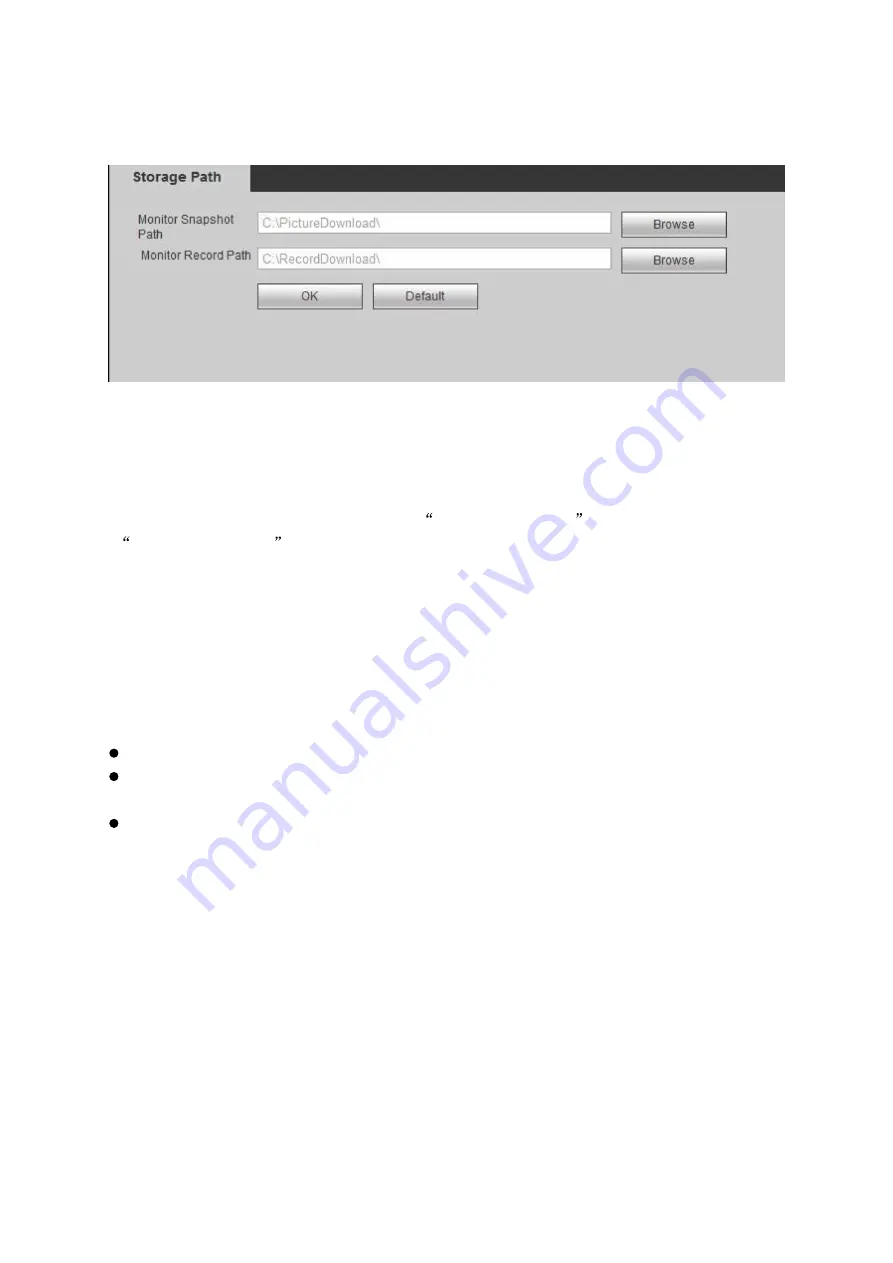
116
4.5.1.10
Set Storage Path
Step 1. Select Setup>System Setup>Storage Path, see Figure 4-46.
Figure 4-46
Step 2. Click Browse, set storage path of snapshot and record.
Step 3. Click OK.
Note:
Click Default to restore default path which is C:\PictureDownload and
C:\RecordDownload respectively.
4.5.2
Network Setup
4.5.2.1
TCP/IP
You shall set device IP address and DNS server.
Note:
Make sure you have correctly connect into network before you set network parameter.
If there is no routing device in network, please allocate IP address in the same segment.
If there is routing device, then you need to set corresponding gateway and subnet mask.
Select Setup>System Setup>TCP/IP, see Figure 4-47.
Summary of Contents for KSC-USB-NET
Page 1: ...i Video Matrix Platform V 2 0 0 ...
Page 4: ...iv 5 DSS OPERATION 169 6 FAQ 170 6 1 FAQ 170 6 2 Maintenance 173 APPENDIX A MOUSE CONTROL 174 ...
Page 34: ...28 Figure 3 9 Switch to input device list Please see Figure 3 9 ...
Page 37: ...31 Figure 3 12 Step 2 Click add You will see Figure 3 13 Figure 3 13 ...
Page 70: ...64 Figure 3 54 Buzzer Buzzer rings when motion detection alarms 3 2 4 6 2 Video Loss ...
Page 74: ...68 Display is shown below as in Figure 3 59 Figure 3 60 and Figure 3 61 Figure 3 59 ...
Page 75: ...69 Figure 3 60 ...
Page 88: ...82 Figure 3 80 Click Add to add new Raid Select corresponding level Figure 3 81 ...
Page 139: ...133 Figure 4 68 Figure 4 69 ...
Page 148: ...142 Figure 4 81 Select slot and channel OSD Custom Step 1 Check Custom OSD see Figure 4 82 ...
Page 173: ...167 ...
Page 174: ...168 ...
Page 182: ......
Page 183: ......
Page 184: ......
Page 185: ......
Page 186: ......
Page 187: ......
Page 188: ......






























