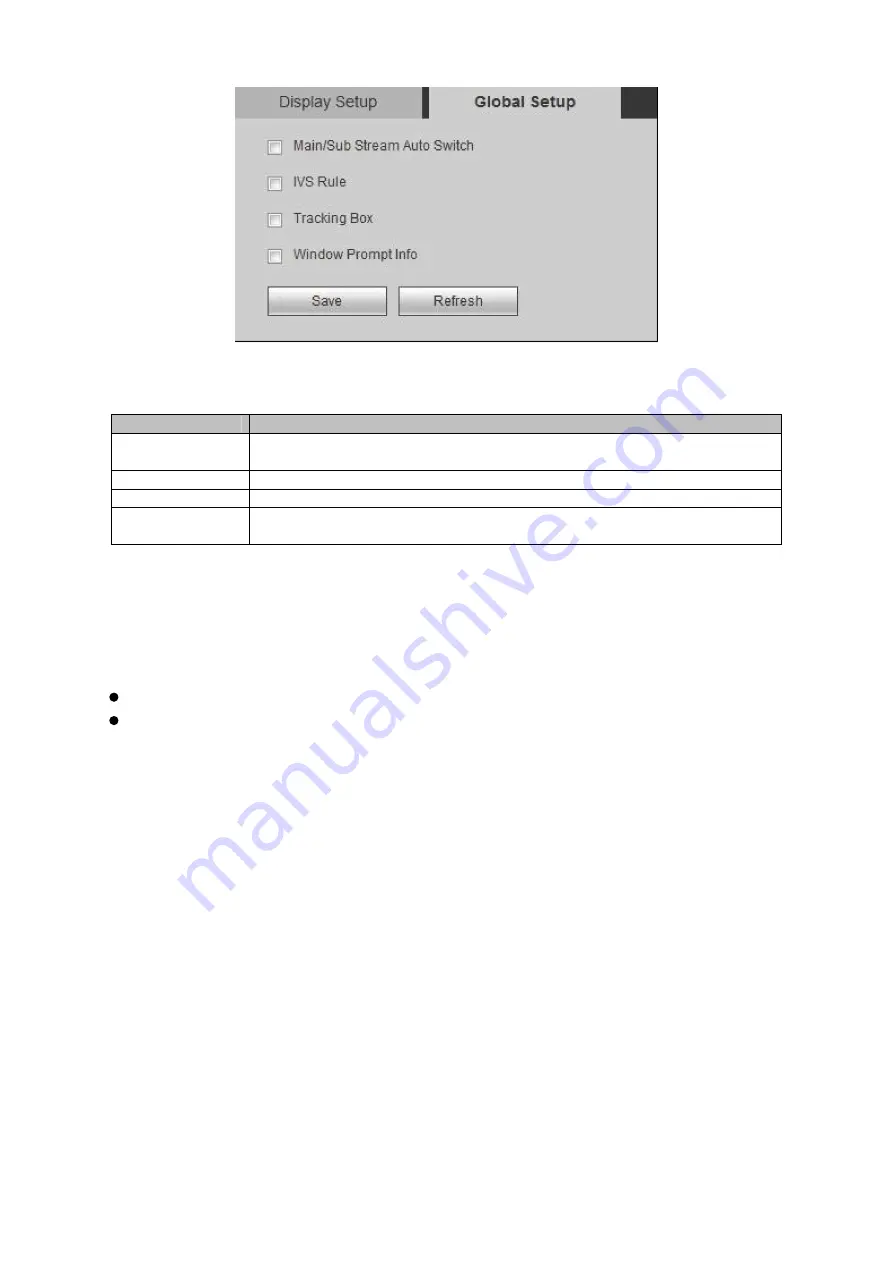
157
Figure 4-105
Step 2. Set parameter.
Parameter
Note
Main/Sub Stream
Auto Switch
Check box to enable auto switch of main stream and sub stream.
IVS Rule
Check box to enable IVS rule.
Tracking Box
Check box to enable IVS tracking box.
Window Prompt
Info
Check box to enable window display of info.
Step 3. Click Save.
4.5.6.4
Output Name
Set output name of each channel, default is slot no. and control no.
Output name only used for each channel.
When output keyboard or other device to wall, you can select corresponding output screen
via control no., to set.
Step 1. Select Setup>Display Management>Output Name, see Figure 4-106.
Summary of Contents for KSC-USB-NET
Page 1: ...i Video Matrix Platform V 2 0 0 ...
Page 4: ...iv 5 DSS OPERATION 169 6 FAQ 170 6 1 FAQ 170 6 2 Maintenance 173 APPENDIX A MOUSE CONTROL 174 ...
Page 34: ...28 Figure 3 9 Switch to input device list Please see Figure 3 9 ...
Page 37: ...31 Figure 3 12 Step 2 Click add You will see Figure 3 13 Figure 3 13 ...
Page 70: ...64 Figure 3 54 Buzzer Buzzer rings when motion detection alarms 3 2 4 6 2 Video Loss ...
Page 74: ...68 Display is shown below as in Figure 3 59 Figure 3 60 and Figure 3 61 Figure 3 59 ...
Page 75: ...69 Figure 3 60 ...
Page 88: ...82 Figure 3 80 Click Add to add new Raid Select corresponding level Figure 3 81 ...
Page 139: ...133 Figure 4 68 Figure 4 69 ...
Page 148: ...142 Figure 4 81 Select slot and channel OSD Custom Step 1 Check Custom OSD see Figure 4 82 ...
Page 173: ...167 ...
Page 174: ...168 ...
Page 182: ......
Page 183: ......
Page 184: ......
Page 185: ......
Page 186: ......
Page 187: ......
Page 188: ......






























