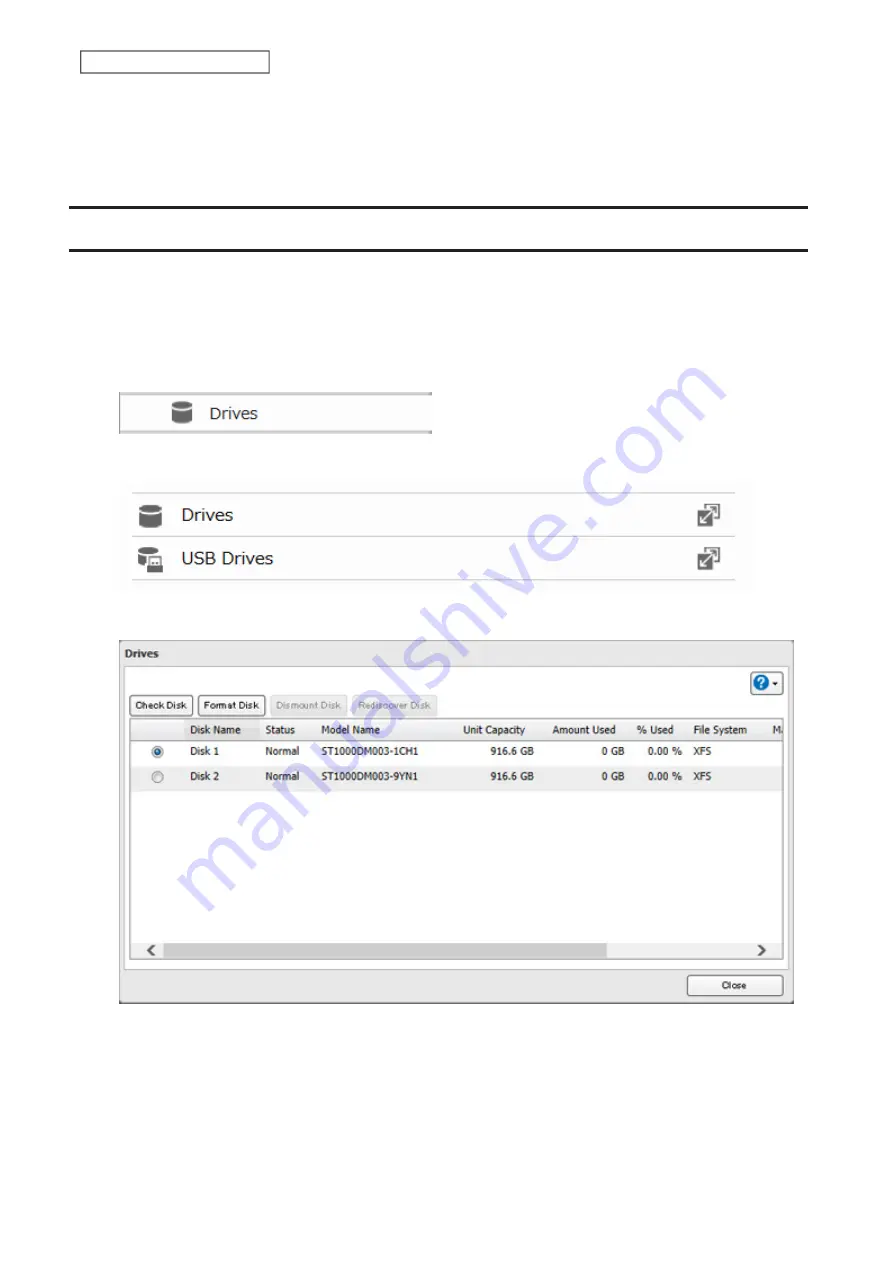
5
When the dismounting process is completed, it is safe to unplug the drive. Disconnect the drive from the
LinkStation.
Note:
To remount the drive, unplug it and then plug it back in.
Checking Drives
A drive check tests the data on a drive in the LinkStation or one that is connected via USB for integrity. Errors are
fixed automatically. With large drives, a drive check may run for many hours. Shared folders cannot be accessed
during a drive check. Do not turn off the LinkStation until the drive check is finished. Use the procedure below to
run a drive check.
1
From Advanced Settings, click
Drives
.
2
Click
Drives
to check an internal drive or
USB Drives
to check an external drive.
3
Select the drive or array to test, then click
Check Disk
.
42
Chapter 4 Storage Management
Summary of Contents for LinkStation 200B
Page 24: ...3 Click Add Group 23 Chapter 3 File Sharing...
Page 60: ...4 Enter the backup password and click OK 5 Click Create New Job 59 Chapter 6 Backup...
Page 67: ...6 Click Time Machine 66 Chapter 6 Backup...
Page 68: ...7 Click Select Backup Disk 8 Select the shared folder then click Use Disk 67 Chapter 6 Backup...
Page 85: ...4 Select the desired Ethernet frame size and click OK 84 Chapter 8 Advanced Features...
Page 89: ...2 Tap Create User 88 Chapter 9 Configuring from Mobile Devices...
Page 100: ...3 Tap NAS Setup 99 Chapter 9 Configuring from Mobile Devices...
Page 104: ...6 Enter the BuffaloNAS com name and tap Set 103 Chapter 9 Configuring from Mobile Devices...






























