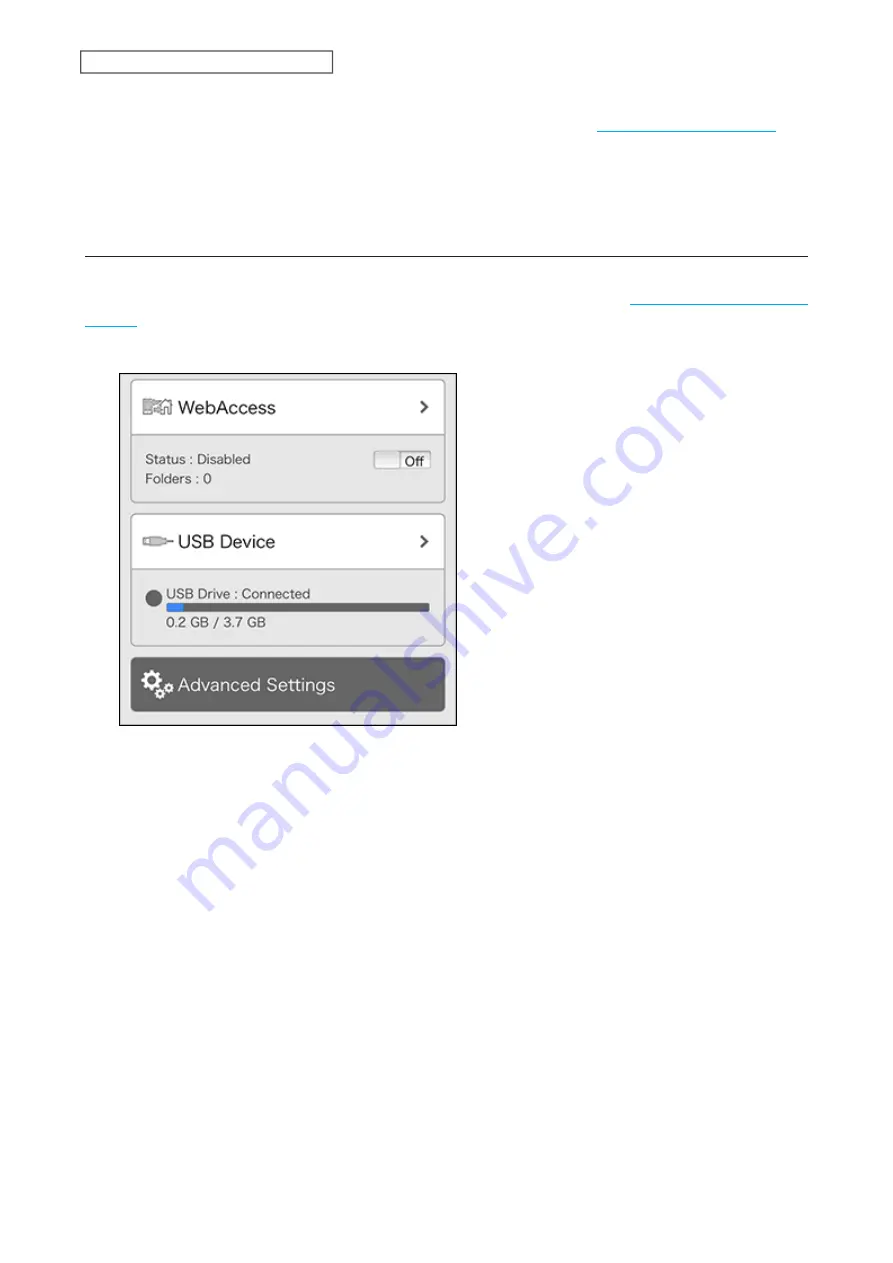
Note:
By default, the Direct Copy folder is configured to the “usb_backup” folder in the “Public” folder. You can
change the destination folder from Settings using the computer. Refer to the
section in chapter 6 for the procedure.
5
When the copy operation is finished, the access LED of the USB device will stop flashing. Safely dismount the
USB device by using the dismount process.
Configuring UPS Sync
You can enable/disable UPS sync settings from your mobile device. For other settings such as changing the
shutdown process when using UPS sync, go to Settings from the computer. Refer to the
section in chapter 8 for the procedure.
1
From Settings, tap
USB Device
.
2
Move the UPS sync switch to the
on
or
off
position to enable or disable UPS sync.
110
Chapter 9 Configuring from Mobile Devices
Summary of Contents for LinkStation 200B
Page 24: ...3 Click Add Group 23 Chapter 3 File Sharing...
Page 60: ...4 Enter the backup password and click OK 5 Click Create New Job 59 Chapter 6 Backup...
Page 67: ...6 Click Time Machine 66 Chapter 6 Backup...
Page 68: ...7 Click Select Backup Disk 8 Select the shared folder then click Use Disk 67 Chapter 6 Backup...
Page 85: ...4 Select the desired Ethernet frame size and click OK 84 Chapter 8 Advanced Features...
Page 89: ...2 Tap Create User 88 Chapter 9 Configuring from Mobile Devices...
Page 100: ...3 Tap NAS Setup 99 Chapter 9 Configuring from Mobile Devices...
Page 104: ...6 Enter the BuffaloNAS com name and tap Set 103 Chapter 9 Configuring from Mobile Devices...

























