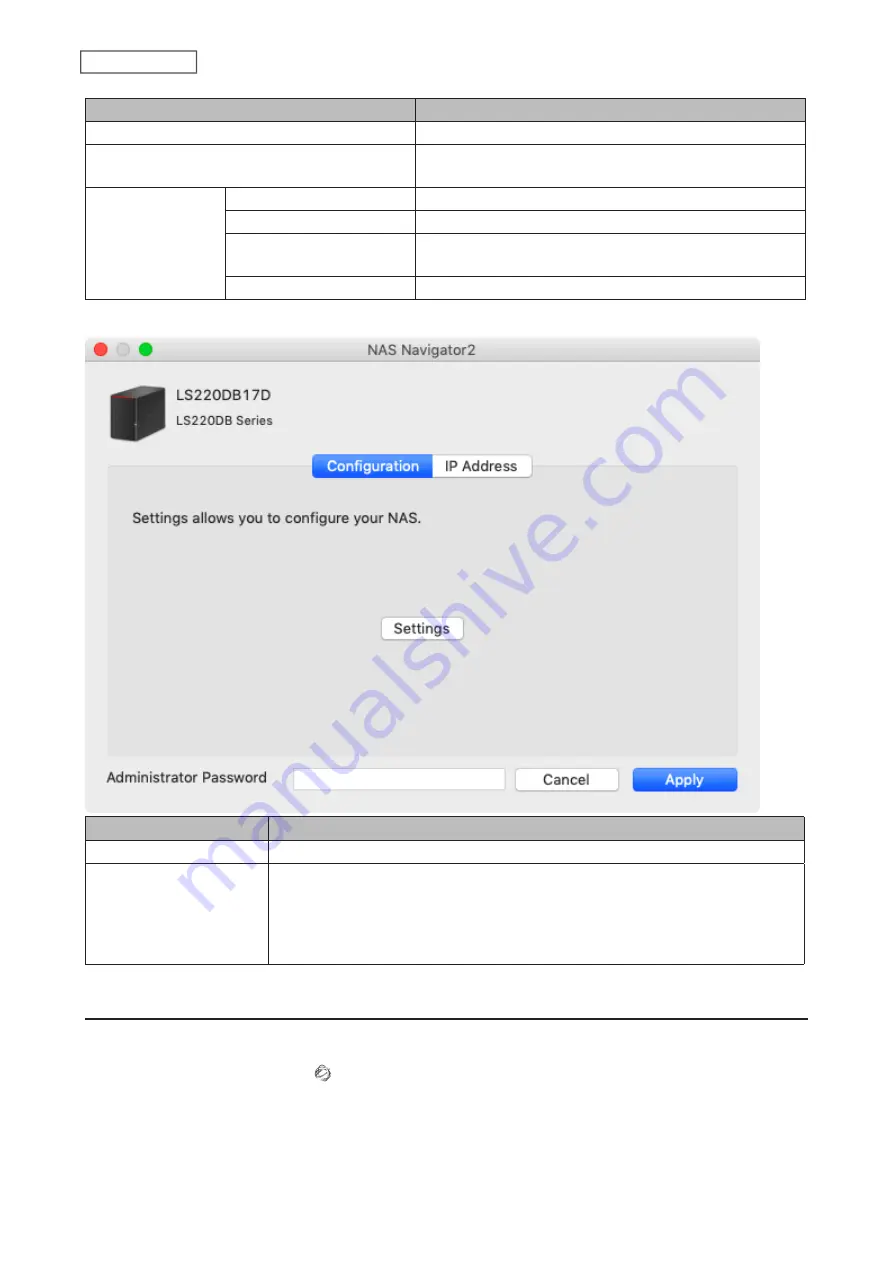
Name
Description
View Options
Lets you choose the icon size, position, and view mode.
Auto Power Mode
Auto power mode can turn supported Buffalo NAS devices
on the network on and off automatically.
To display these
options, hold down
the control key and
click your device’s
icon.
Open Folder
Opens the Buffalo NAS device’s shared folders.
Settings
Opens Settings for the Buffalo NAS device.
Configure
Opens the properties page that lets you configure the
Buffalo NAS device’s IP address or open Settings.
Label Color
Selects the color of the name displayed below the icon.
The following menus may be accessed from the Buffalo NAS device’s properties page.
Name
Description
Configuration
Click
Settings
to open the configuration interface.
IP Address
Select the “Use DHCP” checkbox to assign an IP address from the DHCP server
automatically. If there is no DHCP server on the network, you cannot use this
function. Select the “Renew IP address” checkbox to obtain an IP address from the
DHCP server. You can manually enter a static IP address, subnet mask, and default
gateway.
Mounting as a Network Drive
You can map a shared folder as a network drive using NAS Navigator2 on macOS.
1
Click the NAS Navigator2 icon ( ) in the Dock to start NAS Navigator2.
2
Double-click the Buffalo NAS device’s icon or click the Buffalo NAS device’s icon while holding down the
control key, then select
Open Folder
. Enter a username and password with the rights to access the shared
folder.
115
Chapter 10 Utilities
Summary of Contents for LinkStation 200B
Page 24: ...3 Click Add Group 23 Chapter 3 File Sharing...
Page 60: ...4 Enter the backup password and click OK 5 Click Create New Job 59 Chapter 6 Backup...
Page 67: ...6 Click Time Machine 66 Chapter 6 Backup...
Page 68: ...7 Click Select Backup Disk 8 Select the shared folder then click Use Disk 67 Chapter 6 Backup...
Page 85: ...4 Select the desired Ethernet frame size and click OK 84 Chapter 8 Advanced Features...
Page 89: ...2 Tap Create User 88 Chapter 9 Configuring from Mobile Devices...
Page 100: ...3 Tap NAS Setup 99 Chapter 9 Configuring from Mobile Devices...
Page 104: ...6 Enter the BuffaloNAS com name and tap Set 103 Chapter 9 Configuring from Mobile Devices...




















