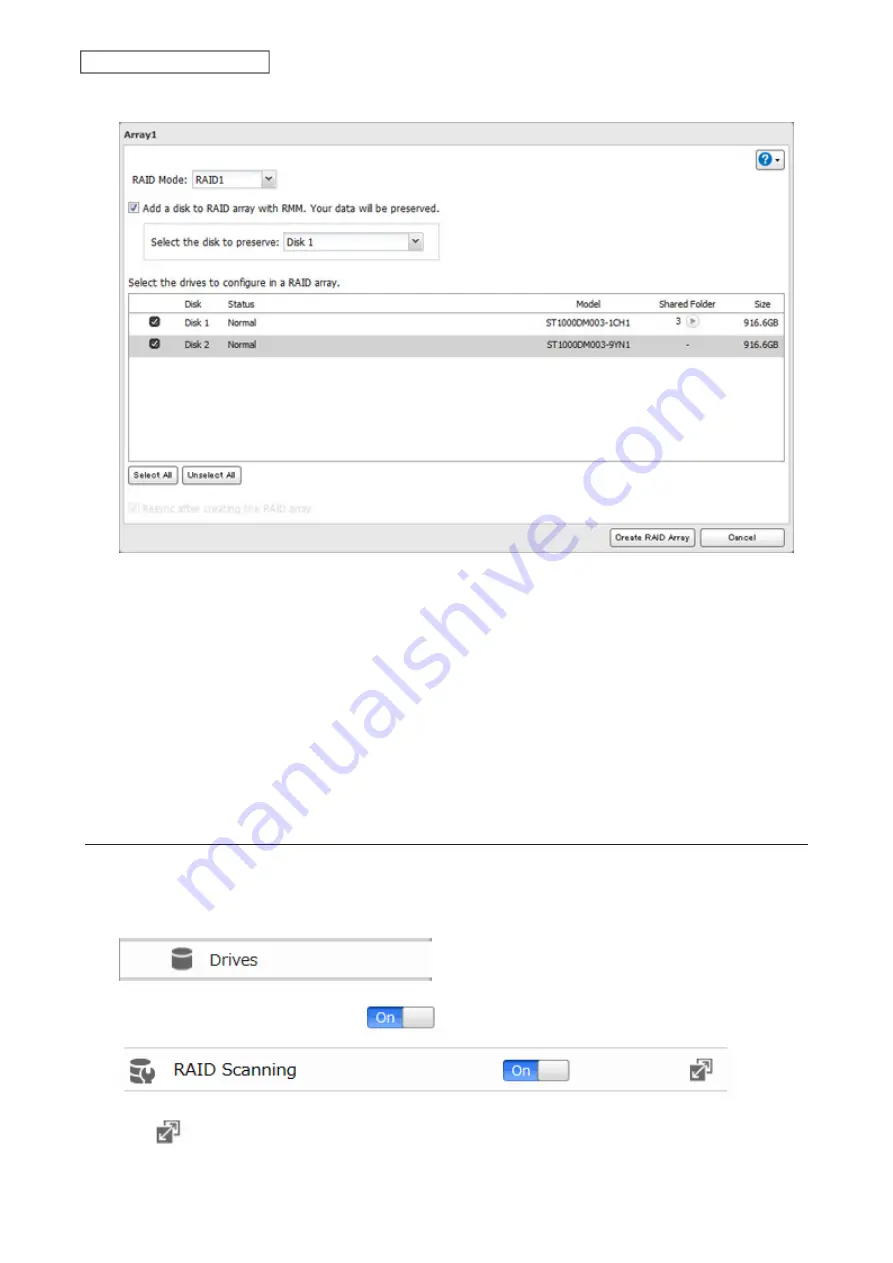
4
Set the RAID mode to “RAID 1”.
5
Select the “Add a disk to RAID array with RMM. Your data will be preserved.” checkbox.
6
Select the drive whose data will be saved from the drop-down list.
7
Select the drive to add to the RAID array.
8
Click
Create RAID Array
.
9
The “Confirm Operation” screen will open. Enter the confirmation number, then click
OK
.
10
Click
OK
when completed.
RAID Scanning
A RAID scan checks your RAID array for bad sectors and if it finds any, it automatically repairs them. Only RAID 1
arrays are supported. For best results, run a RAID scan regularly.
1
From Advanced Settings, click
Drives
.
2
Move the RAID scanning switch to the
position to enable RAID scanning.
3
Click
to the right of “RAID Scanning”.
39
Chapter 4 Storage Management
Summary of Contents for LinkStation 200B
Page 24: ...3 Click Add Group 23 Chapter 3 File Sharing...
Page 60: ...4 Enter the backup password and click OK 5 Click Create New Job 59 Chapter 6 Backup...
Page 67: ...6 Click Time Machine 66 Chapter 6 Backup...
Page 68: ...7 Click Select Backup Disk 8 Select the shared folder then click Use Disk 67 Chapter 6 Backup...
Page 85: ...4 Select the desired Ethernet frame size and click OK 84 Chapter 8 Advanced Features...
Page 89: ...2 Tap Create User 88 Chapter 9 Configuring from Mobile Devices...
Page 100: ...3 Tap NAS Setup 99 Chapter 9 Configuring from Mobile Devices...
Page 104: ...6 Enter the BuffaloNAS com name and tap Set 103 Chapter 9 Configuring from Mobile Devices...






























