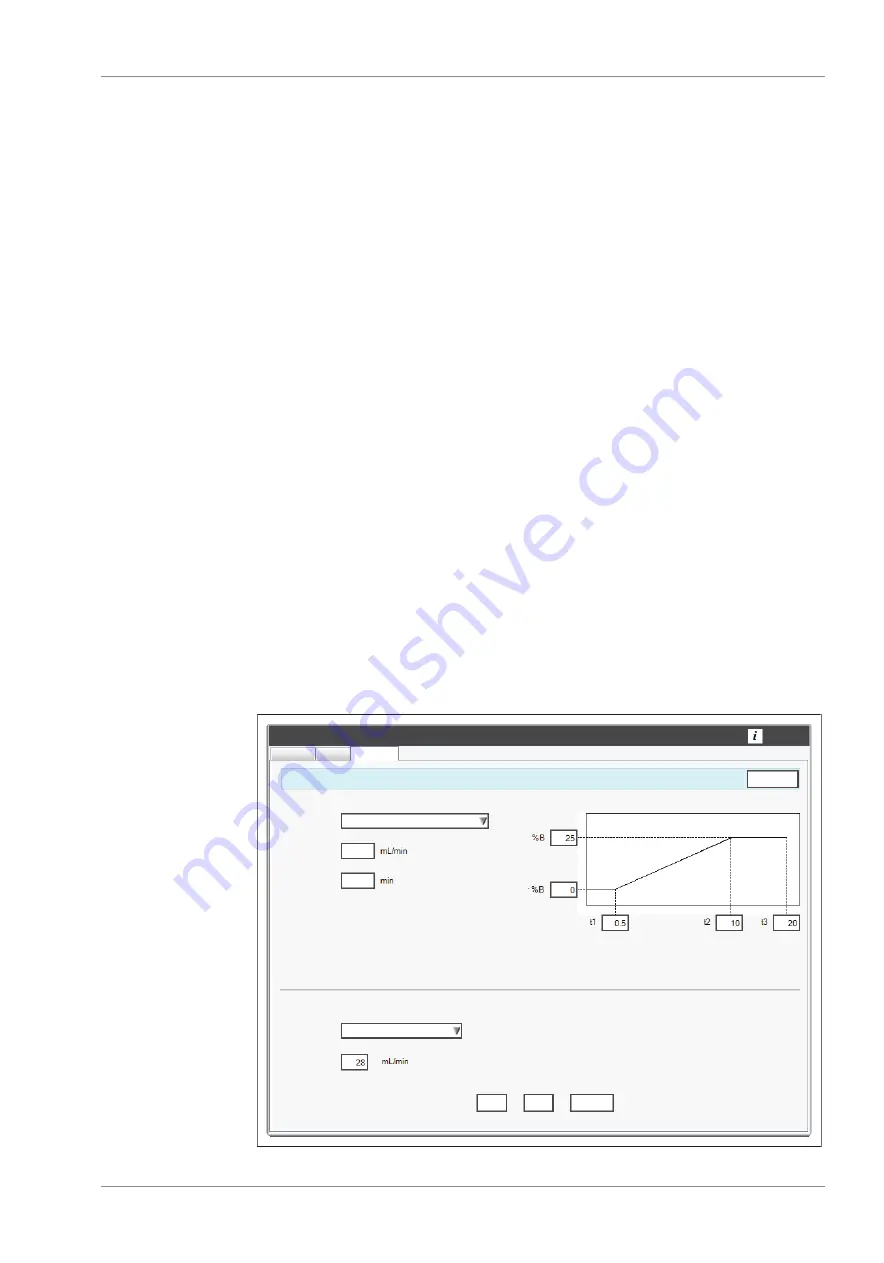
Büchi Labortechnik AG
Appendix | 10
Operation Manual Pure Chromatography Instruments
99/102
Specification of the samples needed:
Two isocratic runs on a HPLC column
Different mobile phase solvent concentrations
Retention times (t1 and t2) of the components from the chromatograms.
Precondition:
R
The display shows the dialog
Navigator
. See Chapter 10.3.1 "Open the
navigator", page 97
u
Select the
LC-C18
tab.
u
Select the HPLC column used from the drop-down list.
u
Select the weaker solvent at drop-down list A.
u
Select the stronger solvent at drop-down list B.
u
Enter the solvent concentrations used in the HPLC separations.
u
Enter the retention times for each separation under each chromatograph.
u
Select the column you wish to use from the drop-down list
ð
The column is selected.
ð
The display shows the default flow rate.
u
Adjust the flow rate according to your needs.
u
Select the radio button for Speed or Purity.
u
Tap the button
[Calculate]
.
ð
The display shows the results.
u
Tap the button
[Accept]
.
ð
The gradient is saved for a run.
ð
The dialog box closes.
10.3.4 LC-Transfer
All manuals and user guides at all-guides.com


















