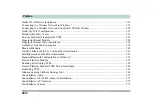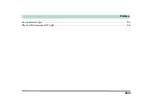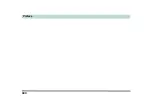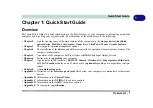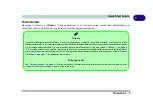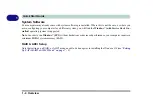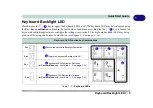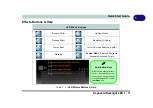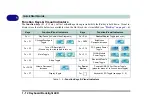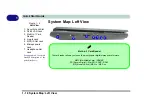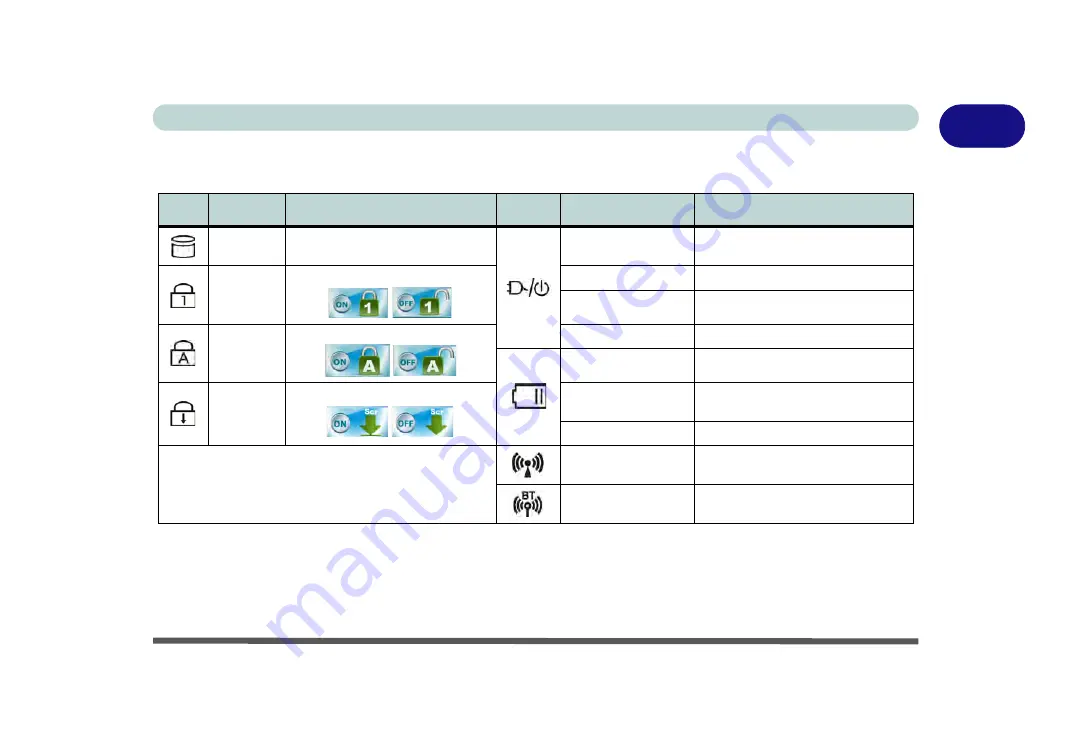
Quick Start Guide
System Map: LCD Panel Open 1 - 7
1
LED Indicators
The LED indicators display helpful information about the current status of the computer.
*Note:
) may be toggled on /off by means of the
Fn + Power Button
key
combination (
press for around 1 to 2 seconds
to toggle). When the powered USB port is on it will supply power (
for charging
devices only, not for operating devices
) when the system is off but still powered by the AC/DC adapter plugged into a working
outlet, or powered by the battery with a capacity level above 20% (this may not work with certain devices - see page
).
Icon
Color
Description
Icon
Color
Description
Blinking
White
Hard Disk Activity
Orange
DC Power is Plugged In
White
Number Lock is Activated
Green
The Computer is On
Blinking Green
The Computer is In Sleep Mode
White
Caps Lock is Activated
Blinking Orange*
The Powered USB Port is On*
Orange
The Battery is Charging
White
Scroll Lock is Activated
Blinking Orange
The Battery has Reached Critically
Low Power Status
Green
The Battery is Fully Charged
Table 1 - 1
- LED Status Indicators
White
The (
optional
) Wireless LAN Module
is Powered On
White
The (
optional
) Bluetooth Module is
Powered On
Summary of Contents for x-book 17CL50
Page 1: ...V12 1 00 ...
Page 2: ......
Page 18: ...XVI Preface ...
Page 31: ...XXIX Preface Environmental Spec E 4 Physical Dimensions Weight E 4 ...
Page 32: ...XXX Preface ...
Page 58: ...Quick Start Guide 1 26 1 ...
Page 76: ...Storage Devices Mouse Audio 2 18 2 ...
Page 104: ...Drivers Utilities 4 10 4 ...
Page 150: ...Modules 7 12 PC Camera Module 7 Figure 7 3 Audio Setup for PC Camera Right click ...
Page 264: ...Interface Ports Jacks A 6 A ...
Page 270: ...Control Center B 6 B ...