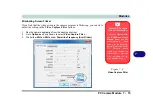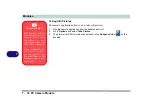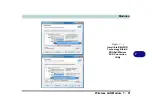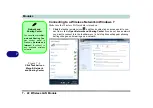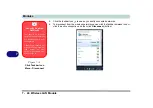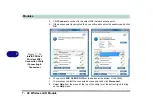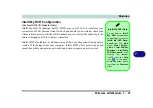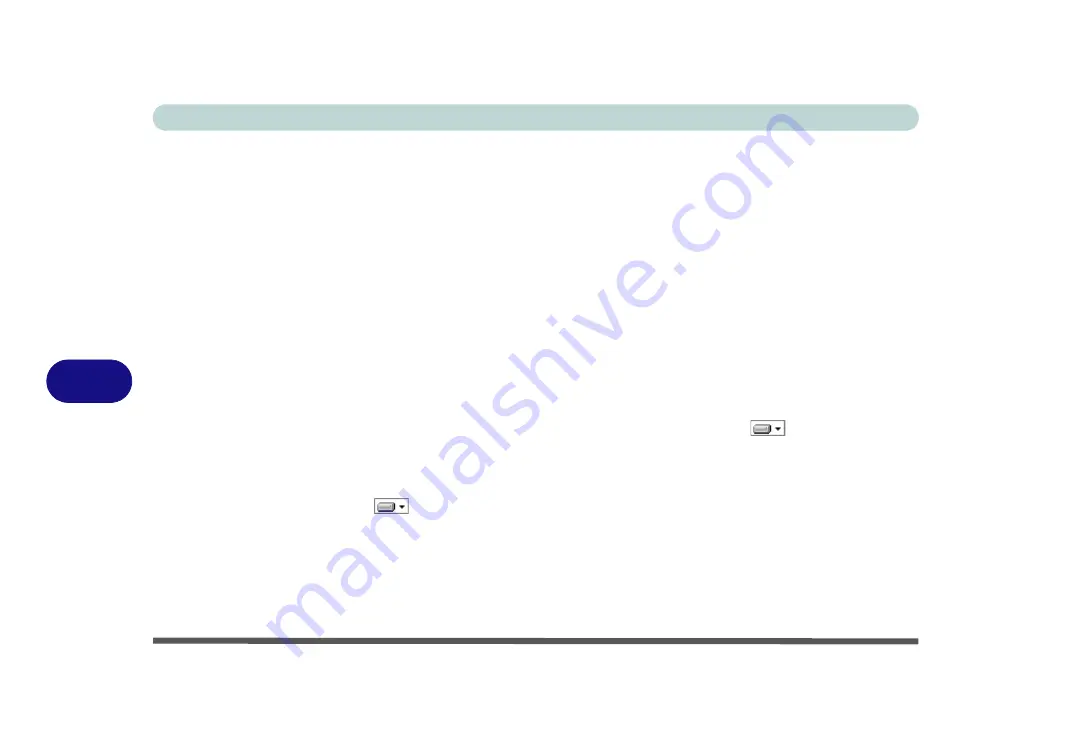
Modules
7 - 20 Wireless LAN Module
7
Custom Installation (for Intel® ProSet and/or Intel® MyWiFi Technology):
Note that if you wish to install Intel® MyWiFi you will need to
install Micro-
soft.net Framework 4.0 (or later version) before installing the driver
as per the
procedure below. To get the
Microsoft.net Framework
file go to the
Microsoft
website, search for the file, Download it and then install it.
1.
If you see the message “
Found New Hardware
” click Cancel to close the
window.
2.
Make sure the module is powered on
, and then insert the
Device Drivers
& Uti User’s Manual
disc into the CD/DVD drive.
3. Click
Option Drivers
(button).
4. Click
2.Install WLAN Driver > Yes
.
5. Click
Next >
Next
.
6. Click the button to accept the license and click
Next
>
Custom
.
7. To install
Intel® MyWiFi Technology
click the icon
alongside
Intel®
MyWiFi Dashboard
and select
“Entire feature will be installed on local
hard drive”
(see
Figure 7 - 5 on page 7 - 21
)
.
8. To install
Intel® PROSet/Wireless WiFi Connection Utility
click the icon
alongside it and select
“Entire feature will be installed on local hard
drive”
(see
Figure 7 - 5 on page 7 - 21
)
.
9. Click
Next > Install >
Finish
.
10. See
“(For Intel® WLAN Modules Only)” on page 7 - 25
WiFi Configuration” on page 7 - 27
for further information.
Summary of Contents for x-book 17CL50
Page 1: ...V12 1 00 ...
Page 2: ......
Page 18: ...XVI Preface ...
Page 31: ...XXIX Preface Environmental Spec E 4 Physical Dimensions Weight E 4 ...
Page 32: ...XXX Preface ...
Page 58: ...Quick Start Guide 1 26 1 ...
Page 76: ...Storage Devices Mouse Audio 2 18 2 ...
Page 104: ...Drivers Utilities 4 10 4 ...
Page 150: ...Modules 7 12 PC Camera Module 7 Figure 7 3 Audio Setup for PC Camera Right click ...
Page 264: ...Interface Ports Jacks A 6 A ...
Page 270: ...Control Center B 6 B ...