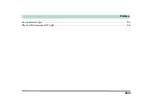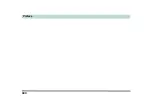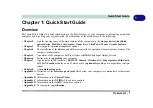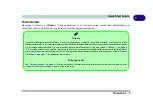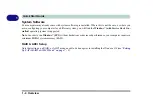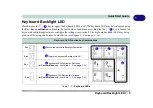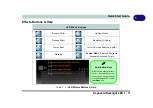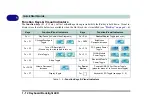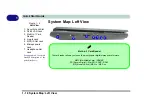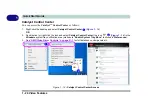1 - 10 Keyboard Backlight LED
Quick Start Guide
1
Keyboard Backlight Application
The
keyboard Backlight application
can be accessed by pressing the
Fn
plus
key. Click the
Help
button
in the application to display the configuration keys.
• Click the
Custom
button
to display the three sections of the keyboard which may be configured.
• Click a section of the keyboard and the color buttons will be displayed.
• Click a
color swatch
to apply the color to the selected section when not overridden by any effect applied.
• Click on any of the effect buttons to apply random colors, wave or flashing effects etc (see over).
Figure 1 - 4
- Keyboard Backlight Application
Help Button
Keyboard Sections
Color Swatches
Effects Buttons
Summary of Contents for x-book 17CL50
Page 1: ...V12 1 00 ...
Page 2: ......
Page 18: ...XVI Preface ...
Page 31: ...XXIX Preface Environmental Spec E 4 Physical Dimensions Weight E 4 ...
Page 32: ...XXX Preface ...
Page 58: ...Quick Start Guide 1 26 1 ...
Page 76: ...Storage Devices Mouse Audio 2 18 2 ...
Page 104: ...Drivers Utilities 4 10 4 ...
Page 150: ...Modules 7 12 PC Camera Module 7 Figure 7 3 Audio Setup for PC Camera Right click ...
Page 264: ...Interface Ports Jacks A 6 A ...
Page 270: ...Control Center B 6 B ...