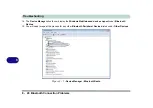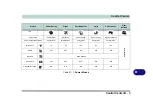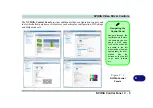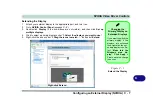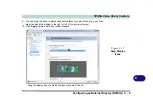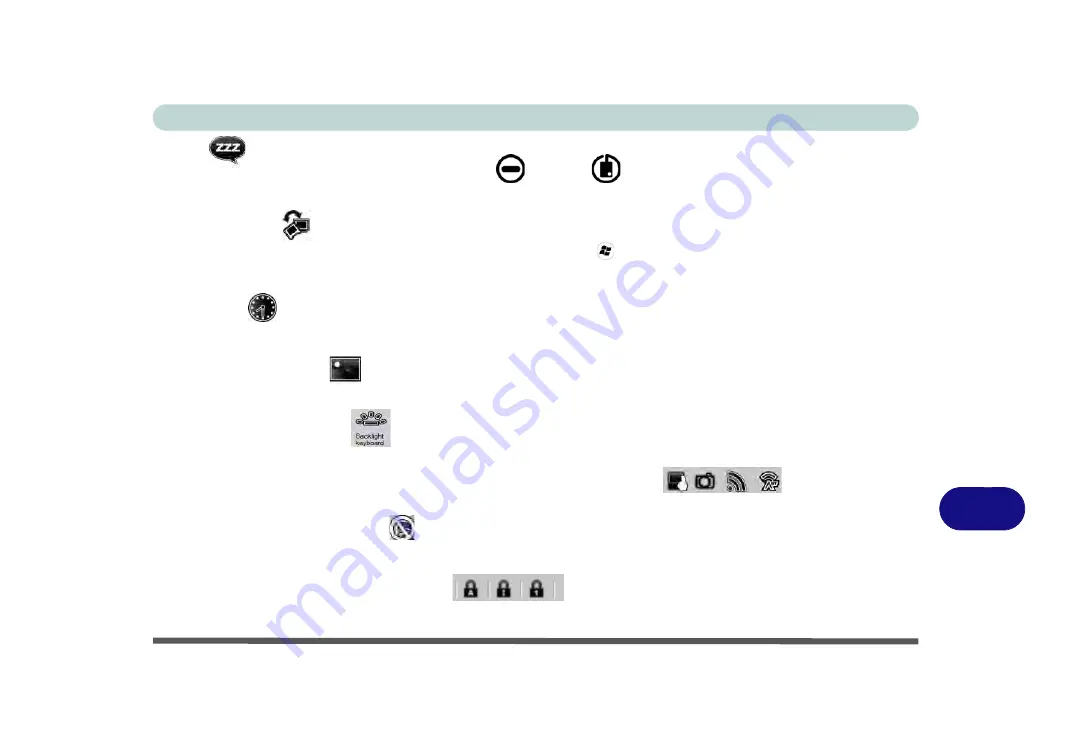
Control Center
Control Center B - 5
B
Sleep
Click the
Sleep
button to bring up the
Hibernate
or
Sleep
buttons, and click either button to have the
computer enter the appropriate power-saving mode (see
“Power-Saving States” on page 3 - 6
Display Switch
Click the
Display Switch
button to access the menu (or use the
+ P
key combination) and select the appro-
priate attached display mode (see page
).
Time Zone
Clicking the
Time Zone
button will access the
Date and Time
Windows
control panel.
Desktop Background
Clicking the
Desktop Background
button will allow you to change the desktop background picture.
Keyboard Backlight LED
Click to access the keyboard setting control to configure the keyboard LED.
Clickpad/Touchpad/PC Camera/Wireless LAN Module /Bluetooth
Click any of these buttons to toggle the Clickpad/Touchpad or module’s power status. A crossed out icon will
appear over the top left of the icon
when it is off
.
Note that the power status of a module, and Touchpad pow-
er, is also effected by the
Power Mode
selected (see
Caps Lock/Scroll Lock/ Number Lock
Click the button
to toggle the appropriate lock mode.
Summary of Contents for x-book 17CL50
Page 1: ...V12 1 00 ...
Page 2: ......
Page 18: ...XVI Preface ...
Page 31: ...XXIX Preface Environmental Spec E 4 Physical Dimensions Weight E 4 ...
Page 32: ...XXX Preface ...
Page 58: ...Quick Start Guide 1 26 1 ...
Page 76: ...Storage Devices Mouse Audio 2 18 2 ...
Page 104: ...Drivers Utilities 4 10 4 ...
Page 150: ...Modules 7 12 PC Camera Module 7 Figure 7 3 Audio Setup for PC Camera Right click ...
Page 264: ...Interface Ports Jacks A 6 A ...
Page 270: ...Control Center B 6 B ...