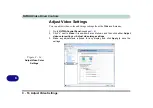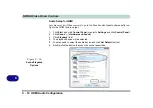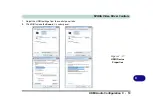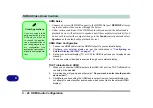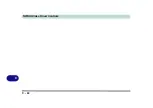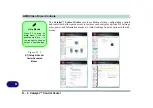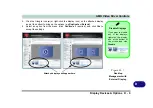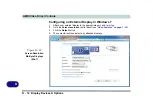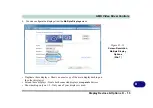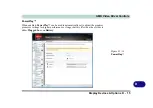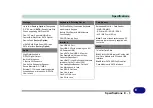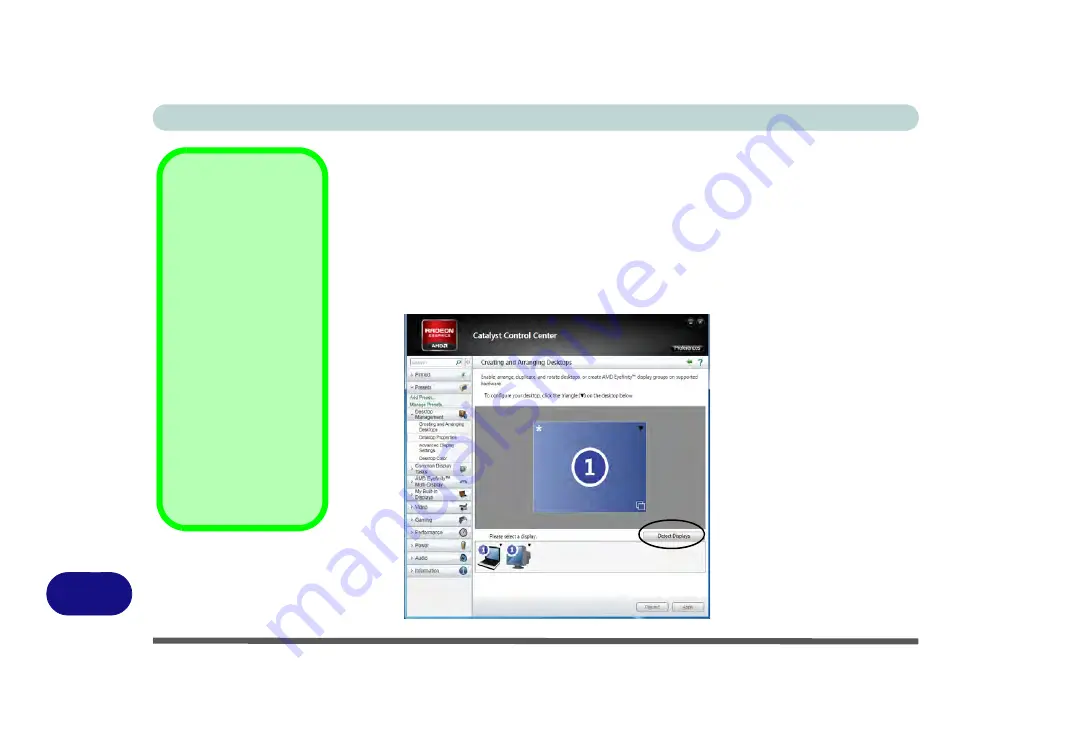
AMD Video Driver Controls
D - 8 Display Devices & Options
D
Configuring an External Display In the CCC
You can use the
Catalyst
™
Control Center
to configure any attached displays.
1.
Attach your external display to the appropriate port, and turn it on.
2.
Open the
Catalyst™ Control Center
.
3.
Select
Desktop Management
from the
m
enu on the left (click the arrow to expand
the menu) and click
Creating and Arranging Desktops
.
4.
Attached displays will appear in the lower part of the screen (click
Detect Displays
to find any attached displays that do not automatically appear).
Detect Displays
Click
Detect Displays
(button) to automati-
cally update the at-
tached display
information.
You can set a prefer-
ence for automatic dis-
play detection in
Advanced
Display
Settings (Desktop
Management)
. You
can choose to have at-
tached displays auto-
matically detected
when the CCC is
opened, or to use man-
ual detection only.
Figure D - 6
Desktop
Management
Click
Detect Displays
to find any attached
displays that do not
automatically appear.
Summary of Contents for x-book 17CL50
Page 1: ...V12 1 00 ...
Page 2: ......
Page 18: ...XVI Preface ...
Page 31: ...XXIX Preface Environmental Spec E 4 Physical Dimensions Weight E 4 ...
Page 32: ...XXX Preface ...
Page 58: ...Quick Start Guide 1 26 1 ...
Page 76: ...Storage Devices Mouse Audio 2 18 2 ...
Page 104: ...Drivers Utilities 4 10 4 ...
Page 150: ...Modules 7 12 PC Camera Module 7 Figure 7 3 Audio Setup for PC Camera Right click ...
Page 264: ...Interface Ports Jacks A 6 A ...
Page 270: ...Control Center B 6 B ...