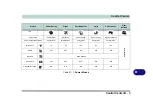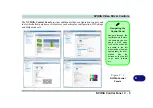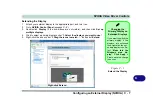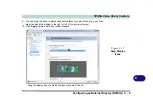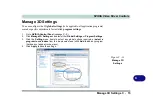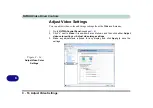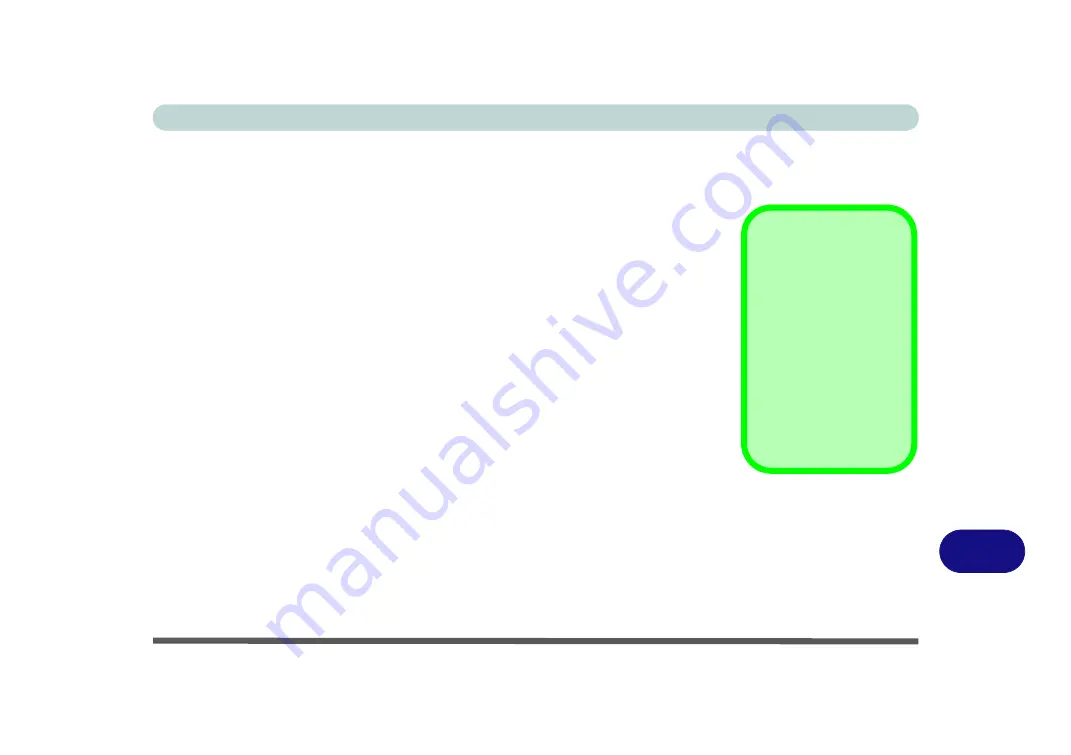
NVIDIA Video Driver Controls
NVIDIA Video Driver Installation C - 1
C
Appendix C: NVIDIA Video Driver Controls
The basic settings for configuring the LCD are outlined in
.
NVIDIA Video Driver Installation
Make sure you install the drivers in the order indicated in
1.
Insert the
Device Drivers & Uti User’s Manual
disc and click
Install
Drivers
(button).
2. Click
9.Install VGA Driver > Yes
.
3. Click
AGREE AND CONTINUE
(button) to accept the terms of the
license agreement.
4. Click
Next > Next
.
5. Click the
RESTART NOW
button to restart the computer.
After Video (VGA) driver has been installed, and the system restarted, the OS will
automatically run the "Winsat.exe" to rate the performance. Allow time for this pro-
cess to finish and do not restart during this process (if you have restarted the system
see
“Windows Update” on page 4 - 8
).
Video Card Options
Note that card types,
specifications and driv-
ers are subject to contin-
ual updates and
changes. Check with
your distributor/supplier
for the latest details on
video cards supported
(
see
Summary of Contents for x-book 17CL50
Page 1: ...V12 1 00 ...
Page 2: ......
Page 18: ...XVI Preface ...
Page 31: ...XXIX Preface Environmental Spec E 4 Physical Dimensions Weight E 4 ...
Page 32: ...XXX Preface ...
Page 58: ...Quick Start Guide 1 26 1 ...
Page 76: ...Storage Devices Mouse Audio 2 18 2 ...
Page 104: ...Drivers Utilities 4 10 4 ...
Page 150: ...Modules 7 12 PC Camera Module 7 Figure 7 3 Audio Setup for PC Camera Right click ...
Page 264: ...Interface Ports Jacks A 6 A ...
Page 270: ...Control Center B 6 B ...